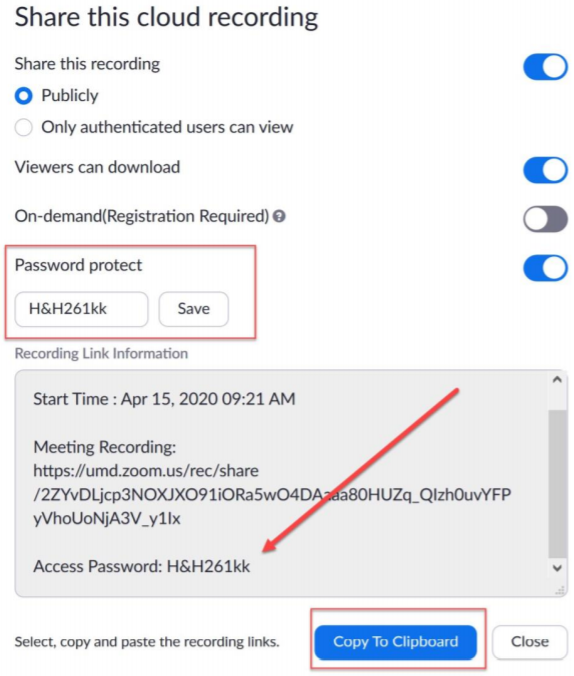Table of contents
Zoom cloud recordings are now password protected by default. Cloud recording passwords are automatically generated and cannot be initially set by the user. Follow the steps below to share your cloud recordings and configure your cloud recording passwords.
Remove the default password
- Go to the UMD Zoom website.
- Sign in with your Directory ID and Password.
- Navigate to Settings.
- Select the Recordings tab.
- Deselect Require password to access shared cloud recordings.
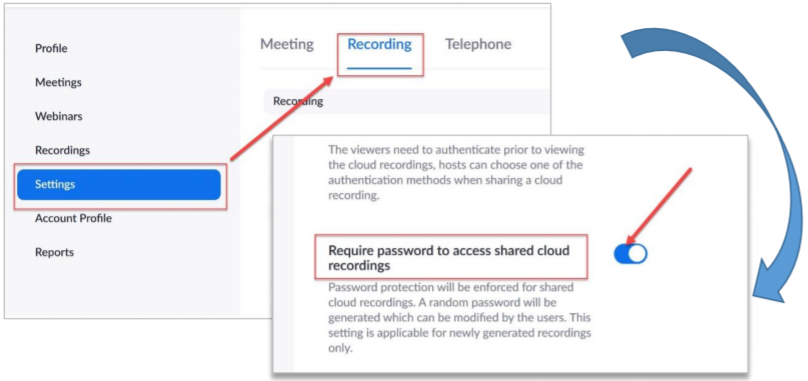
Forward the cloud recording confirmation email
When the cloud recording for your Zoom session is ready, you will receive a confirmation email that contains a link and the password to your recording. Forward this email to share your recording.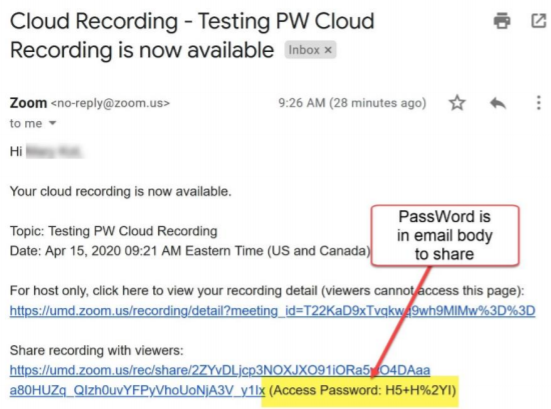
Share the cloud recording via the UMD Zoom portal
- Go to the UMD Zoom website.
- Sign in with your Directory ID and Password.
- Navigate to Recordings and select the Cloud Recordings tab.
- Find the recording that you want to share and click the Share Button. A popup window will display.
- To change the password to your Zoom cloud recording, edit the input field below Password Protect and click the Save button. To remove the password, deselect Password Protect.
- Copy the text under Recording Link Information to share your Zoom recording.