Knowledge By Service
Telephone and Voicemail (Cisco) - Faculty/Staff Service Offering
Please login to view the 2 article that are not publicly accessible.
Table of contents
8841/8851 series desk IP phone
8831 series conference IP phone
Soft factory reset
Hard factory reset
IP phone reset video
Get support
8841/8851 series desk IP phone
A hard factory reset resets all of the parameters of the phone including network and secu
Article: KB0014973 · Confidence: Validated Published:
table{
width:80%
}
th, td {
padding: 5px;
}
Each department on campus has representatives who coordinate and assist with networking and voice services. Each representative has been granted certain permissions and authorizations to the IT Services Billing Management System. Contact yo
Article: KB0012421 · Confidence: Validated Published:
Table of contents
Overview of Cisco IP Phone Contacts and Directories
Accessing Contacts on your Cisco Phone
Setting Up a Personal Directory
Sign Into a Personal Directory from Your Phone
Add a Personal Directory Entry from Your Phone
Search for an Entry in Your Personal Directory
Edit a
Article: KB0013460 · Confidence: Validated Published:
Table of contents
Voicemail indicators
Access your voicemail from your Cisco phone
Access your voicemail from another phone
Manage your voicemail over the phone, after you login
Listen to your voicemail over the phone
Manage a message after listening
Get your voicemail without using a pho
Article: KB0012960 · Confidence: Validated Published:
Follow the steps listed below to setup your voicemail.
If you are calling from your University of Maryland (UMD) desk phone, press Messages and skip to step 4.
If you are calling from a colleague's desk phone, press the Messages button, then continue to step 2.
If
Article: KB0010343 · Confidence: Validated Published:
You can set up call forwarding for your Cisco IP Phone through the Cisco Self Care Portal with the Call forwarding options.
You can't set a schedule via call forwarding but you CAN set a schedule if you are associated to your extension # via your Directory ID and you use Single Number Reach.
Set f
Article: KB0014640 · Confidence: Validated Published:
Table of contents
What is the Self Care Portal
Accessing your Cisco phone settings
Configuring basic phone settings
What is the Self Care Portal
Cisco IP Phones combine basic telephone communication with features such as speed dial numbers, contact lists, phone services, and voicemail n
Article: KB0010342 · Confidence: Validated Published:
Cisco IP Phones include a number of customizable features that you can directly from your phone, including custom wallpapers and ringtones. While custom wallpapers are limited to your device, custom ringtones can be assigned to each line on your phone. To learn how to change the ringtone on your IP
Article: KB0013272 · Confidence: Validated Published:
NOTE: You can set up your phone with wallpapers that are provided with the phone, or with your own custom wallpaper. For more information about adding custom wallpaper to your IP Phone, contact the Service Desk.
To learn how to change the wallpaper on your IP Phone, follow the steps
Article: KB0013317 · Confidence: Validated Published:
Table of contents
Valid remote destinations
Set up SNR
Transfer an SNR call to your desk phone
Transfer a call from your desk phone to your SNR device
Single Number Reach (SNR) allows you to answer incoming calls to your Cisco IP phone from a remote destination, such as your mobile devi
Article: KB0011030 · Confidence: Validated Published:
Table of contents
How service is obtained
Institutional cellular information
Vendor contact information for DCR use
AT&T Mobility
T-Mobile/Sprint
Verizon Wireless
Cellular wireless services and equipment are available from T-Mobile, AT&T, and Verizon Wireless to the UMD
Article: KB0016183 · Confidence: Validated Published:
Your Cisco IP phone provides you with access to the University of Maryland (UMD) directory through the Contacts button. Your phone also offers access to a Personal Directory composed of entries of your choosing. In order to protect your personal directory entries, your phone may require you to enter
Article: KB0013219 · Confidence: Validated Published:
Table of contents
Access Cisco Web Assistant
Web Inbox
Listen to messages
Reply to messages
Compose new messages
Forward messages
Messaging assistant
Change your recorded greeting
Enable a greeting
Send voice message notifications to your email
Cisco We
Article: KB0013555 · Confidence: Validated Published:
Table of contents
What are softphone and Cisco Finesse?
Who can use softphone and Cisco Finesse?
Connect to your call center using softphone and Cisco Finesse
Connect to softphone
Connect to Cisco Finesse
Answer calls using softphone and Cisco Finesse
What are softphone an
Article: KB0015398 · Confidence: Validated Published:
Table of contents
Log in to Cisco Finesse desktop
Log out of Cisco Finesse desktop
Change your state
Make a call
Answer a call
Placing a call on hold and retrieve
Consult transfer
Introduction to Cisco Finesse Call actions
Log in to Cisco Finesse desktop
NOTE: To access Cisco Fines
Article: KB0014535 · Confidence: Validated Published:
Environment
Pinnacle
Network Operations Center
Description of issue
Request access to Pinnacle voice and network services billing
Underlying cause
Request for service access
Solution
Go to itsupport.umd.edu/pinnacle.
Click Request For Access To Division Of IT Services
Article: KB0014796 · Confidence: Validated Published:
The Cisco IP Phone 7800 Series Quick Start Guide and Cisco IP Phone 8800 Series Quick Start Guide covers essential features including transfers, conference calls, call on hold, and forwarding.
Setup instructions
DIT offers support articles covering the setup and use of phone features in more
Article: KB0016689 · Confidence: Validated Published:
Table of contents
Call Forwarding
Single Number Reach
Webex Softphones
Phone features comparison
The UMD phone system provides multiple options for maintaining access to your work phone while teleworking. In general, Call Forwarding and Single Number Reach options are the easiest to set
Article: KB0016513 · Confidence: Validated Published:
University of Maryland, College Park exchanges (314-XXXX, 405-XXXX, 226-XXXX)
Dial the desired five-digit extension (last five digits of the telephone number)
MD/DC/VA local callsDial 9. Upon hearing the dial tone, dial the area code (e.g. 301, 202, or 703) and the desired seven-digit number.Long
Article: KB0010056 · Confidence: Validated Published:
You can create a contact on the phone or from the self-care portal on the web. Before you can add a contact on your phone, you must create a PIN. Here are the directions.
Open a browser and navigate to the University of Maryland Self Care Portal. NOTE: If you are accessing the Cisco Sel
Article: KB0013236 · Confidence: Validated Published:
Table of contents
Voice service requests
Data service requests
Cellular phone requests
Voice service requests
Each department on campus has a designated Department Telecommunications Representative (DTR) who serves as the primary contact with the Network Operations Center (NOC) and
Article: KB0012396 · Confidence: Validated Published:
Table of contents
Cleaner display
Full screen menus
Larger default font size
Highlighted text and icons
New badged desktop icons
New call
Missed calls
Learn more about recent changes
Cisco IP Phones across campus have been updated with a redesigned user-friendly display.
Article: KB0013695 · Confidence: Validated Published:
Your Cisco IP Phone includes a voicemail feature that is a component of Cisco's Unity Connection voicemail and messaging platform. With Unity Connection, you can access voicemail and manage voice messages via on-campus phones, off-campus phones, and online through the Cisco Self Care Portal. The Per
Article: KB0011029 · Confidence: Validated Published:
Table of contents
Voicemail notification updates
Voicemail received as email
Message Expiration
Delete Messages
Touch Tone: Log into Voicemail
Cisco Web Client
Webex
Gmail inbox (delivered with VoiceMessages label to your Gmail inbox)
Download Voicemail from emails
Voicemail
Article: KB0017009 · Confidence: Validated Published:
Go to Pinnacle - UMD Network and Telecommunication page.
Click Name Change (Caller ID) on left side navigation menu.
Fill out the form. Ensure that the Customer Phone and Phone Number of Request fields have the correct information.
Enter the name requested in the New Name Display (Cal
Article: KB0014596 · Confidence: Validated Published:
Mobile Voice Access (MVA) is a feature that allows authorized users to call into an assigned UMD number, enter a PIN, then route a new call through the PSTN (public switched telephone network). Their displayed calling number would be masked with their Single Number Reach extension so the called part
Article: KB0015538 · Confidence: Validated Published:
Article: KB0017043 · Confidence: Validated Published:
Table of contents
Main menu and shortcuts (Standard conversation)
Send a message menu and shortcuts (Standard conversation)
During message menu and shortcuts (Standard conversation)
After message menu and shortcuts (Standard conversation)
Recording menu (Standard conversation)
Cisco IP
Article: KB0010345 · Confidence: Validated Published:
Cisco IP phone users can customize the text/display for their personal extensions, shared lines, or any additional lines they cover. By default, the five digit extension appears on the phone. Users must log into the Cisco Self Care Portal and cannot modify Line Labels from the phone itse
Article: KB0011072 · Confidence: Validated Published:
Table of contents
What can you do with the Cisco conference phone
Place a call
End a call
Answer a call
Start a conference call
View conference participants
Cisco conference phone map
What can you do with the Cisco conference phone
The Cisco conference phone can be used to place cal
Article: KB0011092 · Confidence: Validated Published:
From your Cisco IP Phone:
Press the Applications button and select Extension Mobility.
In the UserID field, enter your Username (i.e. noc) and last three digits of your agent extension. For example, if your agent extension is 30981 then UserID is noc981.
In the PIN field,
Article: KB0014530 · Confidence: Validated Published:

 Adobe Connect
Adobe Connect  Cellular Phone Discounts
Cellular Phone Discounts  Charts, Diagrams and Publishing
Charts, Diagrams and Publishing  Cisco Contact Center (UCCX)
Cisco Contact Center (UCCX)  Conference Call
Conference Call  Email for Faculty/Staff
Email for Faculty/Staff  Email for Students
Email for Students 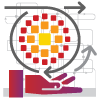 G Suite Docs
G Suite Docs 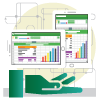 G Suite Sheets
G Suite Sheets 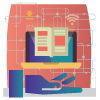 G Suite Slides
G Suite Slides  Google Calendar
Google Calendar  Google Chat
Google Chat 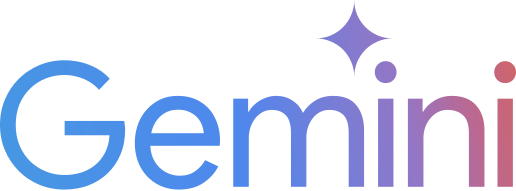 Google Gemini
Google Gemini 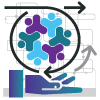 Google Groups
Google Groups  Google Keep
Google Keep 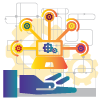 Google Shared Account
Google Shared Account 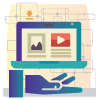 Google Sites
Google Sites 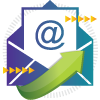 Mail Reflector
Mail Reflector  Mailing List (Listserv)
Mailing List (Listserv)  Telephone and Voicemail (Cisco) - Faculty/Staff
Telephone and Voicemail (Cisco) - Faculty/Staff  Telephone and Voicemail - Faculty/Staff
Telephone and Voicemail - Faculty/Staff  Telephone and Voicemail - Residence Halls
Telephone and Voicemail - Residence Halls 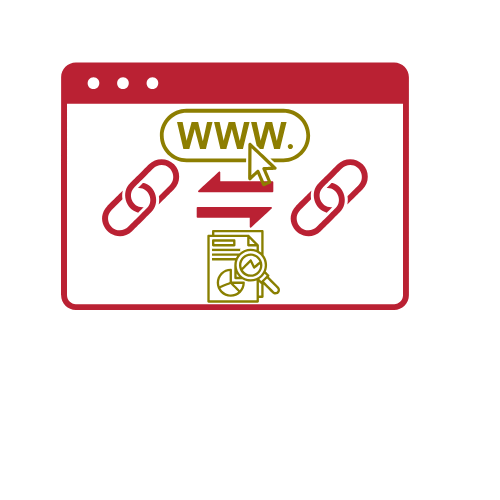 URL Shortener
URL Shortener 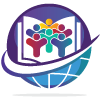 Webex
Webex  WordPress Blog
WordPress Blog