Table of contents
Voicemail notification updates
- If you listen to a voicemail message from an email notification, the voicemail system will mark that message as saved instead of keeping it as new.
- If you delete the email notification, the voicemail message will be marked as deleted in the voicemail system.
- Voicemail messages delivered to your UMD Google Workspace Gmail account will begin to be tagged automatically with a new VoiceMessages label.
- The email sender for voicemail messages will be specific to the individual message instead of the generic Cisco Unity Connection name.
- If you use a softphone (for example, if you can make and receive calls via Webex on your computer or other devices), the system will recognize when you’ve listened to a message. You will be able to manage your messages from your softphone app.
- They can still be managed on Cisco portals and devices.
Voicemail received as email
The easiest way to listen to voicemail from email is to listen to them as attachments. The voicemail system will now know that you have listened to the messages no matter where you choose to listen to them.
Message expiration
If you do nothing to the messages:
- New messages move to the saved folder after 14 days.
- Saved messages move to the deleted folder after 28 days.
- Deleted messages are permanently deleted after 7 days.
Delete messages
If you find your voicemail message space running out, you may want to manually delete messages. You can do so via touch tone on the physical phone, web access (Cisco Personal Communications Assistant), Webex (if Webex softphone access is enabled for your account), or your Gmail inbox.
Touch Tone: Log into Voicemail
- Log on to Cisco Unity by dialing x55100 (301-405-5100).
- Press 3 to review old messages.
- Then press 2 to access deleted messages.
- Press the applicable key, depending on how you want to delete messages.
Cisco Personal Communications Assistant
- Visit Cisco Personal Communications Assistant.
- You must be on campus or connected to the VPN.
- Select the Deleted tab on the left under the [BLANK].
- Select the empty deleted items on the right.
- You must be logged in.
Webex
- Choose Voicemail option from left menu.
- Select the message you want to delete.
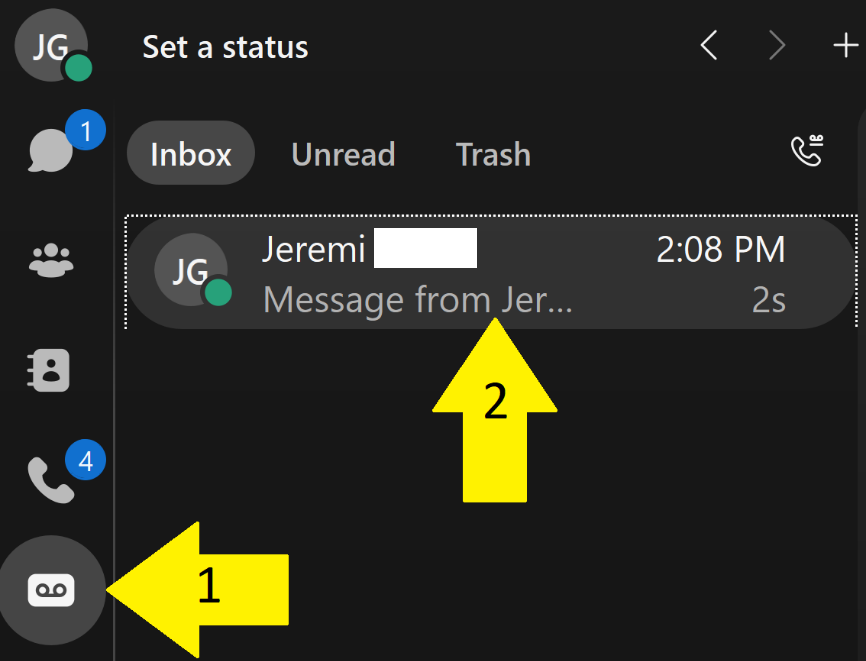
- Right-click the selected message then from the drop-down menu, select Delete.
- Select OK to delete the voice message.
- Select Trash from top menu.
- Select Empty Trash.
- Select Delete.
VoiceMessages label in Gmail
- Choose the VoiceMessages label.
- Select messages.
- Click Delete icon.
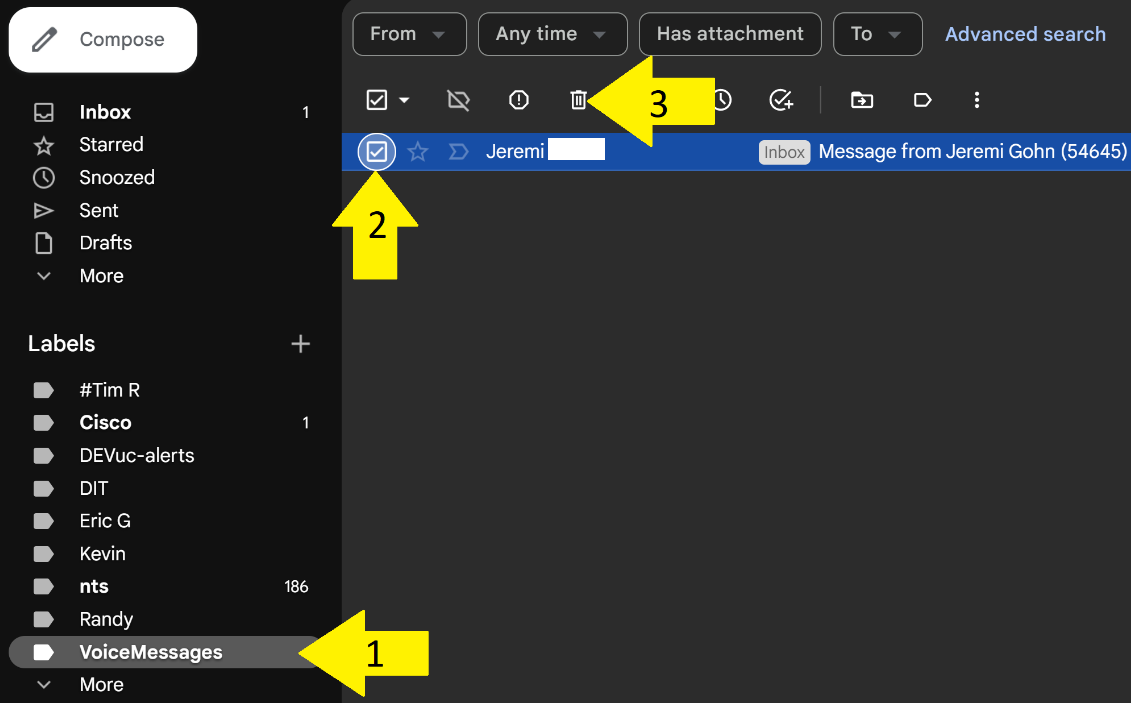
- You may need to click More in the labels section to show the Trash folder.
- Select the Trash folder.
- Select messages.
- Click Delete forever.
Download voicemail from emails
To permanently save a voice message, you must download the WAV file from the email notification.
- Find the desired voicemail attachment, hover over it, and click Download.
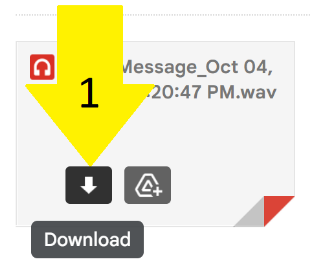
- Verify the WAV file has been downloaded. This may vary between browsers and devices.
