Table of contents
Data stewards can review and approve Ad-Hoc Query Access Requests, and related training tasks, from the special Data Steward dashboard. This dashboard is only for Data Access requests (including Ad-Hoc, PHR/Registrar Reports, and Mainframe). Data Access requests can also be approved from the normal My Approvals Needed screen, however, the dashboard surfaces additional details relevant to Data Access requests.
Approval actions
- Approve - Approve the request. The approval item will be removed from your dashboard. If applicable, a training task will appear on the dashboard in the appropriate section.
- Reject - Reject the request (this only applies to your data set, other data sets may still be approved).
- View full - View the full request, including requestor and unit head contact information, and other data sets that were requested.
- Link to RITM - View the full request.
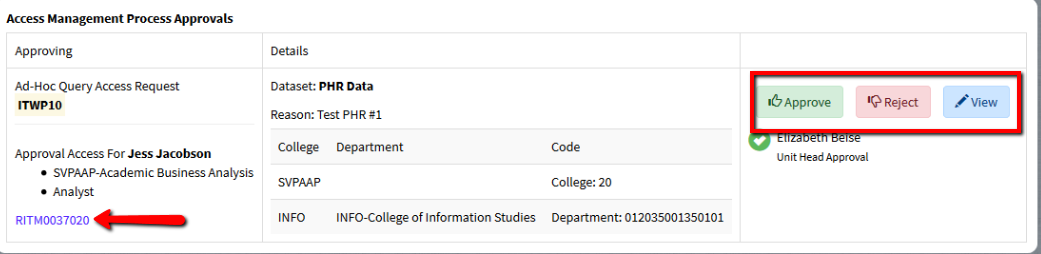
Task actions
- Done - Record that the training or other activity was completed. The status of the task behind-the-scenes becomes closed complete. The training task will be removed from your dashboard.
- Skip - Record that the training or other activity was waived. The status of the task behind-the-scenes also becomes closed complete. Use this option to indicate that someone was not required to attend training (for example, perhaps they were already trained previously). Tasks cannot be rejected the way approval actions are.
- Task comments - Comment on this task. The comments are sent between the requestor and the training group, unless the assign option is used (see below). They also sync back to the original request activity log.
- Assign to me/unassign - If a task is assigned to you, other members of your training group can still see it and take action on it, however, emails notifications will only go to you.
- Link to view RITM - View the full request form.

Following requests
If you get questions about access after you have approved a request, you can check this tab to see if another actor, such as the DIT Office of Data Administration, is still working on provisioning access. If so, their task will appear here. Users will not receive a confirmation of their data access until all provisioning steps are complete and they can actually make use of their access.
History
The History tab displays miscellaneous details, including the Data Access processes that you are involved in.
