Table of contents
- Overview of Cisco IP Phone Contacts and Directories
- Accessing Contacts on your Cisco Phone
- Setting Up a Personal Directory
- Sign Into a Personal Directory from Your Phone
- Add a Personal Directory Entry from Your Phone
- Search for an Entry in Your Personal Directory
- Edit a Personal Directory Entry
- Delete a Personal Directory Entry
- Dial a Number from the Personal Directory
- Get Support
Overview of Cisco IP phone contacts and directories
Cisco IP Phones make it easy for you to access and manage your contacts. You can access and manage your contacts from your Cisco Phone using the UMD Directory or a Personal Directory.
The UMD Directory is linked to the university's Active Directory and contains contact information for all current faculty and staff.
The Personal Directory is a private directory that is linked to your Cisco Phone account and contains a list of your personal external and internal contacts.
You can easily access your contacts with the UMD or Personal Directory via your Cisco IP Phone, and you can add and manage contacts in your Personal Directory using either your Cisco Phone or the Cisco Self-Care Portal.
Accessing contacts on your Cisco phone
Cisco IP Phones provide easy access to Contacts in the form of the Contacts button. By pressing the Contacts button on your Cisco phone, you can open a menu on the IP Phone display that will allow you to navigate the UMD Directory and your Personal Directory.
To learn how to access contacts from your Cisco IP Phone, follow the steps listed below:
- Press the Contacts button.
- Use the Navigation Bar to scroll down to the Corporate Directory.
- Press the Select button in the center of the Navigation Bar.
- Search for a colleague by filling in the First Name and Last Name fields, then select Search.
- Highlight the desired contact, then lift your handset or press the Speaker Phone button to place the call.
Setting up a personal directory
Your Cisco IP Phone is pre-loaded with contacts from the UMD Directory, but you can set up a Personal Directory that contains a list of your personal contacts.
You can set up your personal directory from the Cisco Self-Care Portal. To learn how to set up a personal directory, follow the steps listed below:
- Go to the Cisco Self Care Portal. If you are accessing the Cisco Self Care Portal from off campus, you will first need to connect to VPN.
- Log into the Self Care Portal with your Directory ID and Password.
You may be required to log into the Central Authentication Service (CAS) and authenticate through UMD Multi-factor Authentication to verify your identity. - The Self Care Portal will open. Click General Settings.
Before you set up a personal directory, you will need to create a Phone Services Personal Identification Number (PIN) to protect your personal directory. This PIN is used for Extension Mobility, Self-Provisioning and other IP phone services. You can create your Phone Services PIN in the General Settings menu. - Enter a PIN in the New Phone PIN field.
The new PIN must be between 6 and 128 numbers long, despite the page saying between 1 and 128. The PIN can only contain numbers, it cannot contain spaces, letters, or special characters. - Re-enter the PIN in the Confirm New Phone PIN field.
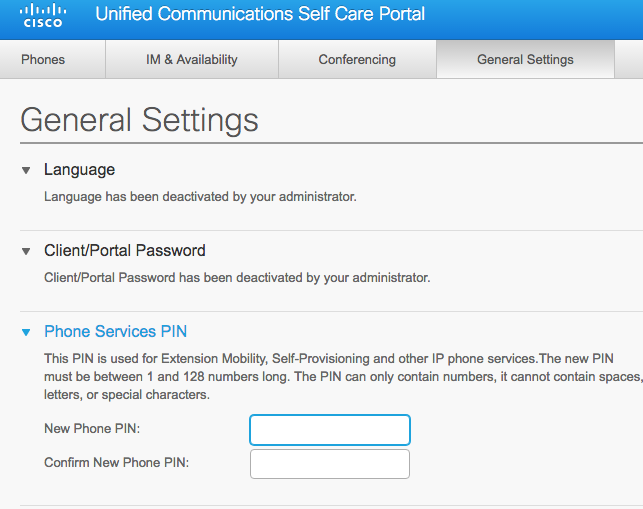
- Click Save.
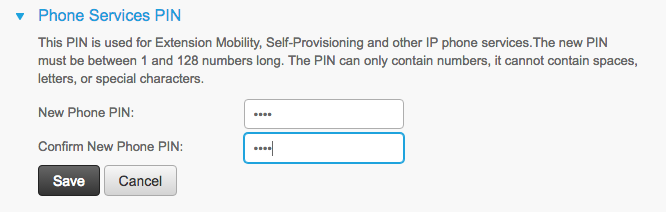
- With your Phone PIN set, click the Phones tab, then select Phone Settings from the navigation menu on the left frame of the Phones tab.
If you manage multiple phones, you will need to select the phone that will house the personal directory. You can select the desired phone or device from the My Phones list under the Phones tab by clicking and highlighting the desired phone or device. - The Phone Settings menu will open in the right frame of the Phones tab. Click Phone Contacts.
- The Phone Contacts menu will expand.
- Click Create New Contact. The Add New Contact form will open.
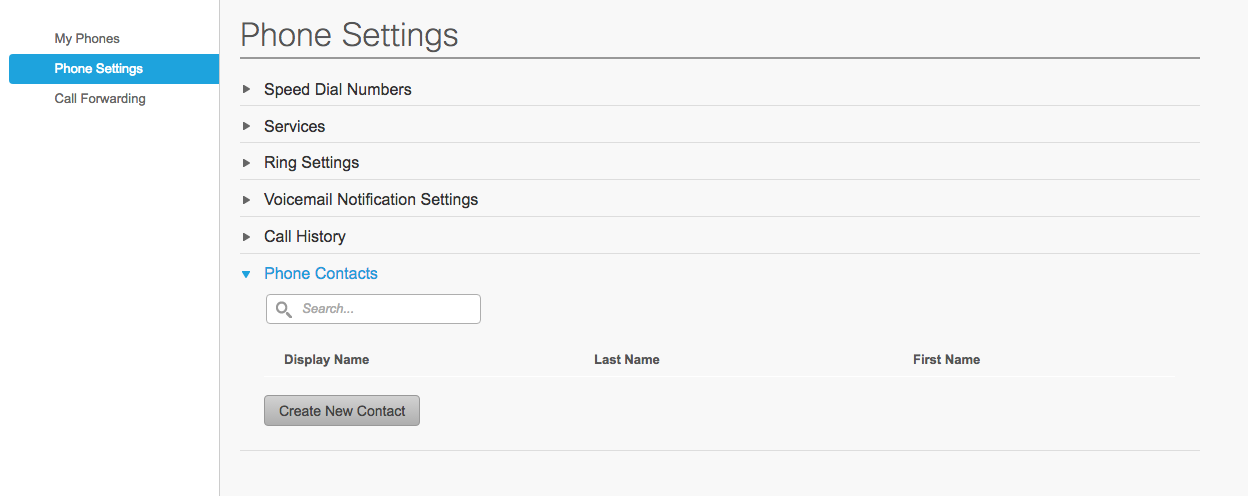
- Complete the Add New Contact form by entering the contact name in the Display Name field and providing a Work, Home, or Mobile phone number.
- Click Save.
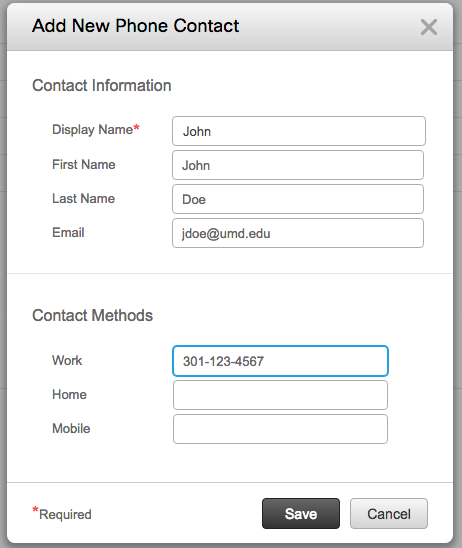
- Repeat the steps 7-5 to add additional contacts to your personal directory.
Sign into a personal directory from your phone
You can manage contacts in your Personal Directory from your Cisco Phone. You may need to sign into your personal directory before managing your contacts.
To learn how to log into your personal directory, follow the steps listed below:
- Press the Contacts button on your Cisco IP Phone.
- Select Personal Directory on the Display.
- Enter the user ID and PIN when prompted, and press Submit to sign in.
NOTE: Your user ID is your UMD Directory ID. Your PIN number is a Phone Services PIN that you create in the Cisco Self Care Portal. Read the above section on Setting Up a Personal Directory to learn more. - To log out of your personal directory, select Log Out. Press Select, then press OK.
Add a personal directory entry from your phone
You can add contacts to your Personal Directory from your Cisco Phone.
To learn how to add contacts to your personal directory, follow the steps listed below:
- Press Contacts.
- Sign in to your Personal Directory.
- Select Personal Address Book.
- Press Submit.
- Press New. You may need to press More first.
- Enter the nickname information. You can also enter a name.
- Press Phones and enter the phone numbers. Make sure you include any required access codes, such as 9 or 1.
- Press Submit to add the entry to your personal directory.
Search for an entry in your personal directory
You can search for contacts in your Personal Directory from your Cisco Phone.
To learn how to search for contacts in your Personal Directory, follow the steps listed below:
- Press Contacts.
- Sign in to Personal Directory.
- Select Personal Address Book.
- Select one or all of the following:
- Last Name
- First Name
- Nickname
- Enter the search criteria information and press Submit.
Edit a personal directory entry
You can edit entries in your Personal Directory from your Cisco Phone.
To learn how to edit entries in your Personal Directory, follow the steps listed below:
- Press Contacts.
- Sign in to Personal Directory.
- Select Personal Address Book and search for an entry.
- Press Select.
- Press Edit. Modify the entry information.
- Press Phones to modify a phone number.
- Press Update.
Delete a personal directory entry
You can delete entries from your Personal Directory from your Cisco Phone.
To learn how to edit entries in your Personal Directory, follow the steps listed below:
- Press Contacts.
- Sign in to Personal Directory.
- Select Personal Address Book and search for an entry.
- Press Select.
- Press Edit.
- Press Delete. You may need to press More first.
- Press OK to confirm the deletion.
Dial a number from the personal directory
You can dial a contact from your Personal Directory from your Cisco Phone.
To learn how to dial a contact from your personal directory, follow the steps listed below:
- Press Contacts.
- Sign in to Personal Directory.
- Select Personal Directory and search for an entry.
- Select the personal address book entry that you want to dial.
- Press Call.
Get support
Contact the Service Desk at itsupport@umd.edu or 301.405.1500 for assistance.
