Students must log into their PointSolutions accounts in order for their respective response data to be attributed properly. This enables instructors to identify the responses indiviual students have given during polling sessions and for individual response data to be sent from PointSolutions to the ELMS-Canvas gradebook.
Please ensure that the following setting is selected in your PointSolutions instructor account so that student respose data can be properly associated with each student. NOTE: This setting is tied to an instructor's account, and only needs to be set once: after this setting is selected, it will apply to all of your future sessions.
Setting the Requirement for Participant Accounts: Web Application
- Log into https://instructor.turningtechnologies.com/ with your instructor account.
- Click on the settings cog wheel at the top right of the screen, enable the Require Participant Sign In toggle, and click Save.
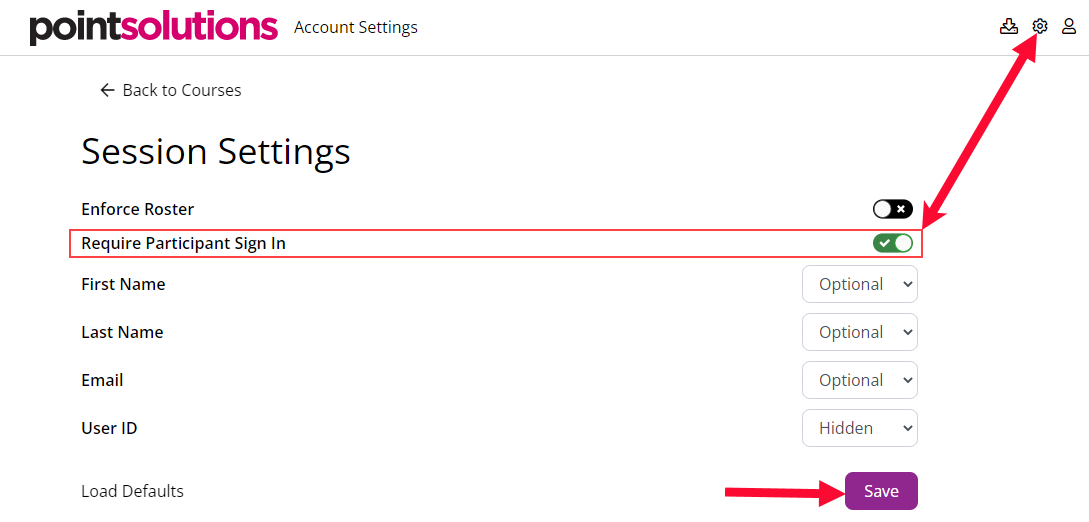
Get support
- If you note any issues with your PointSolutions session data or you have any other questions, please contact itsupport.umd.edu.
- To enable this setting via the desktop application, see Pointsolutions/Clickers: Requiring Student Authentication to Record Responses (Desktop Application).
- To link your ELMS-Canvas courses to your PointSolutions account, see Linking ELMS-Canvas Courses to PointSolutions (Clickers).
- For more information, see Classroom Response System (Clickers) Guide - PowerPoint Polling in the Classroom.
- For immediate help: 301.405.2500 (x52500) or email classrooms@umd.edu.
