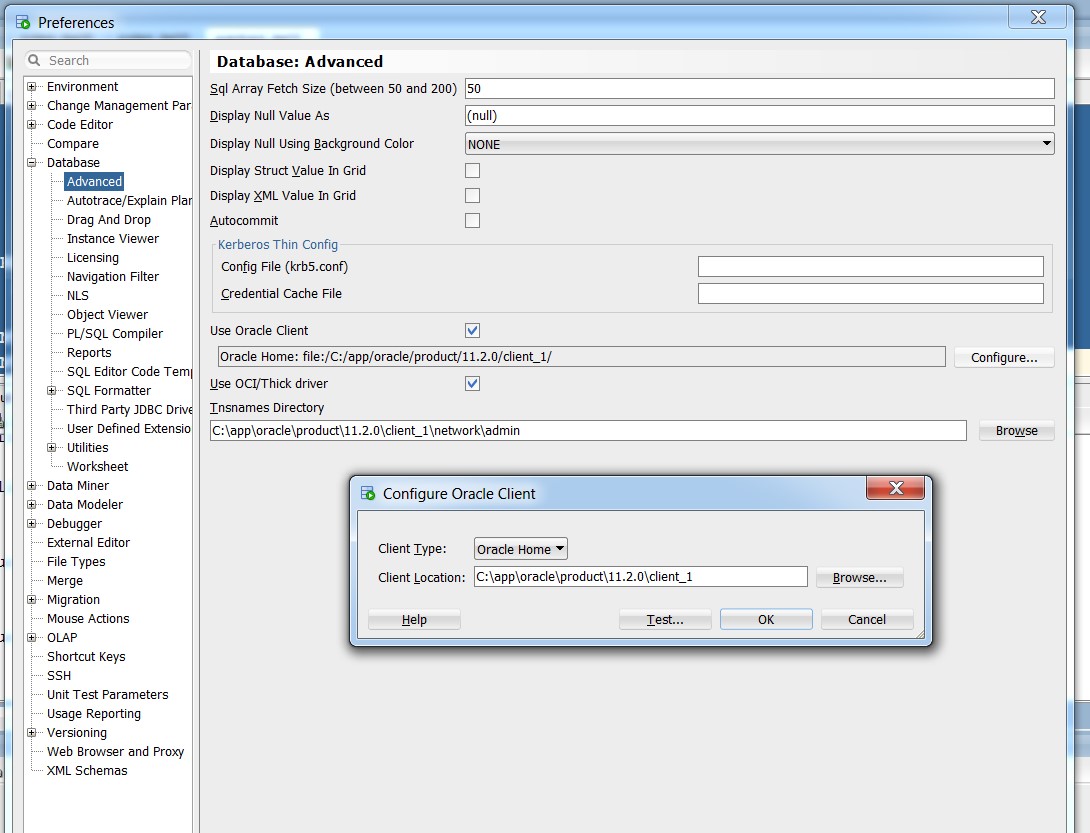Table of contents
Download a later version of the SQL client for Windows. This link downloads a 19c client for Windows x64.
Download and install SQL Developer for Windows
- Here is the main SQL Developer 20.41 Downloads page.
- On this page, the preferred download link is Windows 64-bit with JDK 8 included.
Install Oracle Client
- Extract/Unzip the files in the downloaded .zip file.
- Double-click to run the setup.exe file in the Client folder where you have extracted the files.
- Choose Runtime option and follow instructions on the screen.
Configure Sql Developer
- Add or replace this line in sqlnet.ora, which is under Oracle Client Home/network/admin folder:
SQLNET.AUTHENTICATION_SERVICES= (RADIUS) - In Sql Developer, complete the following steps:
- Click Tools. Select Preferences.
- The Preferences window will open. Click Database. Select Advanced to open the Database: Advanced window.
- Select Use Oracle Client and Use OCI/Thick driver.
- Enter appropriate paths in the Oracle Home and Tnsnames Directory fields.
NOTE: Use 12c path if you downloaded 12c client. - Click Configure to open the Configure Oracle Client window. Click Test to view any errors.
- Click OK to save and exit. Restart computer and launch Oracle Client.
- Environmental variable change (update only when previous configuration doesn't work).
- If some computer configured e Environmental variable TNS_ADMIN before, then this variable may need to be updated to use new Oracle client home/network/admin directory.
- If Hyperion oracle home variable EPM_ORACLE_HOME was set before, you may want to update this variable to let Hyperion to use new Oracle home as well.