UMD Gmail allows you to enable 2-step verification as an added security feature for your account.
- Log into your UMD Gmail account. From your Gmail Inbox, click your initial or picture icon in the upper right-hand corner of the page. The Account drop-down window will open. Click Manage your Google Account.
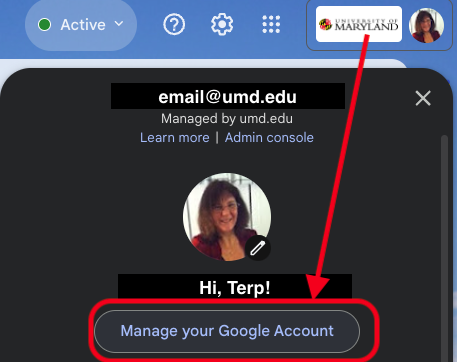
- The My Account page will open. Click Security.
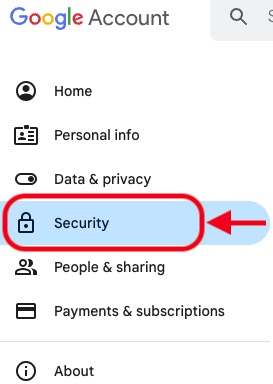
- The Security page will open. Scroll to the How you sign into Google section. Click 2-Step Verification.

- Review the overview of 2-Step Verification. Click Get Started.
- The Let's Set up Your Phone window will open. Select Text Message or Phone Call as your preferred way of receiving a verification code.
- Enter a phone number in the What phone number do you want to use? field and select the country of origin for the phone number from the Flag icon drop-down menu. Click Try It. A verification code will be delivered via text message or phone depending on your preference. You need this code to complete the 2-Step verification process for the first time.
- The Confirm that it works page will open. Enter the verification code that you received via text or phone on the Enter the code line. Click Next.
- The It Worked! Turn on 2-Step Verification? page will open. Click Turn On.
