Table of contents
A hardware token is a small key fob device that is used to generate passcodes at the press of a button. Hardware tokens must be registered before use.
NOTE: Learn more about hardware tokens by checking out the Multi-factor Authentication Hardware Token FAQ.
Visit your MFA Profile
- Visit the Multi-Factor Authentication Profile page and sign in.
- Click Login to authenticate your identity.
Add a Hardware Token
NOTE: If you are registering a token before registering a mobile device, go to identity.umd.edu/selfenrollment instead of the Multi-Factor Authentication Profile page. For more information, see Multi-Factor Authentication Hardware Token Frequently Asked Questions (FAQ).
- Click Manage under Hardware Tokens.
- Click Register Your Hardware Token, enter the Token Serial Number, select the Token Brand, and click Register Device.
- You will receive a message indicating that the hardware token has been successfully registered.
NOTE: You may now use the six (6)-digit passcode generated by the token to authenticate into MFA protected systems.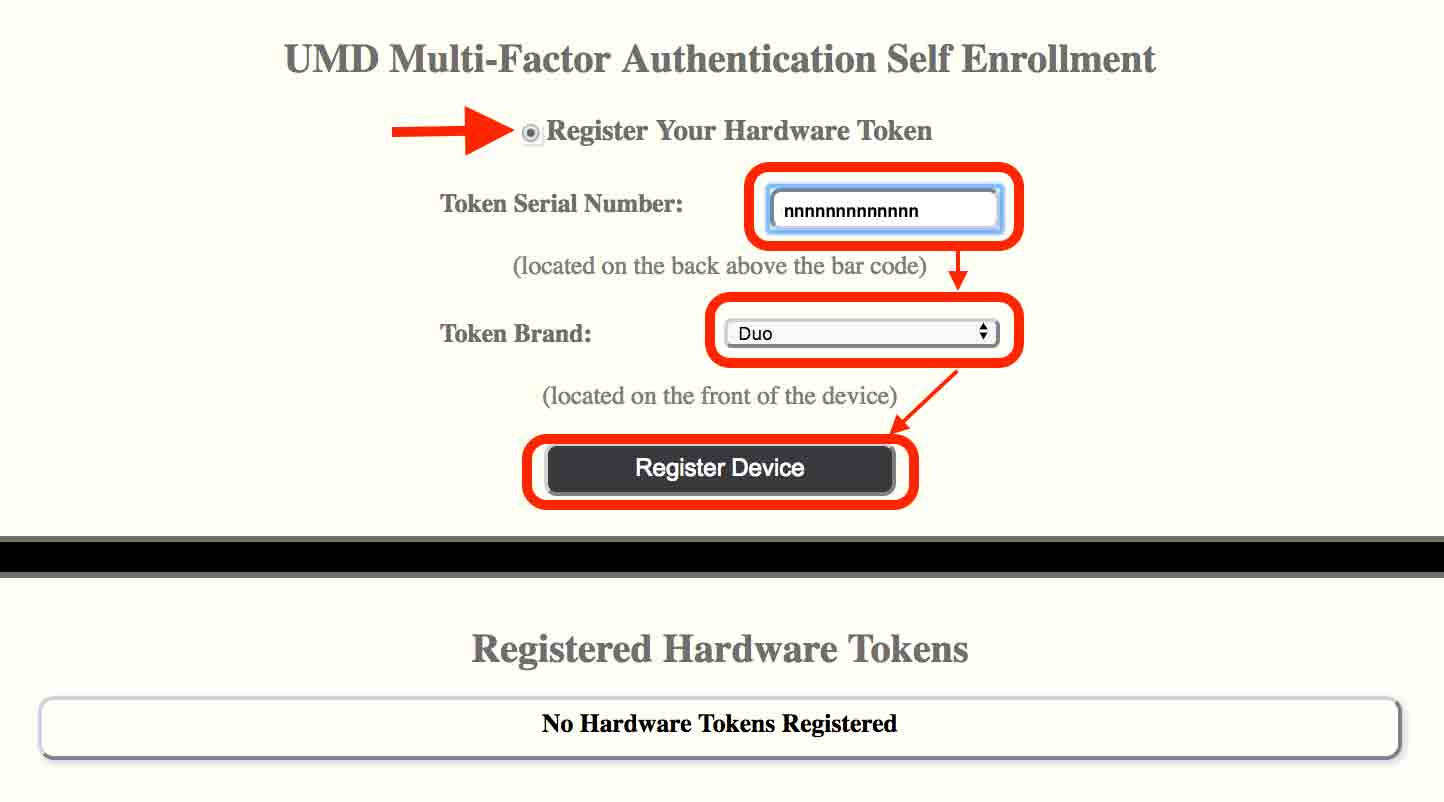
Remove a Hardware Token
- Next to Devices and Settings, click Manage Devices.
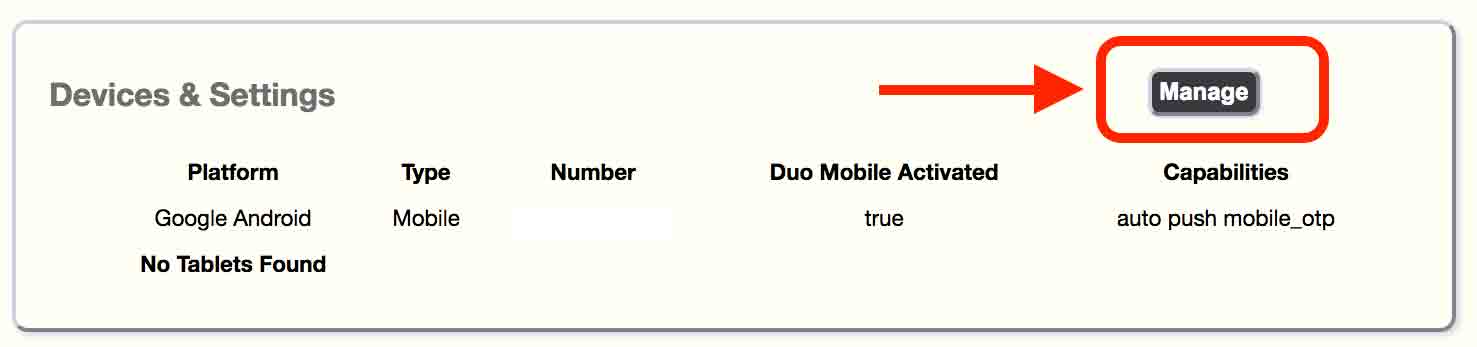
- You will be asked to authenticate your identity.
- All enrolled devices, including your token, will be listed. Next to your token, click Device Options.
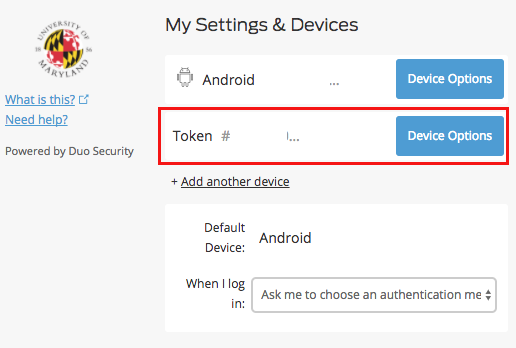
- Click the red Trash Can icon
- A prompt will ask if you are sure you want to permanently remove the device. Click Remove.
- In the My Settings & Devices page, a confirmation message will be displayed.
Reactivate a Hardware Token
Contact the Service Desk to reactivate a Hardware Token.
