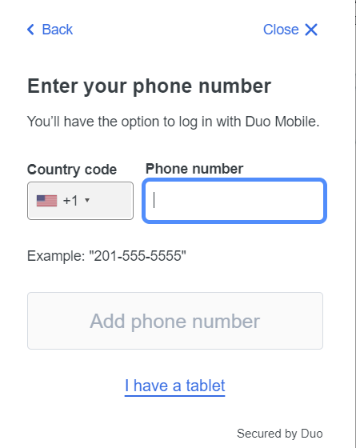Remove your only enrolled device
Before removing your only enrolled device, the Service Desk recommends:
- Add a Multi-Factor Authentication Method or Device before removing your only enrolled device, or
- Using Bypass Codes Multi-Factor Authentication, or
- Service Desk Contact Information.
Remove an enrolled device
- Visit the login.umd.edu page. Click Login to Single Sign-on.
- if you are already logged in, logout first or visit the page in an incognito window.
- CAS login screen will open. Login with your Directory ID and password. Click Login to authenticate.
- Open Duo Mobile window will open. Instead of performing the MFA action, click Other options.
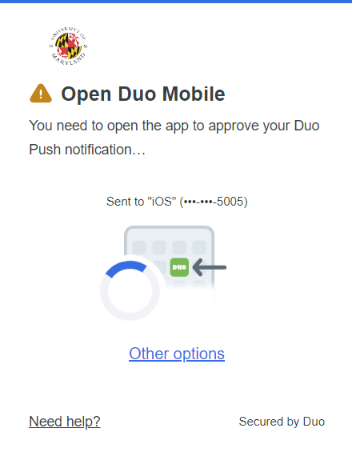
- Select the Manage devices option in the next screen.

- Perform MFA authentication. On the next window, click the Plus (+) sign in the right side screen (under Add a device).
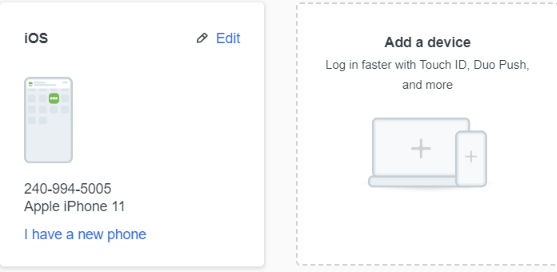
- The Select an option window will open. Click Duo Mobile.
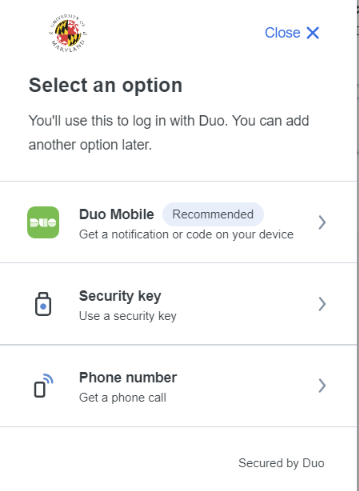
- The Enter your phone number window will open. Enter your new phone number and close the window.