Compare the error you’ve received with this list, and click the appropriate problem description below:
Error launching the Virtual Desktop
If you receive an error message when attempting to launch the virtual desktop you should:
- Ensure you are running the latest version of the Remote Desktop client. Client configuration instructions can be found here.
- Remote Desktop Windows client: 64-bit and 32-bit.
- MacOS Remote Desktop client: Universal.
- Remote Desktop Android client from the Google Play Store.
- Remote Desktop iOS client from the OS App Store or iTunes.
- Refresh your list of available desktops using the below instructions.
If you receive an error message when attempting to launch the virtual desktop you may need to refresh your list of available desktops.
Refresh the list of desktops from the Windows client
- Open Microsoft Remote Desktop.
- Click the ... icon to access the more options menu.
- Select Refresh from the list
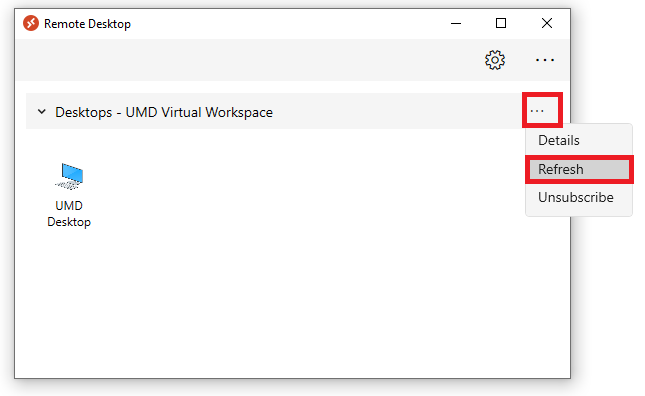
Refresh the list of desktops from the MacOS app
- Open the Remote Desktop app.
- Right click the UMD Virtual Workspace heading and select Refresh.
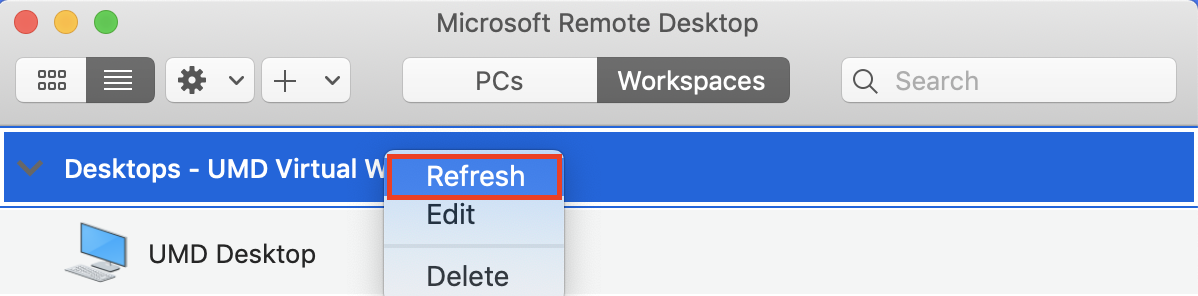
No available resources
If you receive the following error message, please wait 5 minutes and try your connection again. If the error persists submit a ticket for assistance.
Internal error / No published desktops
If you receive the following error message when connecting from your Mac you may need to delete or reconfigure your client connection.
"We couldn't connect to the Remote Desktop Gateway because of an internal error. If this keeps happening contact your network administrator for assistance. Error code: 0x3000015"
This will not delete any data you have saved within the Virtual Workspace.
From the MacOS app
- Right click the UMD Virtual Workspace heading and select Delete.
- When prompted, click Delete to confirm that you wish to delete the UMD Virtual Workspace.
- Close and restart the Microsoft Remote Desktop application.
- Follow the instructions for Connecting with macOS
