You can create groups to help organize students for collaborative activities. Students can select their group preference if you create the group set to allow for self sign up.
- Navigate to your course space, and then click on People in the left-hand navigation menu.
- Click the + Group Set button at the top right.
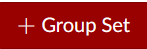
- You will see the Create Group Set box open. Name the group set, click the Allow self sign-up box, and then click Save.
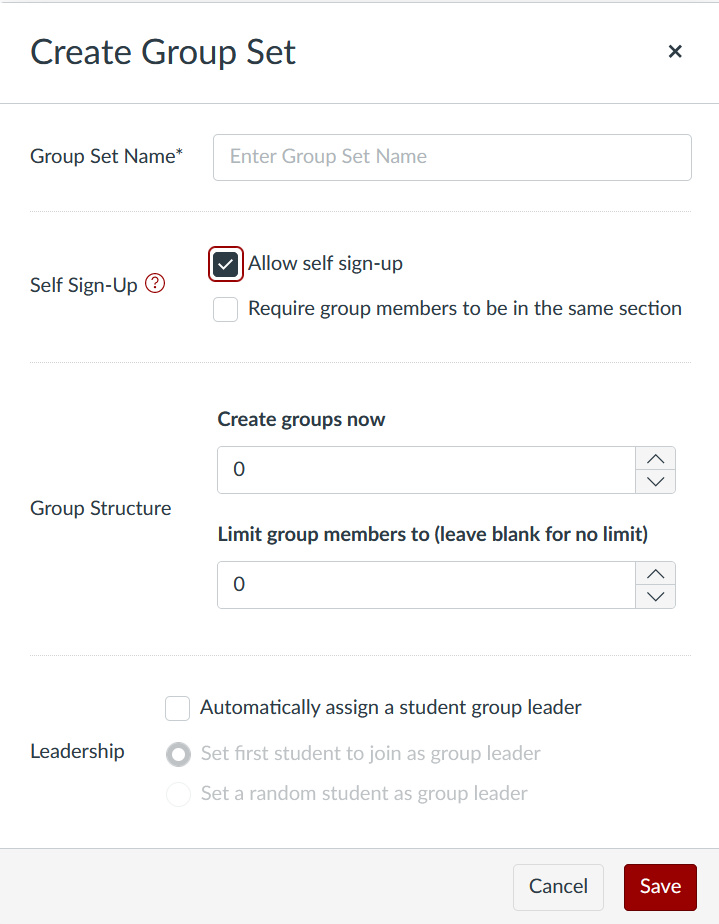
NOTE: Students can create their own groups by following step 1, clicking on the three dots in the top right, then clicking View User Groups. They can also continuously move from group to group. Self sign-up can be disabled after all students are placed in groups by clicking the pencil icon at the top of the page next to the group set name, and unchecking the Allow self sign-up box.
