Instructors who wish to assign readings to students with due dates can create an ungraded, no submission assignment in ELMS-Canvas. These types of assignments will be listed in the Course Summary section of the Syllabus tool but will not be listed in the ELMS-Canvas Gradebook.
Creating an Ungraded, No-submission Assignment
- Click on "Assignments" from the course navigation.
- Click the "+Assignment" button in the top-right corner.

- Provide an "Assignment Name" in the top box.
- Enter a description or assignment details in the Rich Content Editor.
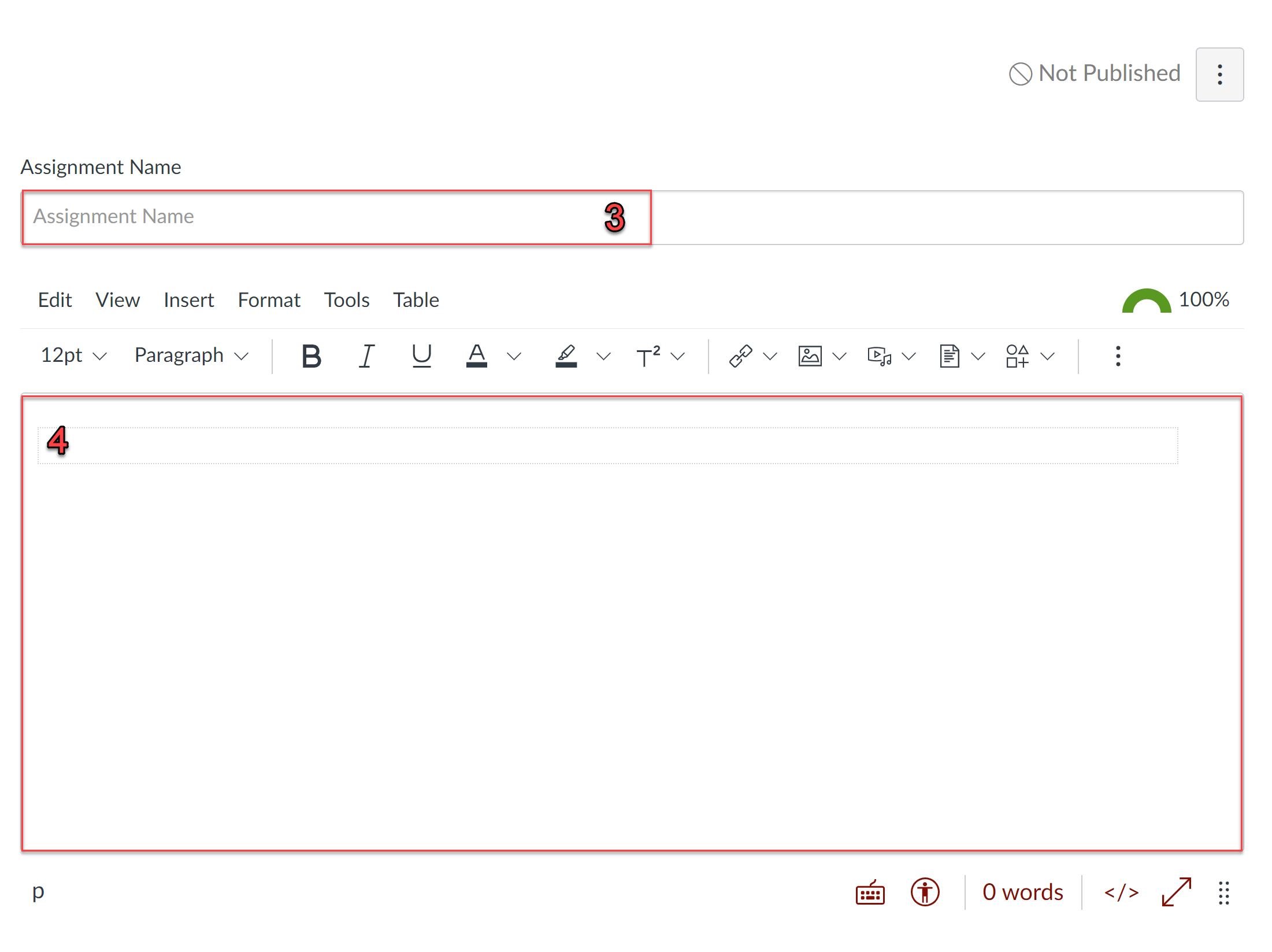
Below the Rich Content Editor are assignment settings. For an ungraded, no-submission assignment, set the following options to:
- Points - Set the number of points to 0.
- Assignment Group - Select an assignment group or create a new assignment group. Instructors may wish to have a separate Assignment group to keep these assignments aside from any graded assignments. *See more details on assignment groups below.
- Display Grade As - Select "Not Graded."
- Assign - Select who and when will see the assignment. To ensure that the Course Summary section of the Syllabus tool is organized properly, you will at least need to provide a "Due" date.
- Click "Save" (saves a draft) or "Save & Publish" when finished.
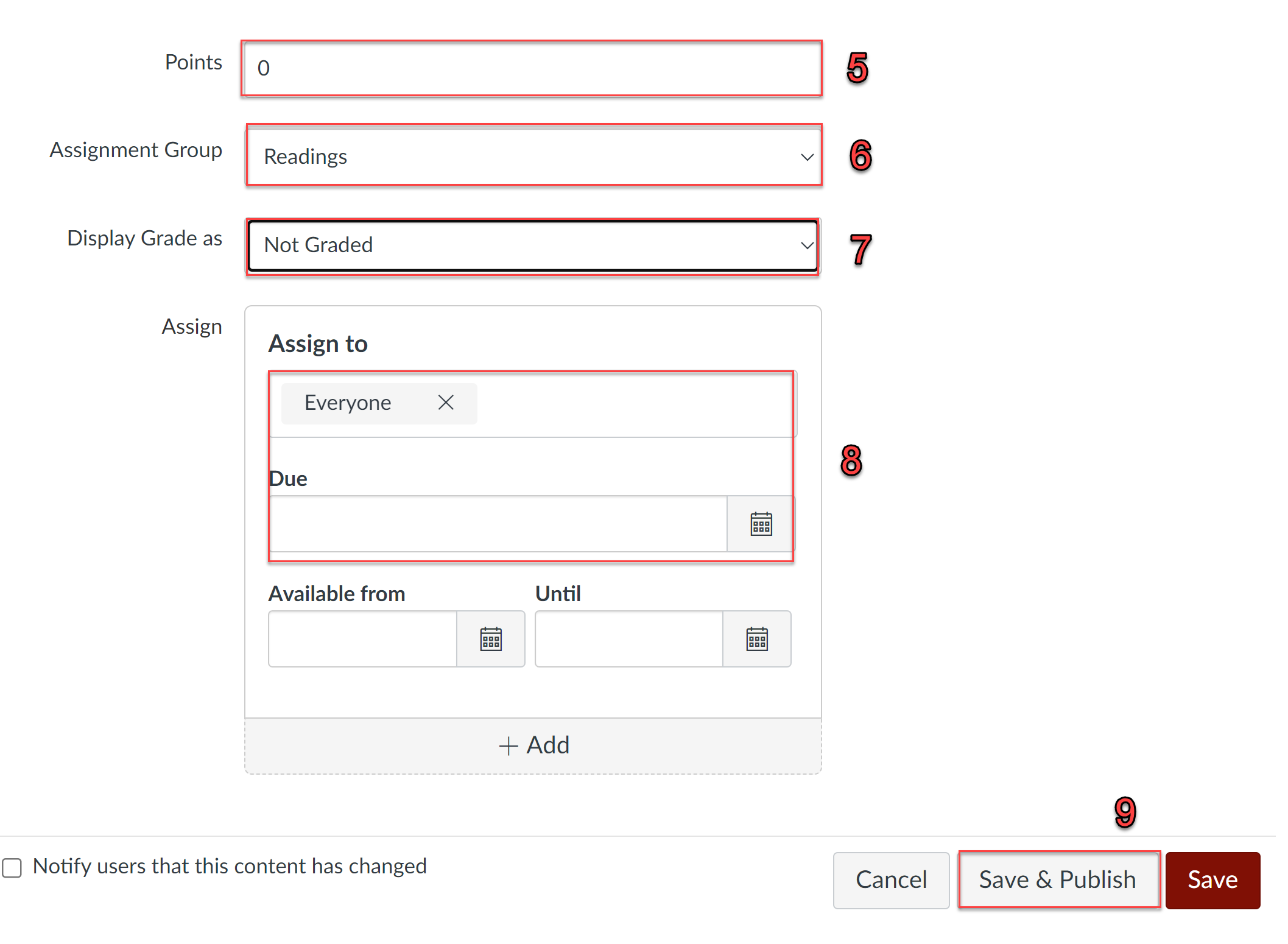
Assignment Groups are a way to organize activities listed in the Assignments tool in ELMS-Canvas. Assignment Groups can be used to visually arrange activities together in any way that makes the most sense for your course (examples: by activity type, by topic, by week, etc..). Assignment Groups can also be weighted so that the scores of activities within the group will count for a certain percentage of the final grade. Click the links below for more information about Assignment Groups:
- Creating Weighted Assignments Groups
- How do I add an assignment group in a course?
- How do I move or reorder an assignment group?
