Knowledge By Service
ELMS-Canvas Service Offering
Please login to view the 12 article that are not publicly accessible.
Table of contents
Enable third party cookies in Chrome
Enable third party cookies in Firefox
Enable third party cookies in Edge
Enable third party cookies in Safari
Users may experience blank or missing content when accessing Zoom or other tools from within ELMS-Canvas if their th
Article: KB0016056 · Confidence: Validated Published:
How are quiz scores calculated in Canvas?
To calculate scores for Multiple Answers quiz questions, Canvas divides the total points possible by the amount of correct answers for that question. This amount is awarded for every correct answer selected and deducted for every incorrect answer selected.
Article: KB0013895 · Confidence: Validated Published:
Designers can manage course content and can view some identifiable student data (e.g., the People tool) and discussion posts, but cannot see or edit grades. Observers function similarly to a student, but can not view discussions or participate in any assignments; observers can, however, view as
Article: KB0010477 · Confidence: Validated Published:
ELMS uses an Inbox feature to help keep track of your conversations with students and TAs from all of your classes. To send an Inbox message:
Locate the User Dashboard, and click the Inbox link.
You will see two different frames. The frame at the left is both your in and out box. Here, you can s
Article: KB0010352 · Confidence: Validated Published:
Table of contents
Purpose
Definitions
Requirements
Roles and permissions details
Procedures
Resources
Help
History
Purpose
The University of Maryland offers different enterprise-wide instructional technology systems to support instructors in their fulfillment of the University of M
Article: KB0015023 · Confidence: Validated Published:
There are two methods to access your grades for courses in which you are enrolled. Students can view their grades on the ELMS-Canvas Dashboard or via the Grades link in a course menu. Note, that if an instructor chooses not to post or publish grades for student viewing, you may not see the Gra
Article: KB0010365 · Confidence: Validated Published:
Participating in a peer review assignment in ELMS-Canvas
Detailed instructions are available in the Canvas guide titled How do I submit a peer review to an assignment?
Submit an assignment, according to the requirements provided by your instructor, by the assignment due date.
Access one or more
Article: KB0012065 · Confidence: Validated Published:
Table of contents
Files repository
View and manage files area
Chrome, Firefox and Safari users
Student access to files
Files repository
The ELMS Files area features iconized representations of file types, as well as file details (including Date Created or Uploaded, Date Modified, and f
Article: KB0010295 · Confidence: Validated Published:
Table of contents
Viewing comments and rubric scoring
Viewing scoring details
Using the document viewer
In your ELMS-Canvas course space, the Grades navigation menu item allows you to view all of the grades that have been awarded to you by your instructor, as well as any feedback that th
Article: KB0010366 · Confidence: Validated Published:
ELMS-Canvas offers faculty and students options to view the impact a change to one or multiple scores would have on the total score visible to them in their view of the Gradebook. The what-if scenarios are view-only and do not impact the actual course Gradebook.
Faculty: View ungraded as 0
In
Article: KB0016005 · Confidence: Validated Published:
Table of Contents
How do I request an administrator role?
How can my role as an administrator be ended?
What administrator roles can be requested using this service?
ELMS-Canvas
ELMS Management Tool (EMT)
Open Learning
Who approves the administrator role?
What steps need to be take
Article: KB0015057 · Confidence: Validated Published:
Individuals not affiliated with the University of Maryland who need to have a Guest Instructor or Observer role in an ELMS-Canvas course space must first create an Associate Account for themselves.
The account will not be activated in ELMS-Canvas until the account holder logs into EL
Article: KB0010482 · Confidence: Validated Published:
Quizzes and surveys are two types of assessments that you can incorporate into your ELMS-Canvas course. Here are a few key things to know about quizzes and surveys:
Quizzes and surveys can either be graded or ungraded.
Quizzes and surveys are initially developed in Draft mode and are unpublished
Article: KB0012040 · Confidence: Validated Published:
ELMS-Canvas is the online environment that supports teaching and learning at the University of Maryland. As an acronym it stands for both the Enterprise Learning Management System that provides the architecture that houses course materials, as well as an expression of the mission of the en
Article: KB0010257 · Confidence: Validated Published:
In this article
Terms and conditions of the Service Level Agreement
Service management
ELMS-Canvas Administrator Roles
EMT Administrator Roles
UMD Open Learning: ELMS-Canvas Executive
This document defines the service level agreement for administrative access to UMD Enterprise Instructiona
Article: KB0015031 · Confidence: Validated Published:
Table of contents
What is DesignPLUS?
Features
Enable the DesignPLUS sidebar
Get started
Get help
NOTE: On March 21, 2024, Design Tools underwent a major upgrade to become the DesignPLUS sidebar. If you created Canvas content or used Canvas content with Design Tools before this date, s
Article: KB0018209 · Confidence: Validated Published:
Modifying your course space settings
Before publishing a term-based course space within ELMS-Canvas, it is advisable to double-check all relevant course settings. In your course space, click on the Settings link located at the bottom of the navigation menu. The course settings are separated into fi
Article: KB0013735 · Confidence: Validated Published:
Conversation messages can be designated as read, unread, starred, unstarred, archived, or unarchived as a means for managing them in the Inbox.
To alter the category of an Inbox message, select the circle to its right, and then select the designated action from the Conversations menu. Hovering yo
Article: KB0010294 · Confidence: Validated Published:
The grades that you enter into the ELMS-Canvas grade book are visible to students by default, as is the ongoing score calculation in the Total column. An instructor can hide this information from students at two levels: assignment and total score.
Muting assignment grades
You can mute the co
Article: KB0014993 · Confidence: Validated Published:
To successfully interact with Canvas, it is important to check your Windows computer for the following basic requirements. If you check the information below and are still having trouble, contact the Service Desk.
Browser CheckJava plug-in requirementsAdobe Reader/Adobe Flash requirementsPop-u
Article: KB0010275 · Confidence: Validated Published:
To access a quiz, log into ELMS.
Select your course via the Courses link in the global navigation menu or from the user dashboard.
Within the course space, select Quizzes from along the left-hand navigation menu.
Select the quiz you wish to take.
Click on the Take the Quiz button to start the
Article: KB0012032 · Confidence: Validated Published:
All ELMS-Canvas course spaces start in an unpublished state. Students cannot see term-based course spaces until instructors publish the course. This action generates an invitation to access the course that is sent to the students' email of record in Testudo. Students will also see the invitation whe
Article: KB0010252 · Confidence: Validated Published:
ELMS-Canvas is intended for active students. Former students (including alumni) trying to access ELMS-Canvas will get a notification preventing them from accessing the platform. If you are an active student receiving this notification in error, contact the Service Desk.
Article: KB0014496 · Confidence: Validated Published:
ELMS-Canvas provides instructors with three options for presenting and managing content in a course space:
Files
Modules
Pages
The Files area serves as a repository for documents, presentations, images, pdf files and media that have been uploaded from your local computer or that have been mi
Article: KB0012042 · Confidence: Validated Published:
Assignments in ELMS-Canvas show students all of the activities that will be expected of them and the points for each. Assignments could include quizzes, papers, projects, discussions, participation etc. Assignments can also be used to set up grading rules, and weight grades.
Assignments can be used
Article: KB0012043 · Confidence: Validated Published:
Learning outcome assessment in ELMS-Canvas enables faculty to access program-level rubrics via the Assignment tool and collect data from the review of student work using the ELMS-Canvas Speedgrader tool. See the instructions for faculty in programs with program-level rubrics set up in ELMS (General
Article: KB0013526 · Confidence: Validated Published:
Table of contents
ELMS-Canvas and UMD Open Catalog administrative roles
Specific ELMS-Canvas permissions
Account permissions notes
ELMS Management Tool (EMT) administrative roles
Specific EMT tools
UMD Open Catalog: ELMS-Canvas Executive role and permissions
ELMS-Canv
Article: KB0015015 · Confidence: Validated Published:
For faculty who are currently utilizing the catalog or paid version of Perusall in ELMS-Canvas, there is another no cost option available to instructors supported by the University of Maryland, College Park bookstore called Barnes & Noble College Adoption & Insights Portal (AIP).
To utilize
Article: KB0018175 · Confidence: Validated Published:
Table of contents
Purpose
Definitions
Requirements
Roles and permissions details
ELMS-Canvas | Student roles
ELMS-Canvas | Instructional roles
ELMS-Canvas and UMD Open Catalog | Administrative roles
ELMS Management tool-EMT | Administrative roles
ELMS-EA tool (In development)
Pro
Article: KB0015030 · Confidence: Validated Published:
The Calendar feature in ELMS-Canvas provides a global view of all course-related assignment and event due dates. Assignments and events created by instructors within their ELMS course space (or via the Calendar tool itself) are visible within the Calendar. Calendar entries can be viewed by day, week
Article: KB0010305 · Confidence: Validated Published:
Table of Contents
Set up a long period for the quiz to be available to students on a timed exam.
Determine the number of attempts students may have
Allow students to see more than one question at a time
Allow students to review questions they have already answered before submitting
Use Quiz
Article: KB0015532 · Confidence: Validated Published:
Blueprint (BP) is designed to give department/college administrators (often course managers) a tool to deploy, update, and maintain course design templates and components across any number of courses or instructors. Blueprint "Master" Courses (also known as Organization Spaces in ELMS-Canvas) enable
Article: KB0013729 · Confidence: Validated Published:
Extended time on assessments is an academic accommodation that instructors may need to make for students taking quizzes and exams in ELMS-Canvas. There are two steps necessary for extending time on quizzes and exams for specific students in a course. The process outlined in this article is also demo
Article: KB0015545 · Confidence: Validated Published:
The Microsoft Immersive Reader enhances your reading experience by improving accessibility and boosting reading comprehension. You can use the Microsoft Immersive Reader in an ELMS-Canvas course syllabus, pages and when viewing an individual assignment.
Immersive Reader enables instructors and stud
Article: KB0016381 · Confidence: Validated Published:
Table of contents
Overview
User interface changes and version switching
Switch from Design Tools sidebar to DesignPLUS sidebar
Switch from the DesignPLUS sidebar to the Design Tools sidebar
Content compatibility
Design Tools (Legacy) content
Upgrade Legacy content
Upgrade and new conte
Article: KB0018210 · Confidence: Validated Published:
Table of contents
Add an external app to an assignment
Make a third-party tool visible on the ELMS-Canvas course menu
Link to a third-party item in a module
Embed a Third-Party tool in the Rich Content Editor
A collection of external tools that are not native to Canvas (for example, thi
Article: KB0016023 · Confidence: Validated Published:
Browser security settings such as those found in Chrome, Firefox and Safari are meant to enhance the security of the web page content. This can effect the successful loading of external tools in the ELMS-Canvas window and may also affect embedded videos. The problem occurs when the ELMS-Ca
Article: KB0010900 · Confidence: Validated Published:
Table of Contents
Create course sections
Enroll members in a section
Reassign existing students to a section
A new Add Section feature has been enabled in ELMS-Canvas course spaces created with the EMT (ELMS Management Tool) Create Organization option. This feature allows cour
Article: KB0016009 · Confidence: Validated Published:
ELMS uses an Inbox feature to help keep track of your conversations from all of your classes. To contact your instructor, you can use an Inbox message.
For more information, view How do I send a message to a user in a course in Conversations?
Article: KB0010361 · Confidence: Validated Published:
In this article
Linking a BOX file or folder to a course page, discussion, or announcement
Adding a BOX file or folder link into a module
Enabling Box on course navigation
Box is a cloud-based storage and collaboration system that provides a Web interface for uploading, downloading, shar
Article: KB0012074 · Confidence: Validated Published:
By default your name in ELMS-Canvas is your Directory ID. To change your name from your Directory ID, follow the steps listed below.
Go to ELMS-Canvas and click Login.
At the Login prompt, enter your Directory ID and passphrase. Click Login.
The ELMS-Canvas Dashboard will o
Article: KB0013413 · Confidence: Validated Published:
Groups are useful resources that support student collaboration and information sharing in an ELMS-Canvas course space. There are two kinds of groups in ELMS-Canvas: student-created and instructor-generated.
Create Your Own Group
Instructors can enable students to create their own groups. In such cas
Article: KB0010364 · Confidence: Validated Published:
You can create groups to help organize students for collaborative activities. Students can select their group preference if you create the group set to allow for self sign up.
Navigate to your course space, and then click on People in the left-hand navigation menu.
Click the + Group Set button
Article: KB0010356 · Confidence: Validated Published:
You can create groups to help organize students for collaborative activities. To control group membership, you can assign the students manually.
Log into ELMS-Canvas.
Navigate to your course space, and then click on People in the left-hand navigation menu.
Click the + Group Set b
Article: KB0010303 · Confidence: Validated Published:
Instructional designers from the DIT LTS team and the Teaching and Learning Transformation Center (TLTC) have developed a set of templates for ELMS course space development. Templates enable faculty to quickly set up the ELMS course spaces without having to start from scratch. Templates provide
Article: KB0015353 · Confidence: Validated Published:
Environment
ELMS-Canvas
Description of Issue
The Instructor was trying to set a page they created as the home page for their ELMS-Canvas course. This option was "greyed" out.
Underlying Cause
The page was not published; the option was not available.
Solution
To set a page as the home page for
Article: KB0014339 · Confidence: Validated Published:
The Developing Program Level Assessment PDF provides instructions for program administrators to acquire Outcomes Administrator access rights and to set up program-level learning outcomes assessment in ELMS-Canvas using Outcomes and Rubrics tools. These instructions are specific to the application of
Article: KB0013527 · Confidence: Validated Published:
Table of contents
Add Members to a Group
Manual enrollment
Bulk enrollment
Participate in a Group
Canvas Commons is an institutional repository (digital library) that enables the University of Maryland community to share, find, and import learning objects and instructional resourc
Article: KB0014448 · Confidence: Validated Published:
Environment
ELMS-Canvas
Description of Issue
Customer encountered issue when trying to upload files to ELMS-Canvas.
Underlying Cause
Browser's cache was full.
Solution
Try any of the following:
Clear the cache for current browser and try again.
Open a different browser.
Open a new p
Article: KB0014374 · Confidence: Validated Published:
In this article
Create the Portfolium assignment
Linking the assignment to EDU platform
Grading the assignment in Portfolium
Viewing the grades in ELMS-Canvas
Portfolium provides students with a repository (a customizable portfolio) in which they can both showcase their work and reflect upo
Article: KB0015132 · Confidence: Validated Published:
Table of contents
Insert a link to a syllabus
Add syllabus content via the Rich Content Editor (RCE)
Manage the course summary
The Syllabus feature can be used to provide a description of your course, either by linking to a document or by copying and pasting text from an existing documen
Article: KB0010297 · Confidence: Validated Published:
Start in ELMS-Canvas and click on the Assignment title to be directed to the assignment in Portfolium.
Click on the Start Assignment link to contribute required content. Below is the view of this assignment for the student.
Upload files and click on the Submit Assignment link. The assignment can
Article: KB0015130 · Confidence: Validated Published:
Files is a personal file repository tied to an individual's ELMS-Canvas account. No one else can access the files in this space. In addition to having a space for storing files, Files also enables students to share personal image files with courses in which they are enrolled.
Accessing Student
Article: KB0010358 · Confidence: Validated Published:
The Student View feature enables instructors to experience a course as students will experience it. This illustrated Canvas guide shows how to toggle into Student View to look at content, experience Discussions, Assignments, Quizzes, and more as a test student in the course.
For more informati
Article: KB0010351 · Confidence: Validated Published:
Table of Contents
Agreement overview
Goals and objectives
Stakeholders
Service agreement
Service scope
Customer requirements
Service provider requirements
Service assumption
Service management
Service availability
Service requests
Guidelines for using catalog
Catalog ad
Article: KB0014706 · Confidence: Validated Published:
Term-based academic courses listed in Testudo with assigned instructors are automatically created in ELMS-Canvas shortly after the courses become available for registration in UMEG. Student enrollments, as well as faculty and teaching assistant assignments are synchronized between ELMS-Canvas and SI
Article: KB0010251 · Confidence: Validated Published:
Environment
ELMS-Canvas.
Description of issue
Customer wanted to print their module pages from an ELMS-Canvas class.
Underlying cause
When copying content from module pages to put into a document like Word or Google Docs to print out, pictures are not copied over and formatting may be altered.
Article: KB0015143 · Confidence: Validated Published:
Table of contents
Minimum technical requirements for using ELMS-Canvas
Accessing ELMS-Canvas with Safari
ELMS-Canvas management
ELMS-Canvas Management Tool (EMT)
Create single section courses
Manage students in non-term based courses
Independent studies
Support
Here are
Article: KB0015735 · Confidence: Validated Published:
Table of contents
Set course end date
Add access limitations
Conclude a course
There are several tools available in ELMS-Canvas to restrict student access to course content after the semester ends. Two options: Set End Date and Conclude Course have similar impacts on students, but differ
Article: KB0012107 · Confidence: Validated Published:
Instructors who wish to assign readings to students with due dates can create an ungraded, no submission assignment in ELMS-Canvas. These types of assignments will be listed in the Course Summary section of the Syllabus tool but will not be listed in the ELMS-Canvas Gradebook.
Creating an Ungraded,
Article: KB0018199 · Confidence: Validated Published:
This guide will show you how to add a grading scheme to your individual assignments. Once a grading scheme has been created, you can add it to more than one assignment.
Create a New Grading Scheme
Click on the Assignments link in the Navigation menu and locate the assignment for which you want to cr
Article: KB0010299 · Confidence: Validated Published:
Article: KB0016553 · Confidence: Validated Published:
The University of Maryland Libraries provides access to hardcopy, electronic, and streaming media course materials for faculty and students. Integrations with the Course Reserves and Streaming Media Reserves services are available within ELMS. Please review relevant documentation provided by the UMD
Article: KB0015970 · Confidence: Validated Published:
On January 4, 2021, a new student engagement feature will be enabled in all ELMS-Canvas courses. The confetti celebration animation will display to students when they add an on-time submission to an assignment.
Students can disable the feature via their account settings for all courses in whic
Article: KB0015893 · Confidence: Validated Published:
Table of Contents
Overview
Discussions/Announcements Redesign
The Canvas Discussions Redesign offers
The Canvas Announcements Redesign offers
Resources
Overview
Discussions/Announcements Redesign is a feature option in ELMS-Canvas that displays an updated design with minor usa
Article: KB0018249 · Confidence: Validated Published:
Table of Contents
Overview
What Does Lucid EDU Suite Offer?
Feature Workflow
Additional Details
Resources
Overview
Lucidchart and Lucidspark will be integrated into ELMS-Canvas on Tuesday, January 7th, and can be used in Assignments and Pages.
Lucid is a cloud-bas
Article: KB0018529 · Confidence: Validated Published:

 A/V Design Standards
A/V Design Standards 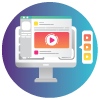 Academic Technology and Innovation Media Studio Lightboard
Academic Technology and Innovation Media Studio Lightboard 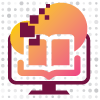 Artstor
Artstor  AWS Academy
AWS Academy 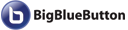 Big Blue Button
Big Blue Button 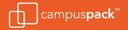 Blogs
Blogs  Blueprint Course Administrator
Blueprint Course Administrator  Canvas Commons Group Manager
Canvas Commons Group Manager  Catchbox Throwable Microphones
Catchbox Throwable Microphones 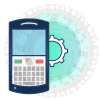 Classroom Response System
Classroom Response System  Classroom Technology Support
Classroom Technology Support 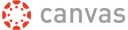 Combine Sections and Courses
Combine Sections and Courses 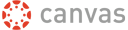 Create ELMS Local Users
Create ELMS Local Users 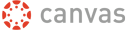 Create ELMS Organizational Spaces
Create ELMS Organizational Spaces 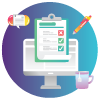 Create Quizzes
Create Quizzes 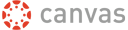 Create Single Section ELMS Course
Create Single Section ELMS Course  Design Tools/DesignPLUS for ELMS-Canvas
Design Tools/DesignPLUS for ELMS-Canvas  ELMS Management
ELMS Management  ELMS-Canvas
ELMS-Canvas  ELMS-Canvas Course Design
ELMS-Canvas Course Design  ELMS-Canvas Course Development and Production
ELMS-Canvas Course Development and Production 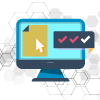 GradeScope
GradeScope  Honorlock
Honorlock 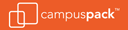 Journal
Journal  Learning Technology Design Services
Learning Technology Design Services  LockDown Browser
LockDown Browser 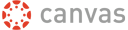 Manage Enrollments in ELMS
Manage Enrollments in ELMS 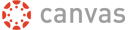 Manage Student Communications in ELMS
Manage Student Communications in ELMS 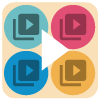 Media Management
Media Management 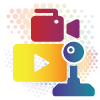 Media Studio Services
Media Studio Services 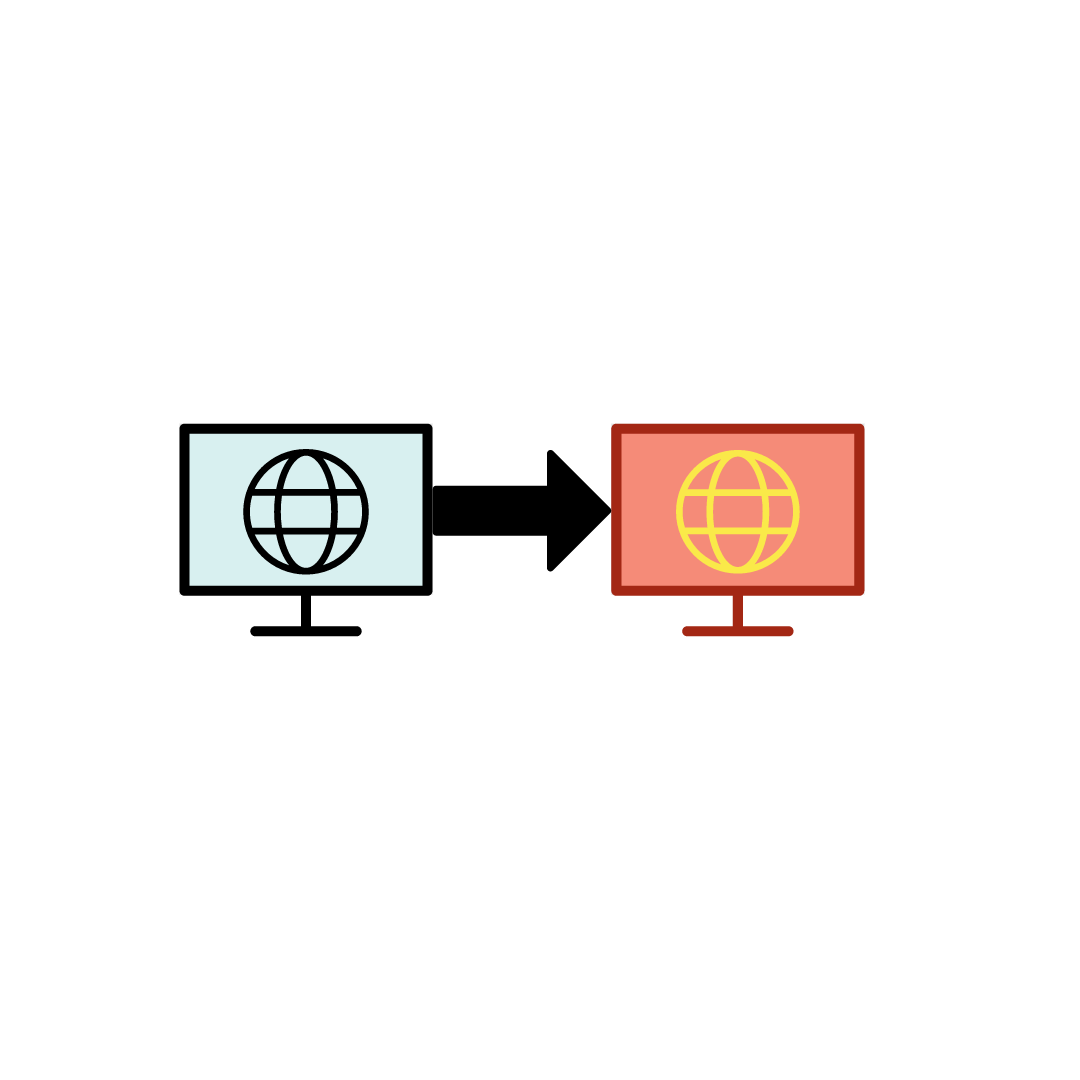 Mersive Solstice - Wireless Display-Sharing Collaboration System
Mersive Solstice - Wireless Display-Sharing Collaboration System  NameCoach
NameCoach 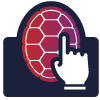 One Button Studio
One Button Studio 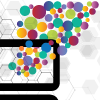 Open Learning
Open Learning  Panopto Media Management System
Panopto Media Management System 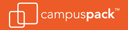 Podcast
Podcast  Portfolium
Portfolium 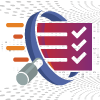 Quality Assurance Checklist
Quality Assurance Checklist 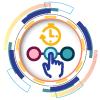 Quiz Extensions
Quiz Extensions  Return to Campus
Return to Campus  Screen Capture Support
Screen Capture Support 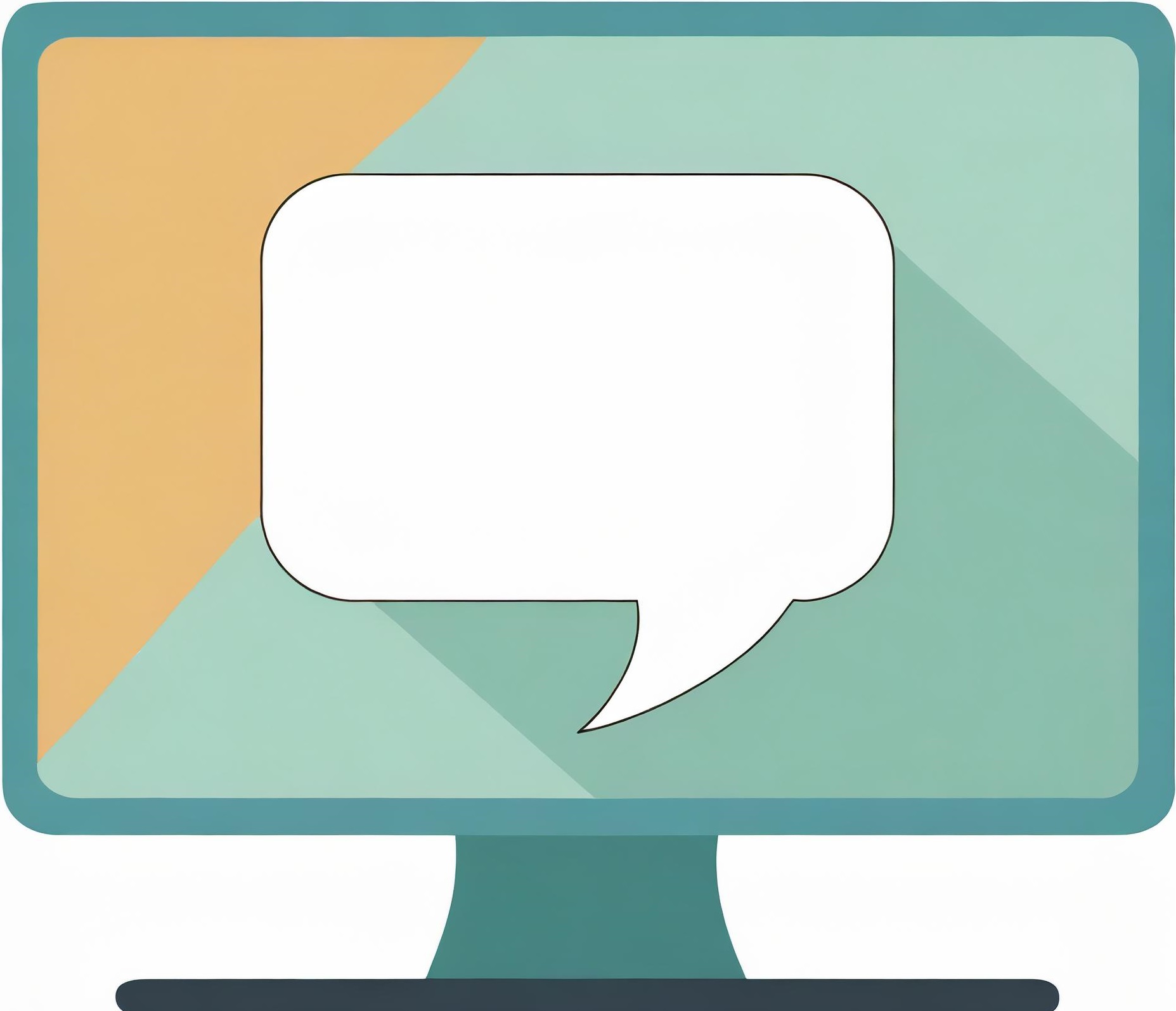 Student Feedback on Course Experiences
Student Feedback on Course Experiences 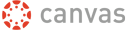 Submit Grades from ELMS
Submit Grades from ELMS  TERP Classrooms
TERP Classrooms  TerpEngage Enterprise
TerpEngage Enterprise  TidyUp for ELMS-Canvas
TidyUp for ELMS-Canvas 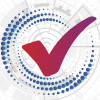 Turnitin Originality Checker
Turnitin Originality Checker 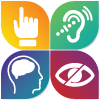 UDOIT
UDOIT  Video Conversion
Video Conversion  Video Editing
Video Editing  Video Production
Video Production 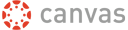 Video, Voice and Text Commenting
Video, Voice and Text Commenting  VoiceThread
VoiceThread 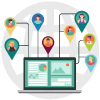 Webex Web Conferencing (Video/Audio)
Webex Web Conferencing (Video/Audio) 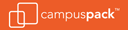 Wiki
Wiki  Wireless Screen Sharing
Wireless Screen Sharing 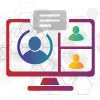 Zoom Web Conferencing (Video/Audio)
Zoom Web Conferencing (Video/Audio)