See our support article on Zoom's AI companion to learn more.
- From your UMD Zoom profile, navigate to Settings in the left-side menu.
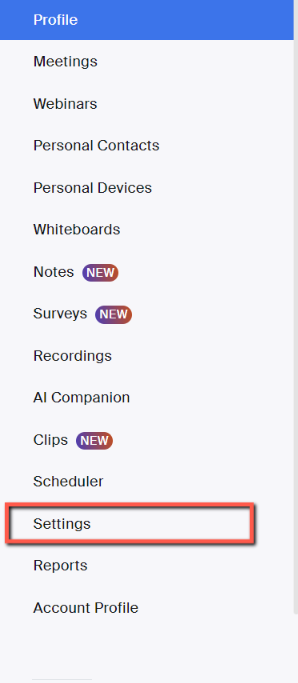
- Under the heading AI Companion, turn off the following settings:

- For Meetings:
- Meeting Summary with AI Companion
- Meeting questions with AI Companion
- For Recordings:
- Smart Recording with AI Companion
- For Whiteboard:
- Whiteboard Content Generation with AI Companion
- For Meetings:
Confirm AI Companion is on or off
- When activated the button appears blue.
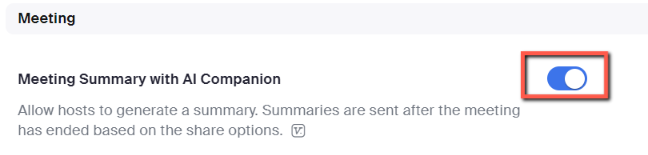
- When deactivated the button turns gray.
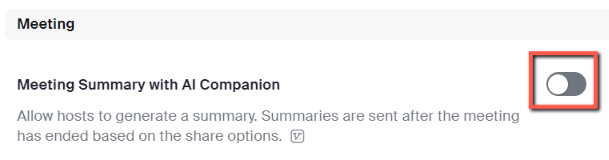
What happens when AI Companion is off?
- Meeting Summary with AI Companion. When disabled, you will not be able to generate summaries for the meetings you host. If you co-host someone else's meetings while the meeting actual host has the setting enabled, the AI Summary for that person meetings will be still enabled.
- Meeting questions with AI Companion. When disabled, neither the meeting host nor the participants will be able to ask questions to any of the meetings scheduled by that host which has this option disabled.
- Smart Recording with AI Companion. When disabled, the host will not be able to do the smart recordings. Only the host can do the recording of the meeting he or she hosts. If the co-hosts host the meeting, the setting of smart recording will be kept disabled according to the meeting host setting.
- Whiteboard Content Generation with AI Companion. When disabled, the setting in the Zoom application states nether the host or the participants can have the AI content crated on the white-board for all of the meetings setup by the host although at UMD DIT we have tested that for the meeting host the Whiteboard AI being disabled, the Zoom meeting participants still have the AI Companion option for the whiteboard enabled for either new or existing whiteboards.
