Table of contents
Overview
On March 21, 2024, the Design Tool editor (now called the DesignPLUS sidebar) underwent a significant upgrade. If you are accustomed to the legacy version of the Design Tools editor or you've created Canvas content with it, this document will help you understand what has changed and plan for the eventual migration of your legacy content. Those who start using the tool after the upgrade do not need the information within this article. If you want to learn more see our article: DesignPLUS sidebar for ELMS-Canvas.
The following is a timeline of important dates that we have planned for the future regarding this tools:
- March 21, 2024 to July 1, 2024 - Users will have the ability to upgrade to DesignPLUS sidebar. Users will also have the ability to switch back to Design Tools if necessary.
- July 2, 2024 - All users will be upgraded to DesignPLUS. Users will have the ability to switch back to Design Tools if necessary.
- May 22, 2025 - All users will ONLY have the ability to use DesignPLUS sidebar.
User interface changes and version switching
The upgraded DesignPLUS sidebar offers all of the same features available in the legacy sidebar as well as some new capabilities. The most noticeable difference is the user interface, which has been completely redesigned (see screenshots below).
| Design Tools Sidebar | DesignPLUS Sidebar |
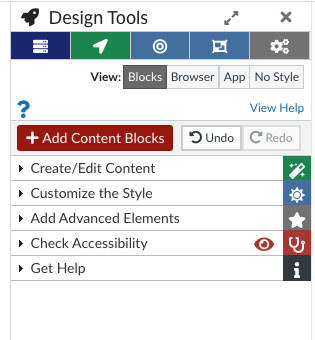 |
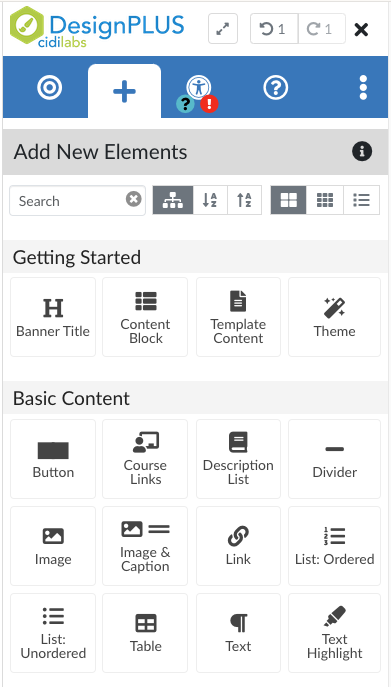 |
Even though the new interface is simpler and easier to learn, the changes are substantial, so it may take some time to become comfortable with the new sidebar. To ease the transition, you can switch versions by changing a setting in the sidebar. Version switching will be supported until Cidi Labs retires the legacy sidebar, tentatively on December, 31, 2024.
Switch from Design Tools sidebar to DesignPLUS sidebar
The DesignPLUS sidebar is disabled by default. To enable it:
- Navigate to any course in which you are a teacher, designer, or TA.
- Open any content item (page, assignments, course syllabus, discussion description, etc.) and select Edit.
- Select the red rocket icon on the top-right corner to open the Design Tools sidebar.
- Select the gear icon at the top of the menu.
- Select Try New Version to enable the New DesignPLUS sidebar.
The DesignPLUS sidebar will continue to load in the current browser until you switch back to the legacy sidebar or clear your browser cache.
Switch from the DesignPLUS sidebar to the Design Tools sidebar
NOTE: Version switching is not working currently in Firefox. Use another browser to work with the DesignPLUS sidebar.
To switch from the DesignPLUS sidebar to the legacy sidebar:
- Navigate to any course in which you are a teacher, designer, or TA.
- Open a content item (page, assignments, course syllabus, discussion description, etc.) and select Edit.
- Select the red rocket icon on the top-right corner to open the DesignPLUS sidebar.
- Select the More options (three vertical dots) menu and select User Settings.
- Select Switch to the legacy sidebar to switch back. to the Design Tools sidebar.
The Design Tools sidebar will continue to load in the current browser until you switch back to the DesignPLUS sidebar or clear your cache.
Content compatibility
Design Tools (Legacy) content
Content created with the legacy sidebar (Design Tools) is not compatible with the new DesignPLUS sidebar. You may continue to edit legacy content with the legacy sidebar until you are ready to upgrade.
NOTE: Legacy content will not render properly after the legacy sidebar is retired. Be sure to upgrade all legacy content before May 2025.
To maintain the integrity of in-progress courses, continue to use the legacy sidebar to make changes in your course until the term is over. Upgrade legacy content after the term has concluded or before the next offering of the course.
Upgrade Legacy content
To upgrade legacy content to work with the new DesignPLUS sidebar:
- Switch to the new DesignPLUS sidebar as described in the previous section, if it is not currently default.
- Edit a page or content item created with the legacy sidebar. A notification similar to the following will display:
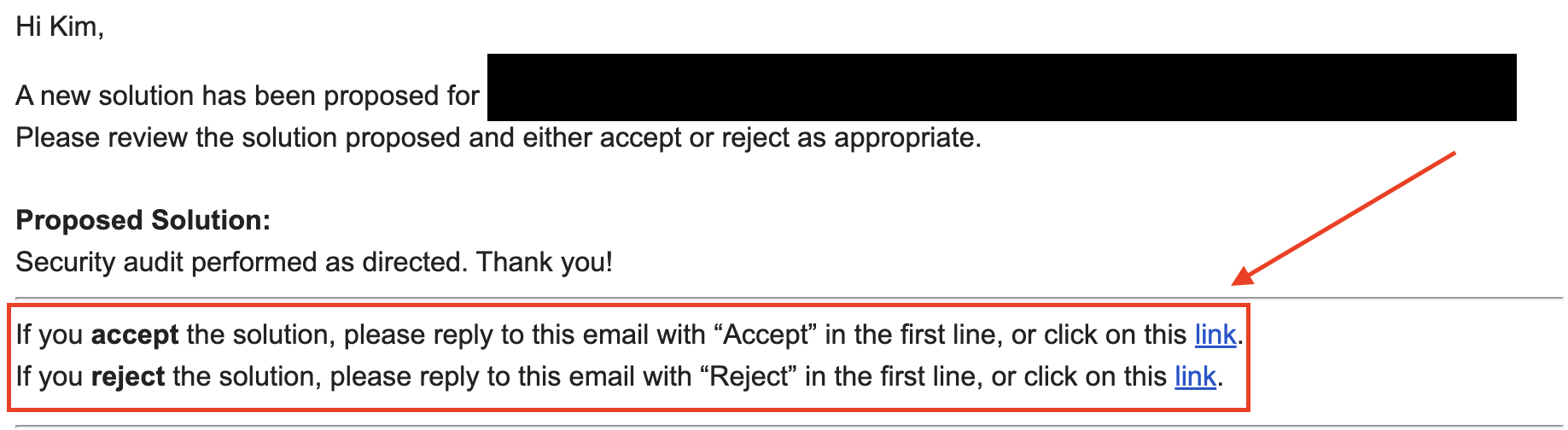
- Choose Go to the Upgrade tool in the notification. The Upgrade tool will load. (You may need to close the notification to see the full screen of the Upgrade tool.)
- To upgrade all legacy content on the current page, choose Upgrade all [XX] items (recommended). Alternatively, choose Individual Upgrades (Advanced) to view and upgrade incompatible elements one at a time.
- After all legacy elements have been upgraded, save the page.
Legacy content must be upgraded one page or content item (assignment, quiz, etc.) at a time; bulk upgrades are not possible.
Upgrade and new content
Upgraded content and content created with the new DesignPLUS sidebar are incompatible with the legacy sidebar. If you open a new or upgraded content item with the legacy sidebar, you will be prompted to Switch to the New Version.
Get help
- For more information and resources on how to get started with DesignPLUS review the DesignPLUS Sidebar for ELMS-Canvas article.
- Teaching & Learning Transformation Center (TLTC) - For pedagogy and instructional support, Instructors can attend workshops and webinars by going to tltc.umd.edu, to request a one-on-one consultation please email itsupport@umd.edu and in the subject line, notate DesignPLUS Consultation.
- ELMS-Canvas DesignPLUS Support - For technical support send an email to itsupport@umd.edu and in the subject line, notate DesignPLUS Technical Issue.
- Accessibility Support - For accessibility support please email itaccessibility@umd.edu.
Content for this resource was drawn from the Indiana University Knowledge Base article About the Design Tools content editor upgrade. © 2023 The Trustees of Indiana University.
