Table of contents
Requesting a Drupal Site
Use the Request Drupal Site on Pantheon Form to request a new Drupal Site.
Accessing Pantheon
Once your Drupal site has been created:
- You can access your site by visiting the dashboard and Log in with your CAS information. Please ignore the automated account email from Pantheon, this is auto generated as part of their system. We have integrated our CAS logins into the Pantheon dashboard.
- Click the Log in with Email button or the link for logging in with Single Sign-On.
- From the left sidebar, you can access the list of sites you have access to, view the team members, access the Pantheon Autopilot automated testing platform, and Pantheon support.
Pantheon dashboard
Each site has its own dashboard section with its own team member list, the team member list is for accessing the dashboard itself, users for the Drupal site itself must be added via the sites web UI. Pantheon has the following page as an intro to its dashboard as well.
Autopilot is a Pantheon product provided with each site. Autopilot automatically applies updates to every sites DEV environment, and runs visual regression tests on the updates to try and detect visual problems that may have resulted from updates. This tool expedites site owner testing of updates and makes it easier for site owners to apply updates to dev, test and then the live environments. For more information, see Pantheon info on Autopilot. Autopilot currently requires some extra permissions on the Pantheon side, we are working with Pantheon to allow all site users to have access to Autopilot.
DIT has purchased Diamond level support from Pantheon as part of its contract, support is available via tickets and chat with Pantheon customer service reps. While Pantheon customer service is unable to provide debugging service for code, they are available for help with tracking down errors and platform issues a site may be experiencing.
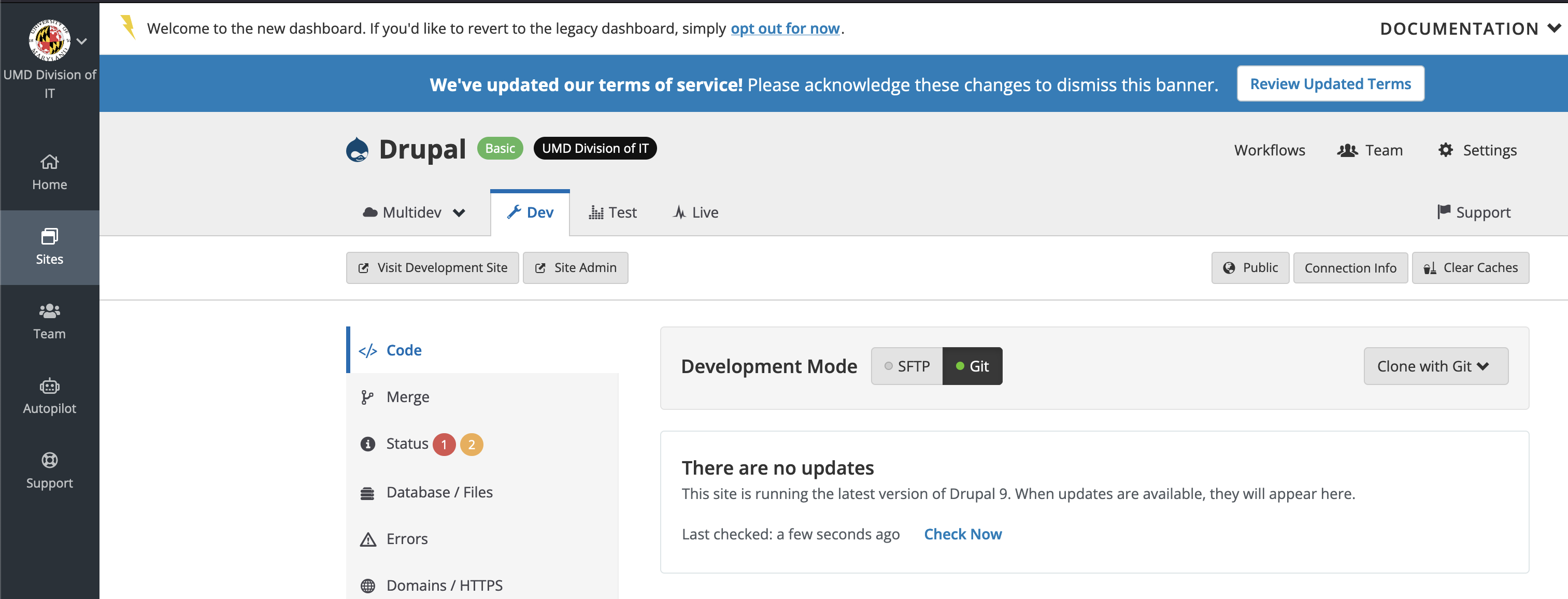
Drupal on Pantheon
For some Drupal documentation about the Pantheon setup, visit their Choosing Your Start State article.
For starting out with development on the Pantheon platform, there is some initial local setup that needs to be done, namely making sure you have the versioning tool Git, the package manager Composer, and PHP, which is needed to run Composer. Visits the Upgrade from Drupal 8 to Drupal 9 article that includes the tools and setup needed at the top. The main topic of the article, upgrading to Drupal 9, has been done on the site already. You will also need to create a SSH key to pull the site code repo and attach it to your Pantheon account, instructions for this are also included in the above KB article.
Developing on Pantheon
DIT Drupal sites are built with a Composer workflow, using Pantheons integrated composer build process. For detailed information on working with Composer on Drupal, See Drupal on Pantheon.
Pantheon Multidev is another feature included in the DIT contract with Pantheon. Multidev is a feature that allows site owners to clone environments so that code may be experimented on without having to worry about interfering with other work. For more information, visit Pantheon documentation on Multidev.
