Table of Contents
A new Add Section feature has been enabled in ELMS-Canvas course spaces created with the EMT (ELMS Management Tool) Create Organization option. This feature allows course space owners to create sections to which individuals enrolled as students can be assigned.
This option makes it possible to divide members of an organization space into discernible cohorts that can then be managed in terms of selective release of assignments, quizzes, announcement distribution and messaging.
It is a best practice to create sections before enrolling organization members in a course space; however, those in a student or participant role can be assigned to a section after the fact.
Create course sections
- Click on the Settings link in the course navigation menu.
- Click on the Sections tab.
- Enter a section name in the Add a New Section field.
- Click on the Add Section button. Repeat steps 3 and 4 as many times as is needed to create the desired sections.
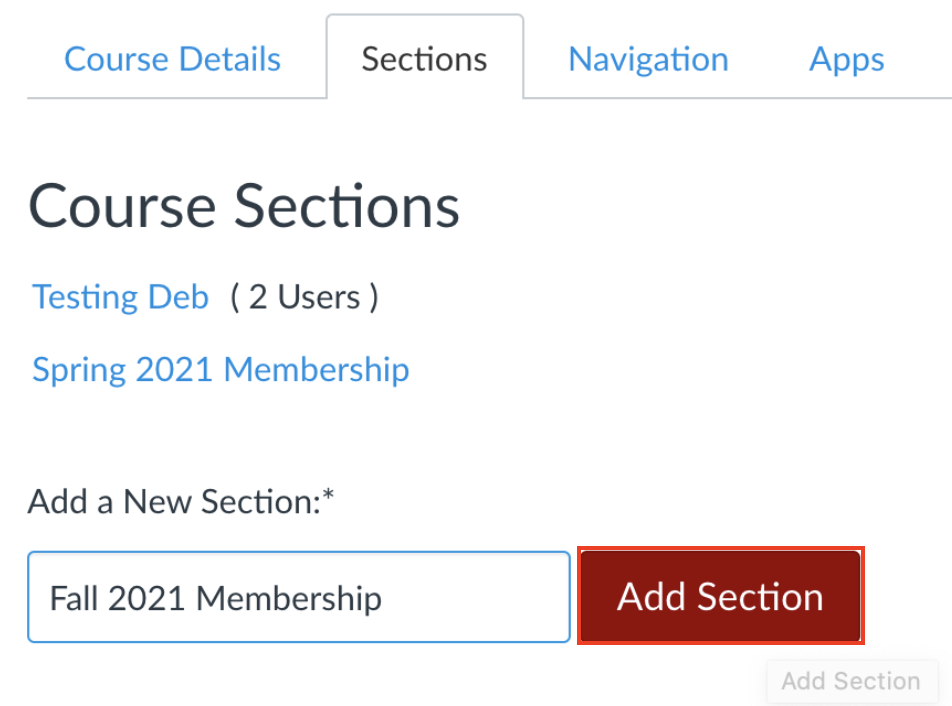
Enroll members in a section
When adding members to an organization space that has sections, individuals who are enrolled as students should be assigned to a specific section.
Individuals who are enrolled as teachers, co-instructors, teaching assistants, designers and instructional colleagues are typically assigned to the course level (indicated by the course name in the Section listing).
- Select the People link from the course navigation menu.
- Click on the Add (+) People link.
- Select the Login ID radio button. Enter the DirectoryID of an individual.
- Select the Role and Section with which the individual will be affiliated.
- Click Next to move to an enrollment confirmation page and click on the Add Users button.
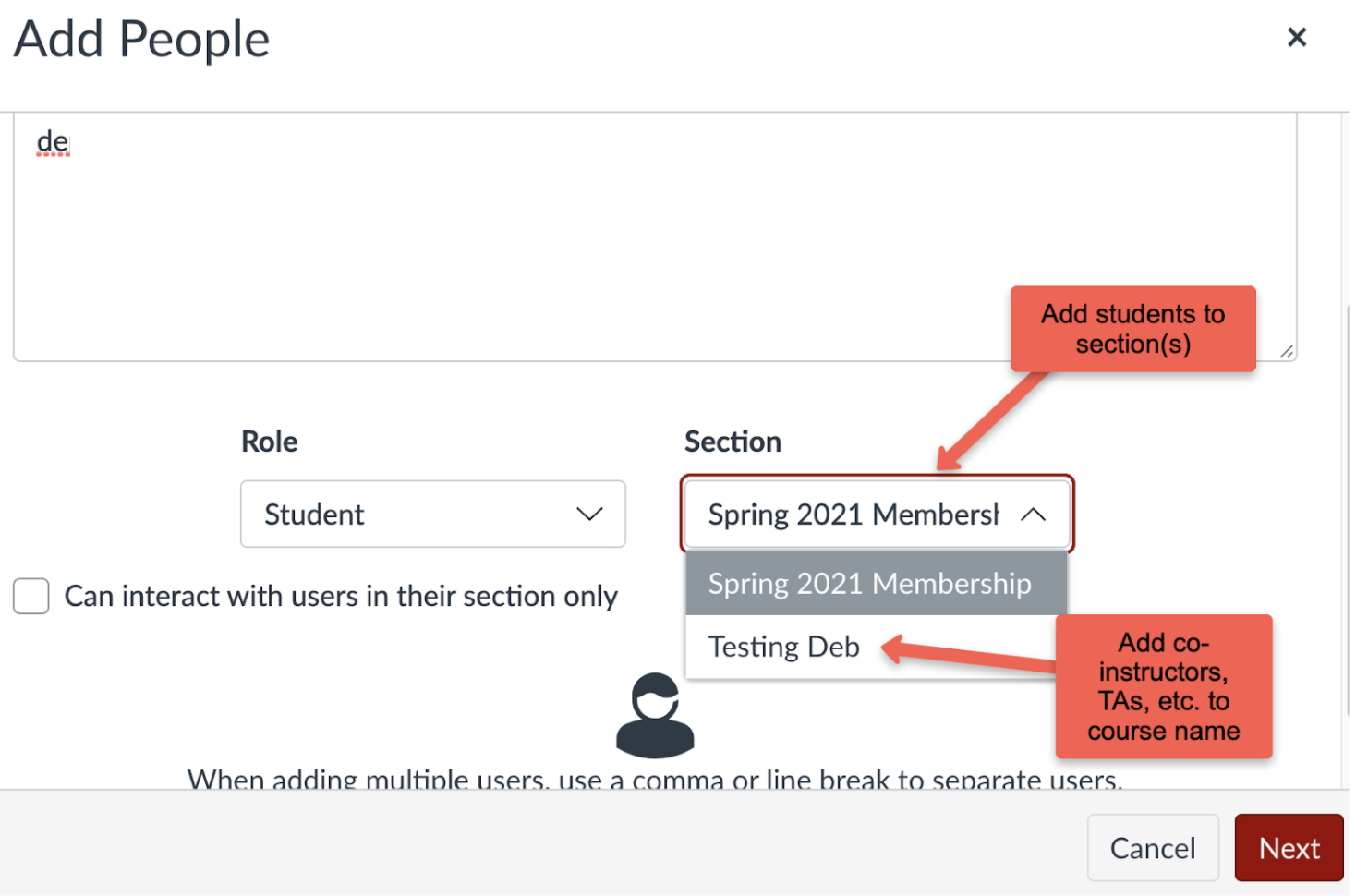
Reassign existing students to a section
If you add sections to an organization course space after students have already been enrolled, you can assign them to a section.
- Within the People tool, locate a student and click on the 3-dot ellipsis associated with their name.
- Click on Edit Sections.
- Enter a section name in the Section Enrollments window.
- Remove the student from the course-level affiliation by clicking on the X associated with the course name. This will leave the section name as the selected option.
- Click on the Update button.
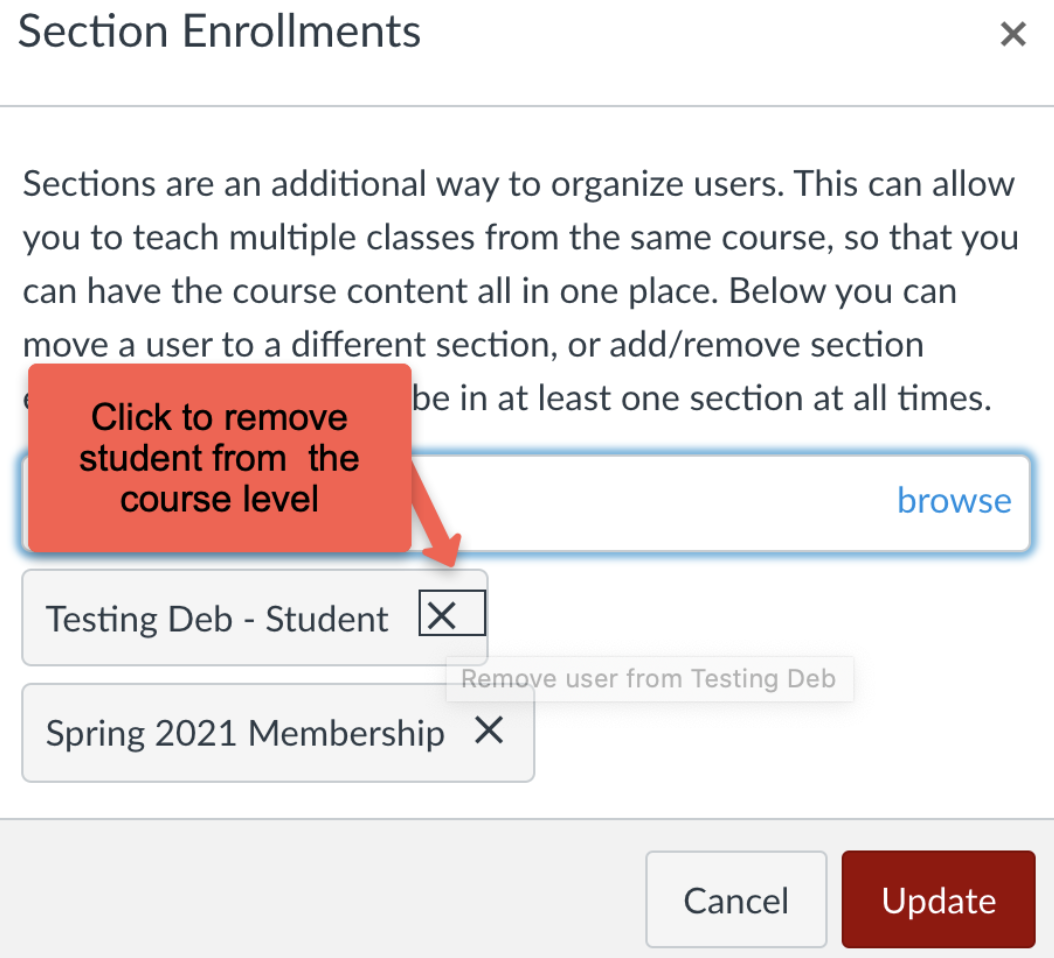
See Create an Organization Using the ELMS Management Tool to create an organization, test, master or other non-term-based ELMS course space.
