Follow these instructions to install the SAS software from TERPware onto your Windows computer.
- Navigate to SAS (Academic Use) on TERPware and select SAS (Academic Use) 9.4 64-bit Rev. 940_20w30 Software Depot (TS1M6). Download all listed files.
- After the files have downloaded, double-click on SAS 9.4 Rev940_16w08 Software Depot.part1. This will begin the extraction process for all other parts of the download.
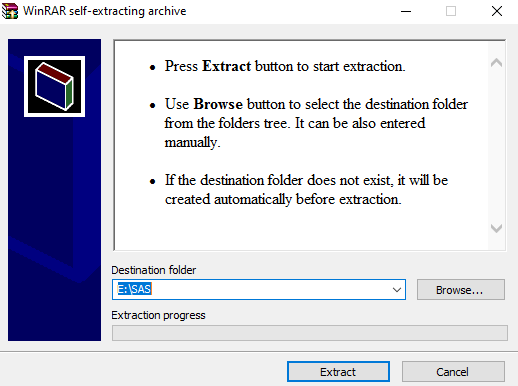
- A new folder called SAS Software Depot_9BSQW4_20170927 will be created. Open it and launch setup.exe. This will open the SAS Deployment Wizard.
- Allow SAS 9.4 to make changes to your computer. Select Install SAS software. Then, click Next.
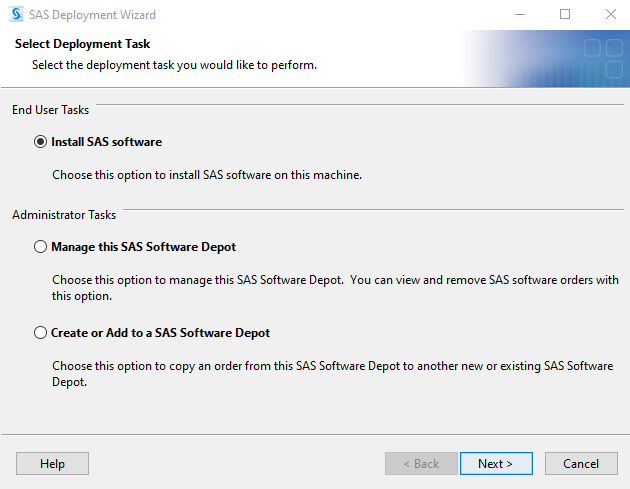
- Select Install SAS Foundation and Related Software. Click Next.
- Default products will be selected. Keep the default selections. Click Next.
- Select 64-bit Native Mode. Click Next.
- Select SAS Foundation products to install then select Next.
- Specify the path of the setinit/SID file. This is the TXT file that you originally downloaded from the TERPware page.
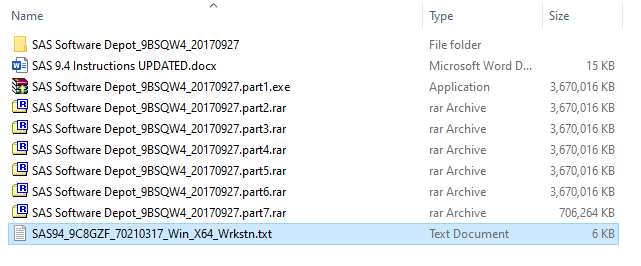
- Select the languages you wish to install and click Next.
- Keep default selection SAS Foundation. Click Next.
- The SAS Document Conversion Host and Port screen will appear. Do not change the Port Number and click Next.
- Click Start at the bottom of the window.
