NOTE: For learning about pronouns, please refer to the guide Good Practices: Names and Pronouns
- Log in to your UMD Zoom account at umd.zoom.us.
- Select your account Profile tab on the left side of the page.
- Click the Edit button to the far right of your name.
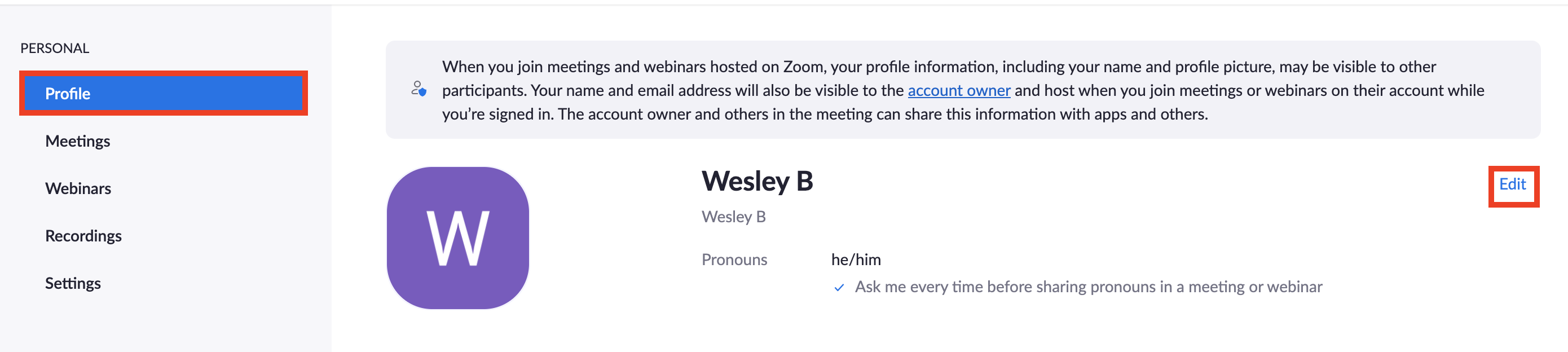
- Enter your display name as you’d like it to appear.
- Enter your preferred pronoun and select from the given options about where you want it to appear.
- Click the Save Changes button below your information.
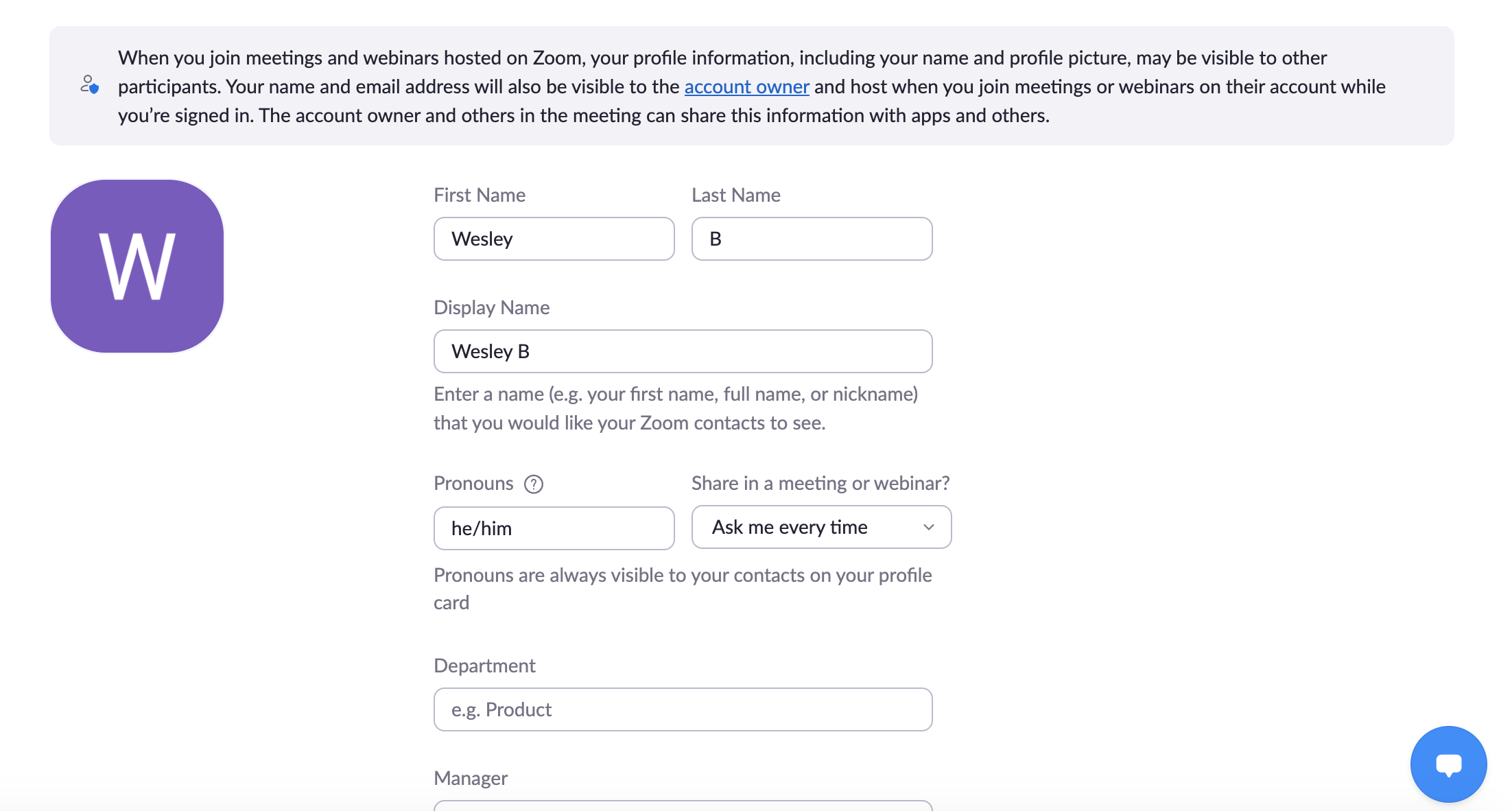
NOTE: You may need to sign out of and back into the Zoom desktop and mobile apps for these changes to take effect.
Meeting participants also have the ability to change the Zoom display name before or during a meeting. The display name update will only apply to the meeting in progress and will have been set for each meeting.
