Table of contents
Zoom Mobile can be used with iPads, Android Tablets and Kindle Fire. Even though Zoom can be accessed using a browser, it's recommended to use the Zoom app.
Specifications
Supported Operating Systems
- iOS 13 or later.
- Android 4.0x or later.
- Kindle Fire HD.
Supported browsers for Web Start
- iOS/iPadOS: Safari5+, Chrome.
- Android: Webkit (default), Chrome.
Bandwidth Recommendations
The bandwidth used by Zoom will be optimized for the best experience based on the participants' network. It will automatically adjust for 3G or WiFi.
Download and open Zoom
Zoom is a free app in the Apple App Store and Google Play Store. Download the app on your device. When it finishes downloading, open the app to configure the connection.
Logging into UMD.ZOOM.US
When the Zoom window first opens, it asks for the user to Join In. There are two ways to Join.
Meeting number
You can join in with a Meeting Number that you get from the host. This is how a Guest Lecturer would join a Zoom Meeting.
Sign In
- To join with your UMD CAS login, click the Sign In link at the bottom.
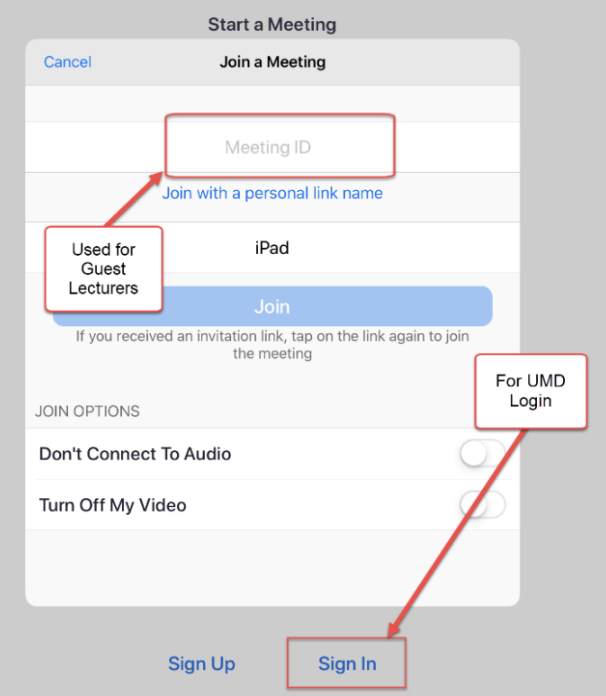
- The Sign In window has several options. Do not sign in on the upper fields. Select the SSO link.
NOTE: If you have a free Zoom account, do not use this login to configure your UMD Zoom account.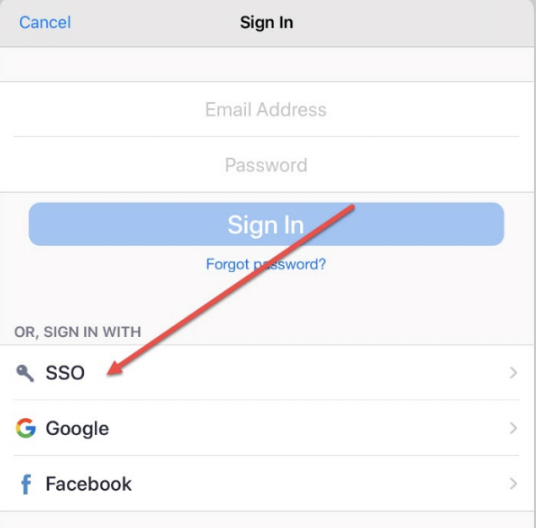
- When the SSO link opens, type in UMD.
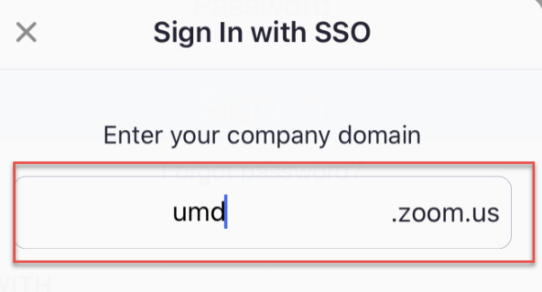
- When you Submit, you will be taken to the UMD CAS login page. Log in and authenticate.
Meetings and chat
After logging into Zoom, you will arrive at the homepage. In the center of the screen are the Main Opinions.
- Start a New Meeting using a new Personal Meeting ID (PMI).
- Videos and Whiteboards can also be activated here.
- Join a meeting with a link or with a meeting ID.
- Join options can also be controlled for Video and Audio.
- Here is more information on joining Zoom meetings.
- Schedule will allow you to schedule a meeting and apply your PMI configuration.
- Share Screen allows you to share your screen. A meeting number is needed.
Navigation
- Home button takes you to this screen.
- Chat button takes you to a chat room. You can search for Contacts in Chat.
- Meetings lists all future meetings, allowing you to start a new meeting and send out invitations.
- Contacts allows you to access all company contacts and to add and group additional contacts.
- Settings are Global settings for Profile, Meetings, Contacts, Chat, General, Siri Shortcuts, and About.
Meeting controls
Once in a meeting, control option will become available.
- End Meeting will cause you to leave the session.
- The Meeting ID in the middle of the control bar
- Join Audio connects audio with the computer or dial-in
- Start Video toggles your video feed on and off.
- Share Content allows you to connect with photos, files, and more.
- Participants allows you to view all participants. You can chat, invite, and mute/unmute participants as well.
- The ellipses (...) leads to more settings like record, chat, and access to more meeting information.
