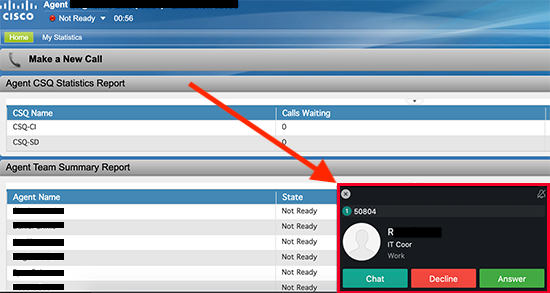Table of contents
What are softphone and Cisco Finesse?
Softphone is an application for Windows and Mac that allows you to make and receive calls remotely as if you are on campus. Softphone functions as a virtual phone whether you are connected to the public Internet or to the University of Maryland through a virtual private network (VPN). However, in order to use softphone with Cisco Finesse, you must sign into a secure VPN connection to the campus network.
Cisco Finesse is an agent and supervisor desktop available through your web browser. Finesse connects you to your call center and your call center's phone queue. You must be connected to a secure VPN connection in order to use Finesse.
Together, softphone and Finesse allow you to answer phone calls for your call center while working remotely.
Who can use softphone and Cisco Finesse?
These instructions are for call centers and contact centers only.
To use these features, you must first contact the Service Desk to request authorization and setup.
This service may only be available while campus is closed for the COVID-19 pandemic. It may not continue to be available to you and your call center once campus is reopened.
Connect to your call center using softphone and Cisco Finesse
You'll need to connect to VPN, softphone and then Finesse. Follow the instructions below.
Connect to softphone
- From your computer, open the GlobalProtect Client. If you do not have the Client, download it from TERPware, GlobalProtect VPN Client. For instructions, see Connect to GlobalProtect Virtual Private Network.
- Connect to VPN. You can connect using any Group.
- From your computer, open softphone and log in.
Connect to Cisco Finesse
After connecting to VPN and logging into softphone, you can use Cisco Finesse.
- From a browser, navigate to Cisco Finesse.
- Log in with your university credentials and your five digit assigned agent extension.
Answer calls using softphone and Cisco Finesse
ALWAYS use the softphone pop-up notification to answer incoming calls. Answering an incoming call using Cisco Finesse will cause the call to be answered on your campus desktop phone and the call will be lost.