Table of contents
The University of Maryland (UMD) Directory contains contact information on all current faculty, students, staff, and sponsored affiliates. You can use the UMD Directory to find these contacts and manage your Directory Profile. If you have any questions, contact the Service Desk.
Activate your university Directory ID and passphrase
New UMD Community members can click Activate Account to activate your Directory ID and passphrase for the first time. You will be asked to verify your identity before activating your account. To do so, you must provide your SID number or the last 5 digits of your Social Security number, date of birth, and last name.
After activating your account, you will be able to log into UMD applications such as Testudo (for Students), ARES (for Faculty and Staff), ELMS-Canvas, and PHR Timesheets.
To learn more, view our IT Library article on activating your account and services.
Search the Directory
Click Directory Search to search the UMD Directory for contact information on current faculty, students, and staff. At the Directory Search page, enter the first or last name of the community member you are looking for, and a list of matching results will be displayed.
You can also select the Name sounds like option to search for partial names, or you can conduct an Advanced Search if you have more information about the contact available.
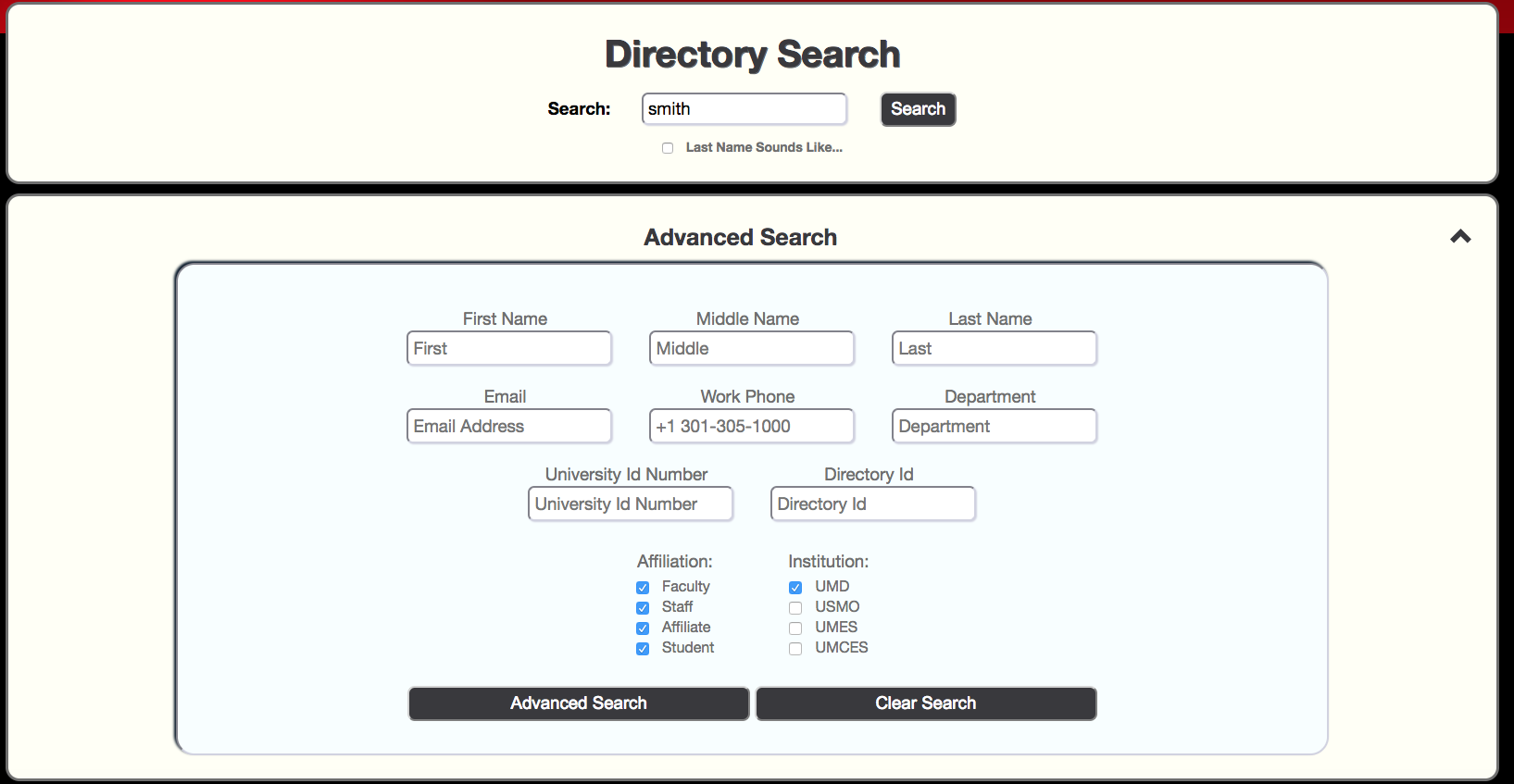
Faculty, staff, and sponsored affiliate email addresses, phone numbers, and office locations are available to the general public through the UMD Directory. Student information is not publicly available and can only be viewed by UMD community members. To conduct a Student search, you must log in to your UMD Account.
Set a recovery phone
Upon activation of your Directory ID and passphrase, you must set a recovery phone. See Add a Verified Phone for Directory ID Passphrase Resets for more information.
Top
Change and reset your passphrase
Your Directory passphrase must be reset every 12 months. If your passphrase is due for a reset or you have lost or forgotten your passphrase, you can change or set your passphrase from the UMD Directory page.
Change your passphrase
If you know your Directory passphrase and need to change it to fulfill the university's passphrase reset requirement, click Change passphrase. Complete the passphrase Management form to change your passphrase.
To learn more, view our IT Library article on Change or Reset Your Directory Passphrase.
Set your passphrase
If you do not know your passphrase, view Use a Verified Phone Number for Forgotten Passphrase. If a recovery phone is not set, see Add a Verified Phone for Directory ID Passphrase Resets.
You may be asked to verify your identity before setting your passphrase. After verifying your identity, complete the passphrase Management form to set your passphrase. See Change or Reset Your Directory Passphrase for more information.
View and edit your Directory profile
Current faculty, students, staff, and sponsored affiliates can use the UMD Directory to access their passphrase-protected Directory Profile. You may be asked to verify your identity before accessing your directory entry. As with your personal directory entry, your Directory Profile will contain the following personal and contact information, some of which is unavailable to the public.
Personal Information
- Name
- Directory ID
- Employee Number (Private)
- Permanent Address (Private)
- Campus Address
- Affiliation
- Organization
Contact Information
- Local Phone Number (Private)
- Permanent Phone Number (Private)
- Business Phone Number
From your Directory Profile, you can also add or update a recovery phone number. To learn more, view our IT Library articles on Add or update a recovery phone number.
