Table of contents
Cisco IP Phones across campus have been updated with a redesigned user-friendly display. The redesigned display on your Cisco IP Phone has been equipped with following new features:
Cleaner display
The display of your Cisco IP Phone has been slightly redesigned to remove some of the clutter and allow for a more minimalist and accessible experience. This change includes:
- A new default background for your phone desktop.
- The removal of backgrounds on menus,
- New full screen menus,
- Larger default font size on display text,
- Highlighted text and icons.
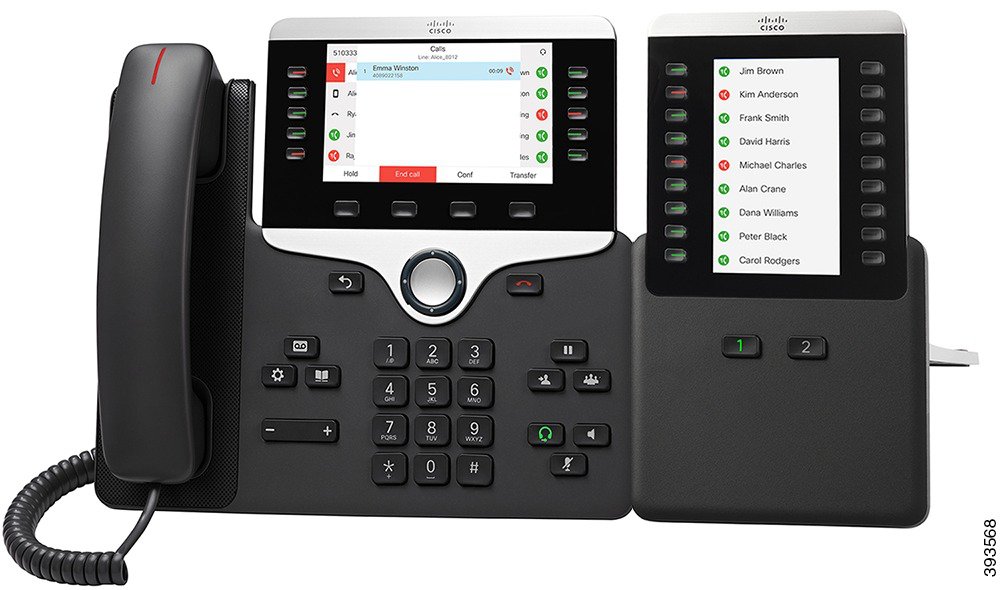
Full screen menus
Menus on the Cisco IP Phone now occupy the full screen of the display when open. In prior versions of the display, menus occupied the lower half of the display screen to allow for framing by the Display Wallpaper.
Larger default font size
Text in menus has been enlarged to ensure an easier reading experience for you and your collaborators. In prior versions of the display, font sizes were designed to fit within the more compact design to the display, which contributed to difficult viewing.
Highlighted text and icons
Text and icons on the display are now highlighted to allow for easier identification against the display wallpaper. The following text and icons are now highlighted in colors that contrast with the wallpaper:
- Your Extension and Managed Lines
- New Call icon
- Missed Call icon
In prior versions of the display, text and icons on the display were not highlighted, leading many icons to blend into the wallpaper.

New badged desktop icons
The following new desktop icons have been added to the left side of the display:
- New call
- Missed calls
New call

The New Call icon, indicated by the highlighted phone symbol, can be pressed to open the new call menu, which includes a search feature and list of recent calls to allow for quick calling.
In addition, there are new icons for multiple calls. If you have more than one call on a line, either the held icon or the off hook icon change to show the number of calls.
Missed calls

The Missed Calls icon, indicated by the highlighted clock symbol, can be pressed to open the Missed Calls menu, which includes a search feature and a list of recently missed calls to allow for a swift search of missed calls.
If you have missed calls, the missed call icon, and a counter showing the number of missed calls, display on your phone desktop. If you receive a voicemail, the missed call icon changes to the voicemail icon and voicemail counter until you listen to your messages.

Additionally, it is now easier to see your missed calls by selecting a line key to view the missed calls for that line in the call window. The missed call counter clears when you return to the idle screen.
Learn more about recent changes
To learn more about the changes to your Cisco IP Phone display, review the Release Notes provided by Cisco. if you have any question, contact the Service Desk.
