Enrolling a phone number to your Duo multi-authentication profile will enable Duo to call your phone to verify your identity. This method works with cell phones and landlines.
Enroll your phone number for callback
- Visit the Multi-Factor Authentication Profile page.
- Log into the Central Authentication Service (CAS) with your Directory ID and Passphrase. If you are a first time user, skip to step five.
- The MFA Profile page will open. Click Manage Devices under Devices & Settings.
- The My Settings and Devices window will open. Click +Add another device.
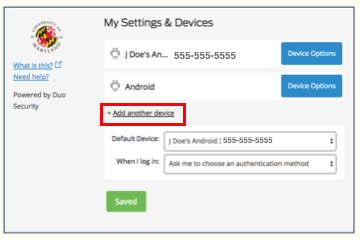
- The What type of device are you adding? prompt will open. Select Landline. (Don't worry, the phone number can be connected to either a landline or a mobile device.) Click Continue.
- Enter your phone number in the field provided using this format: (123) 456-7890. A green checkmark will be displayed to the right of the provided field after a phone number has been entered. Click to confirm this is the correct number. Then, click Continue.
NOTE: Enter a mobile or landline phone number in the Phone Number field.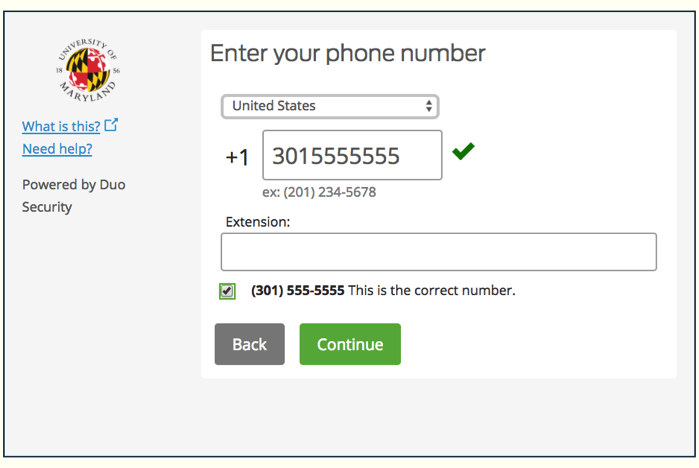
- The Verify Ownership prompt will open. Click Call Me. You will receive an automated call on the number entered in step 6. A six-digit code will be provided during the call as part of the message: "Your code is ######." Enter the six-digit code in the field provided. Click Verify. Then click Continue.
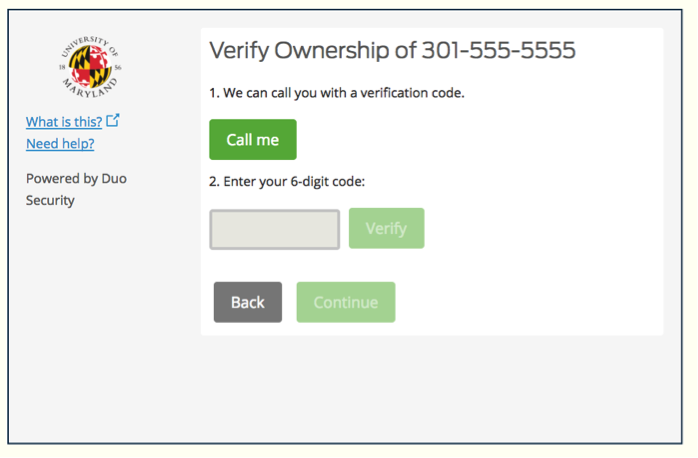
- The My Settings and Devices window will re-open. The Landline option will be listed and marked as Just Added. Click View Devices in the upper right corner to close the My Settings and Devices window.
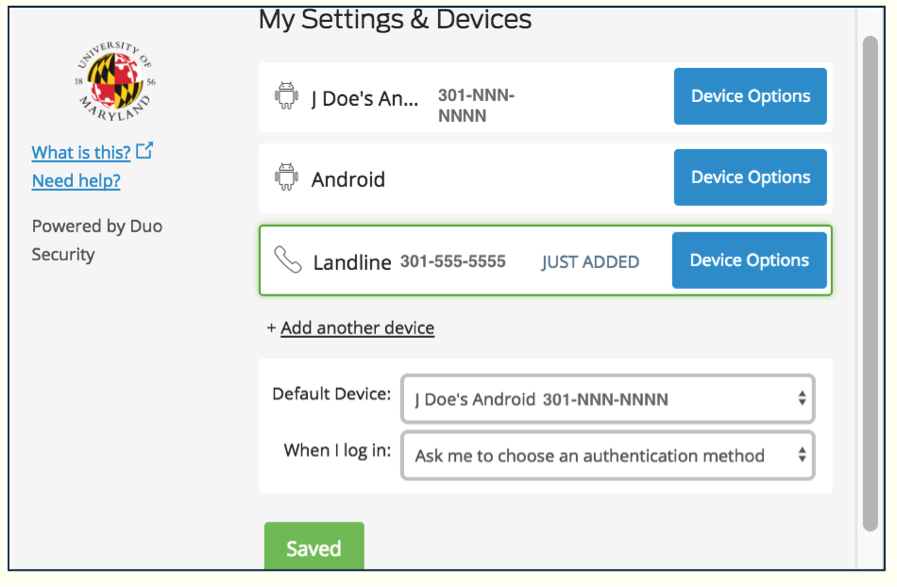
- The Landline number will now be listed in the Devices and Settings section of your profile.

For assistance with adding a device to your MFA profile, contact the Service Desk.
