- To access a quiz, log into ELMS.
- Select your course via the Courses link in the global navigation menu or from the user dashboard.
- Within the course space, select Quizzes from along the left-hand navigation menu.
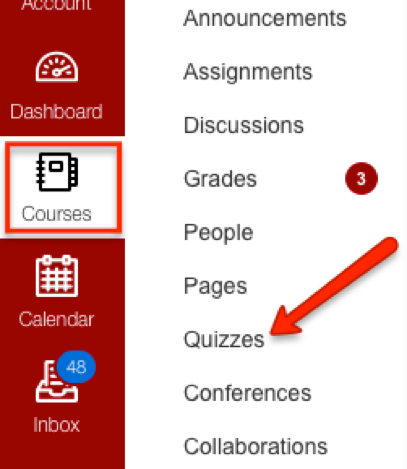
- Select the quiz you wish to take.
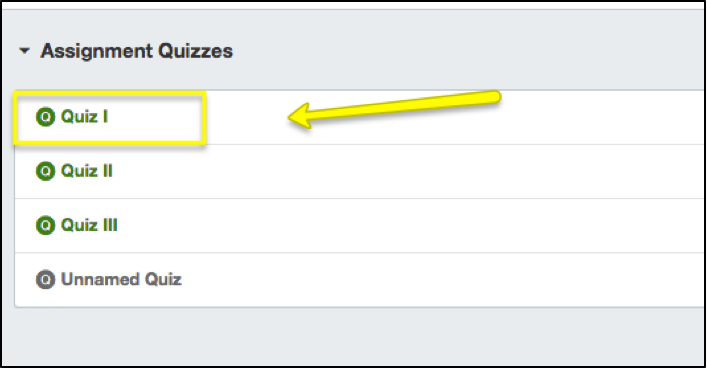
- Click on the Take the Quiz button to start the quiz.
- Complete the quiz as instructed for each question type.

- You can keep track of which questions you have completed and how much time remains on the quiz attempt in the Questions status box to the right of the quiz area.
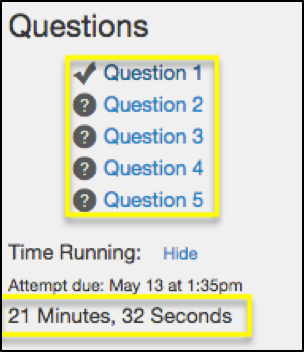
- When completing a fill-in-the-blank question, pay special attention to spelling; correct answers spelled incorrectly may be marked incorrect by the automated grading.
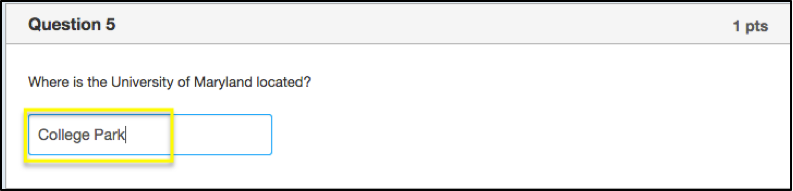
- Click on the grey Submit button at the bottom of the page to complete and submit the quiz. The graded quiz will show under Grades.
Your instructor has the option of showing student answers and/or correct answers. This information may also be released within the quiz after the quiz due date has passed.
Best Practice for safe quiz taking: Opening multiple browsers, windows and tabs when taking an ELMS quiz can result in closing the quiz down. This could preclude your successful completion of the quiz. Do not "multi-task" while taking the quiz.
