Table of contents
NOTE: MATLAB Grader is available for use in ELMS-Canvas for the UMD Community.
What is MATLAB?
MATLAB is a high-level language and interactive environment that enables you to perform computationally intensive tasks faster than with traditional programming languages such as C, C++ and Fortran.
Who can install MATLAB from TERPware?
Faculty, staff and students can use MATLAB, Simulink and other add-on Mathworks products on your personal computers and laptops. You will lose access to the software when you leave the university.
How to download and install MATLAB Access for Everyone
- Go to TERPware. Click on Log In and sign on.
- Type MATLAB in the Search bar and select PC, Mac or Linux to select the operating system.
- In the Software menu, select Analysis & Modeling, then click MATLAB. Depending on your university affiliation, you may want to select MATLAB for Students or MATLAB-Institutional (for staff and faculty).
- Go to MathWorks University of Maryland Portal. Click Download MATLAB and login.
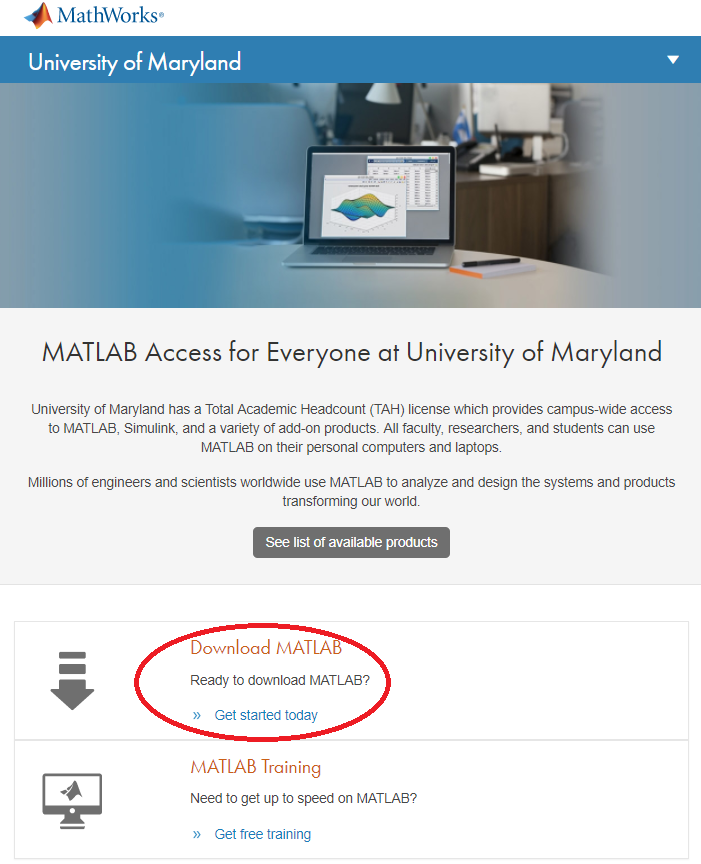
- If you have previously made a MathWork or MATLAB account, you can select Log in to your existing MathWorks Account. Otherwise, go to step 8.
- If you do not have a MathWork or MATLAB account, create a MathWorks account. Fill in all of the required fields as required. You MUST use an @UMD.EDU email account. Then, you'll need to:
- Open your University email inbox and the email that was sent to you from MathWorks, and click the confirmation tab to verify your email address.
- Go back to MathWorks, and click MY Account tab at the top right corner.
- Click Download and select the version you would like to download.
- Select the Operating System you will be using Matlab on, and download.
- Run the Installer, wait for the installer to unpack and select Log in With MathWorks Account.
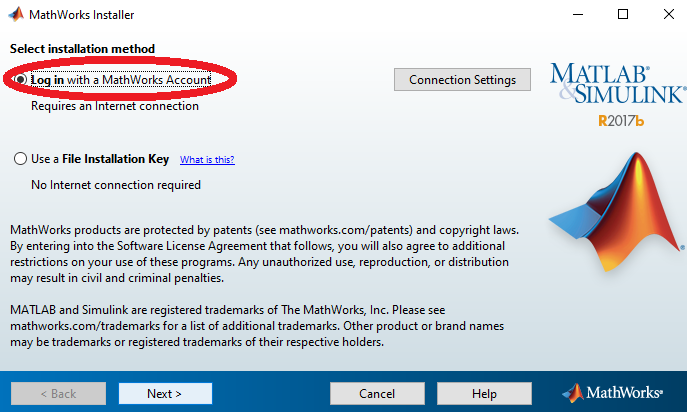
- Under Select a License, select Academic - Total Headcount.
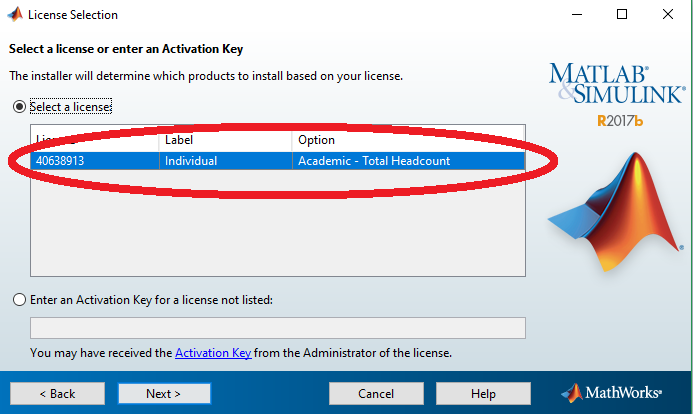
- Choose an installation directory. Select the toolboxes you would like to download. Click Next and install.
- The software will install on your computer.
