Table of Contents
The default windows in FVWM have a similar "look" as windows on the PCs. The tops of most windows look like the one below:
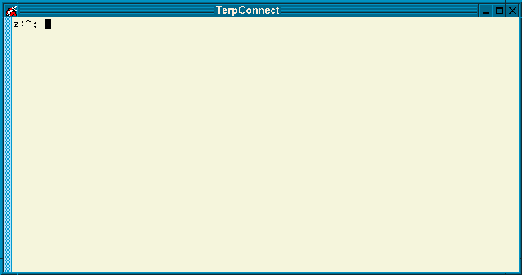
In the upper right hand corner are the same minimize (the underscore), maximize (the box), and kill (the 'X') window operations as in Windows. When you click on Testudo in the upper left hand corner of the window, you get a Windows Operations menu.
The title bar is in the center with the name of the window. Just like on a PC or Mac, holding down the first (left) mouse button on the title bar while you drag the mouse allows you to move the window. Unlike on the PC, you can not resize a window by simply dragging anywhere on the window's frame. Only by dragging on the corners of the frame allow you to resize the window. Dragging elsewhere on the frame performs a move operation.
Window operations
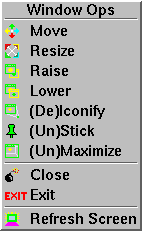
The "Window Ops" menu provides you with all the functions you can perform on windows. This includes: Move, Resize, Raise, Lower, (De)Iconify, (Un)stick, (Un)maximize, Close, Exit, and Refresh Screen. There are two Window Operations menus. A brief menu is available via the Testudo icon and by clicking the middle button on the frame of a window. The full menu is available by clicking the middle button anywhere on the desktop. If you select an option on the menu either via Testudo or by the second button on the window frame, that operation will take immediate effect on the current window. Using the Window Ops menu via the desktop, your cursor will first turn into a circle, then you can select the window. If you change your mind and do not want to perform the operation, click on the desktop and your cursor will return to normal.
Keep all three methods of moving windows in mind because not all windows have title bars. It's also possible to move windows far enough off the screen that it's hard to get to the icons on the title bar.
Commands that have letters in parenthesis if front of them (like (De)Iconify and (Un)Stick) are used to toggle that property of the window on or off. The basic Move, Resize, and (Un)Maximize commands should be self-explanatory. Raise and Lower bring the selected window to the front of the screen, (on top of all other windows) or lower it (behind the other windows). (De)Iconify is the same as Minimize. Close and Exit may seem like the same command, but they are in fact different. Close tries to let the application close the selected window, while Exit kills the application itself. Close is a much more "graceful" way of quitting applications. In addition, if an application uses multiple windows, close should only close the window you select, while Exit will close the entire application. Exit should only be used when an application is not responding.
Scrolling
Scrolling in a window is a little bit different from a PC or Mac. First off, the scrollbar is usually on the left side of the window instead of the right. Instead of having to click either above or below the current position indicator to scroll, (like in Windows) in FVWM you can click anywhere in the scrollbar. The direction you move is dependent upon which key you press. Clicking the left button in the scrollbar moves down, clicking the right button moves up. Clicking the middle mouse button in the scrollbar moves the current position to where you clicked. This can be confusing for new users who are already at the bottom of the screen and click the left mouse button above the current position indicator, and the screen doesn't move anywhere.
Changing Windows
For someone used to using Windows or a Macintosh, switching between windows will seem a little different. First off, FVWM is by default set to "Mouse Focus." This means that the current window is the one with the mouse cursor on top of it. You do not have to click the mouse button to switch between windows. This has advantages and disadvantages. One major advantage is that you can type in a window that has other windows on top of it without having that window raise to the top (and cover up all the other windows). If you want a window to rise to the top, either select "Raise" from the Window Ops menu or click the first button on the title bar. Mouse focusing can also be a disadvantage if you accidentally bump your mouse and it moves off the current window (especially while you are typing). Like the PC, the title bar of the current window in always highlighted.
