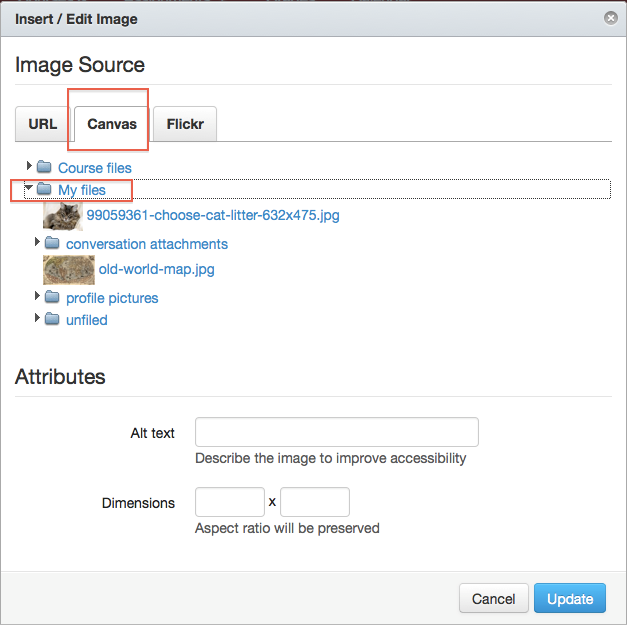Files is a personal file repository tied to an individual's ELMS-Canvas account. No one else can access the files in this space. In addition to having a space for storing files, Files also enables students to share personal image files with courses in which they are enrolled.
Accessing Student Files
To access Student Files, follow the steps listed below after you have logged into ELMS-Canvas.
- Select Account from the global menu bar and click on Files.
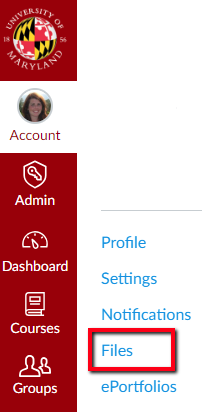
- Click on the Upload link to browse your local computer for a file to upload. These files will only be visible to you, unless you link to an image from somewhere else (such as a Discussion or a Page). Alternatively, you can drag and drop a file from your desktop to the right frame of the Files repository.
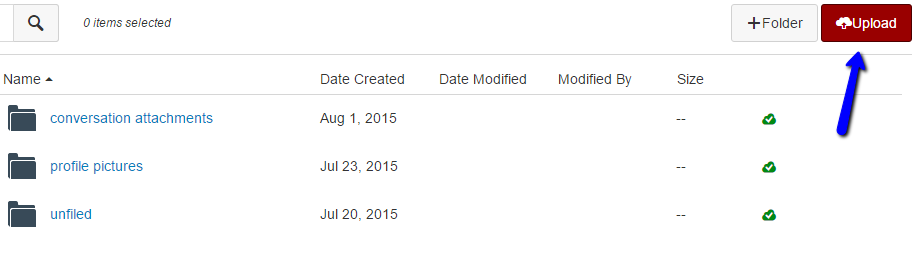
Integrating Student Files
You can link to an image in your Student Files from a Discussion post.
- From the Add Discussion or Reply option, click on the Upload New Image icon in the Rich Content Editor.
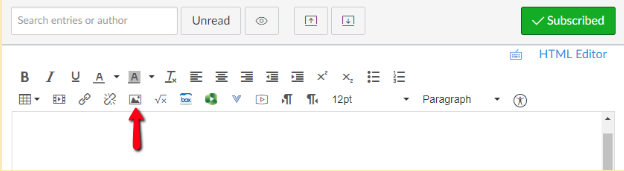
- Select My Files under the Canvas tab, and click on an image in your Student Files list.
- Click Update. The image will then be embedded into your post.