Table of contents
What is the Self Care Portal
Cisco IP Phones combine basic telephone communication with features such as speed dial numbers, contact lists, phone services, and voicemail notifications several features that will allow you and your colleagues to communicate and collaborate anywhere.
Many of your basic phone settings and features can be managed and customized through the Self Care Portal. The Self Care Portal is a web-based configuration page for your Cisco Phone. Log into the Self-Care Portal with your UMD Directory ID and Password.
NOTE: Off-Campus users must use a VPN connection to access this site. To learn how to access VPN, check out the Install and Connect to GlobalProtect Virtual Private Network (VPN) article.
Accessing your Cisco phone settings
After logging into the Self Care Portal, you can access the settings for your phone through one of six tabs.
|
Tab Name |
Settings Available for Configuration |
|
Phones |
|
|
Voicemail |
Voicemail preferences |
|
IM & Availability |
Do Not Disturb and IM & Presence status |
|
Conferencing |
Conferencing options |
|
General Settings |
User locales and passwords |
|
Downloads |
Download plugins and applications for your phones |
Configuring basic phone settings
To learn how to configure basic phone settings in the Self Care Portal, follow the steps listed below:
- Select the Phone Settings tab.
- The Phone Settings tab will open.
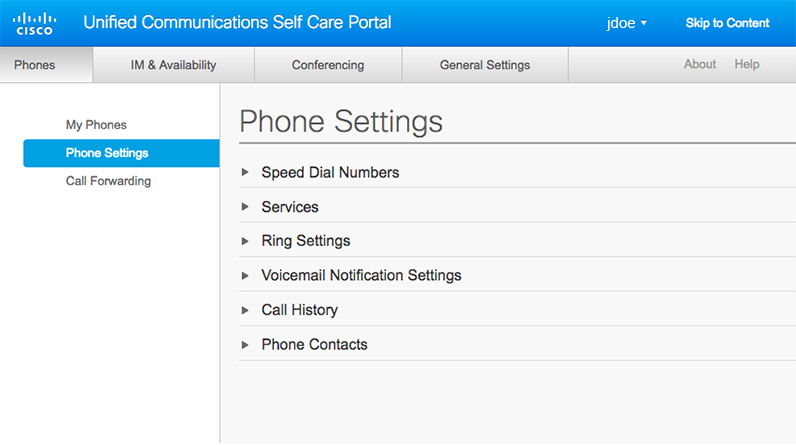
- Click the arrow next to the option you wish to change or configure on your phone to see settings available for configuration or customization.
NOTE: Call History refers to missed calls on devices - not viewing call log remotely.
