You can create groups to help organize students for collaborative activities. To control group membership, you can assign the students manually.
- Log into ELMS-Canvas.
- Navigate to your course space, and then click on People in the left-hand navigation menu.
- Click the + Group Set button at the top right.
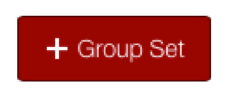
- In the Create Group Set dialog box, name the group set. This is usually the title of an overall project or assignment in which different groups will collaborate on a task.
- Click the I'll create groups manually radio button, and then click Save.
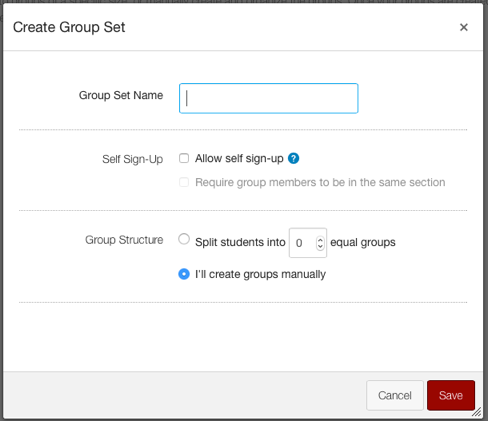
- Click + Group in order to add groups to a Group Set.
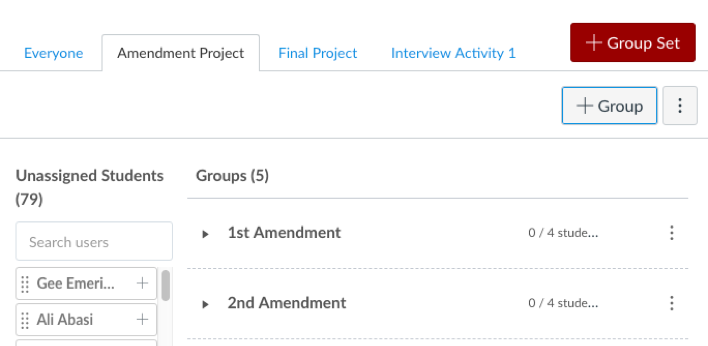
- Name the group and identify a preferred number of members, then click Save. Repeat steps 4 and 5 until all group identities have been created.
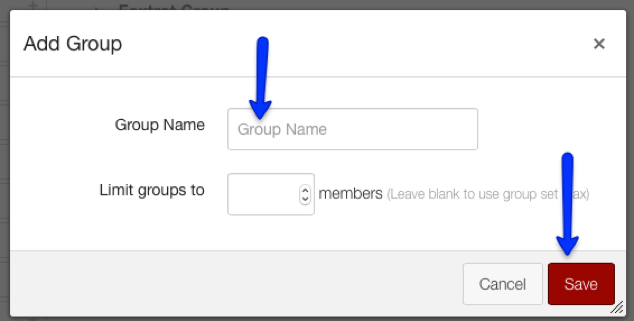
- Drag and drop students from the Unassigned list to the respective groups, or click the plus sign by the student's name and select a group identity.
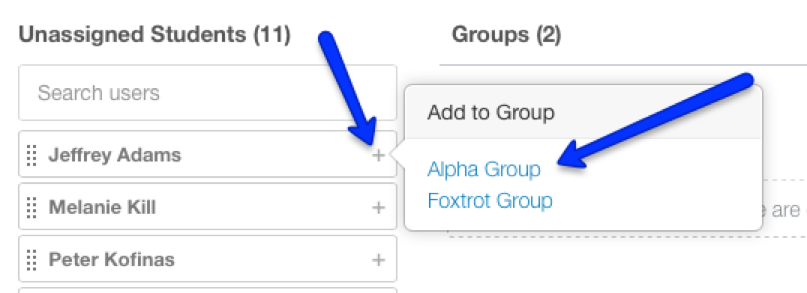
NOTE: It is best practice to create groups after "add-drop" period has ended. If you create groups prior to that time, you will need to return to the group area and move newly enrolled, unassigned students into groups.
