This guide will show you how to add a grading scheme to your individual assignments. Once a grading scheme has been created, you can add it to more than one assignment.
Create a New Grading Scheme
- Click on the Assignments link in the Navigation menu and locate the assignment for which you want to create a grading scheme. Trace over the assignment name, click the gear icon, then click the Edit, and finally click More Options in the new window.

- On the Grading Type drop-down menu, ensure you have the Letter Grade option selected, and then click View Grading Levels.
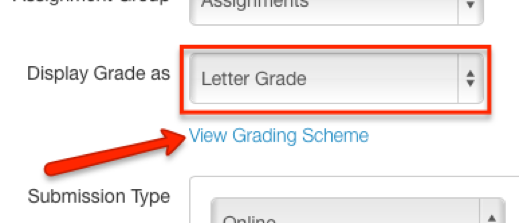
- To edit or modify a grading scheme, click the pencil icon on the right.
- On the Edit Grading Scheme page:
- Name your new grading scheme by typing in the Scheme Name field.
- Add ranges by clicking the Insert here link when you hover over a range name checkbox.
- Edit the grade ranges by typing in the appropriate fields.
- Remove individual ranges by clicking the trash "X" icon.
- Click Save to save the grading scheme you have created.
Modifying a Grading Scheme
- Click on the manage grading schemes link at the bottom of the window that pops-up to view the Grading Schemes page. This page lists all your current grading schemes. Each course already comes with a default scheme, which may be applied or adapted to fit your preference.

- To add a different grading scheme, click the Add Grading Scheme button on the right. This will open an editor that will allow you to create a new scheme that meets your standards.
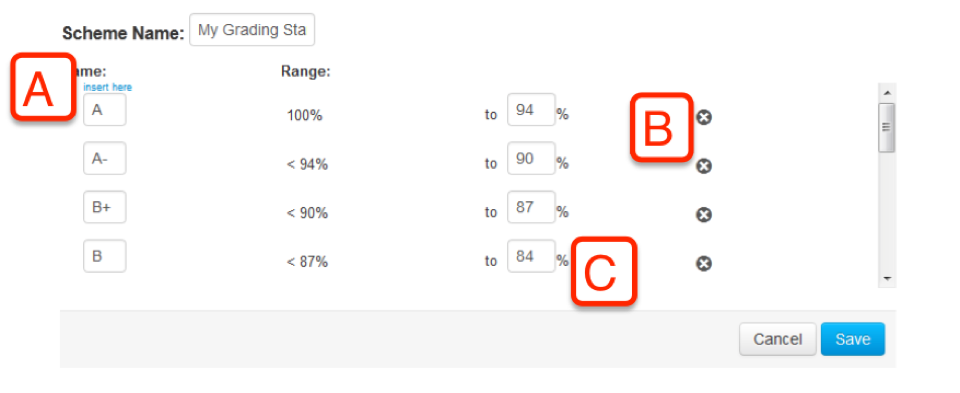
- To insert a new grading rule, click "insert here".
- To delete a rule you do not want, click on the X.
- You can modify any of these values to fit your desired grading rule.
- Once you are finished editing or creating your grading scheme, click Done to save it.
Applying a Grading Scheme
- In the Assignment Edit view, ensure you have the Letter Grade option selected in the Grading Type drop-down. Then, click View Grading Levels.
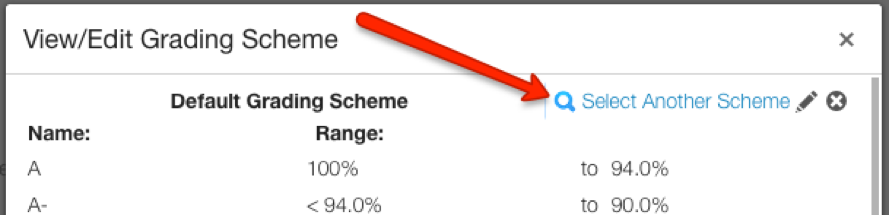
- Next, click the Select Another Scheme magnifying glass to search for an existing grading scheme and apply it to your assignment.
- Choose the grading scheme you plan to use for this assignment, and click Use This Grading Standard.
- Click Done to confirm, and then click Save at the bottom of the assignment page to save your changes.
