Table of contents
The Syllabus feature can be used to provide a description of your course, either by linking to a document or by copying and pasting text from an existing document. The top half of the Syllabus page is similar to a customizable Wiki page, while the bottom half of the Syllabus, the Course Summary, is automatically populated with a list of assignments, calendar events and quizzes once they are created within Canvas.
Insert a link to a syllabus
- Click on the Syllabus link in the Navigation menu, then click the Edit Syllabus Description button. Click an insertion point in the Rich Content Editor window.
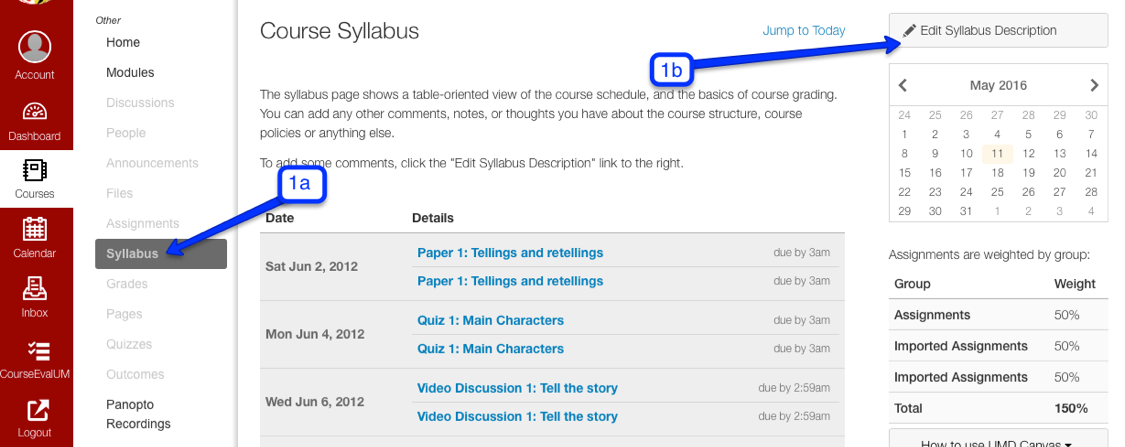
- Click on the Files tab on the right-hand side of the page, and find your Syllabus in the Files repository OR upload a new file from your local computer.
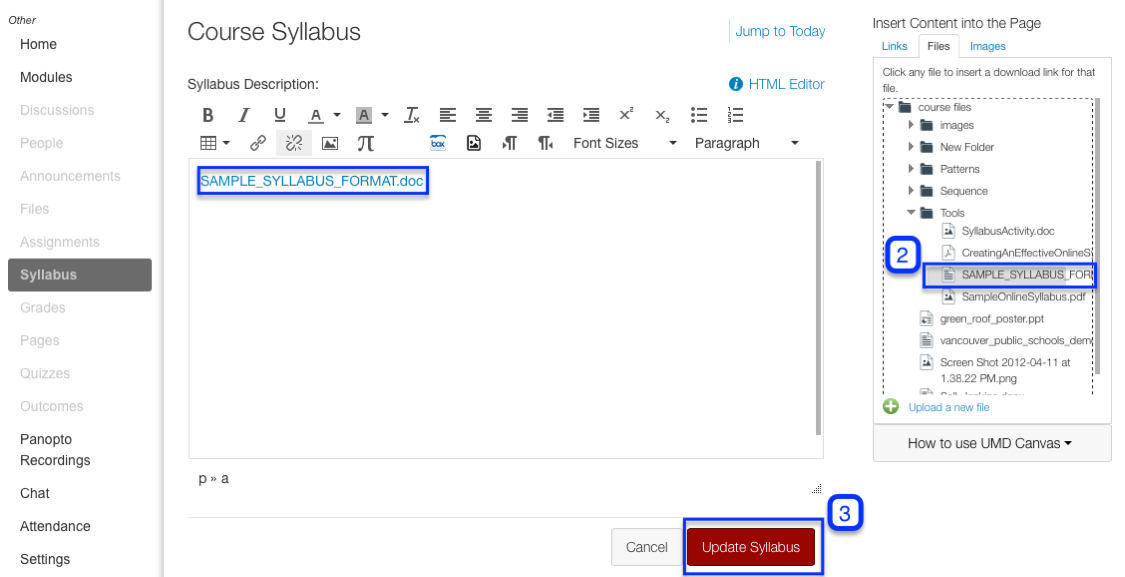
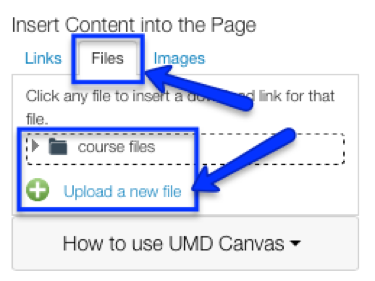
- The link will automatically be inserted after you select a file. Click Update Syllabus to save your changes.
Add syllabus content via the Rich Content Editor (RCE)
- Navigate to the Syllabus area, and click the Edit Syllabus Description button.
- You can directly enter your syllabus content into the Rich Content Editor, or copy and paste it from a Microsoft Word document.
- Tools on the Rich Content Toolbar enable you to format content (bold, italics, color, alignment, etc.), and also enable you to embed images and videos into the Syllabus description.
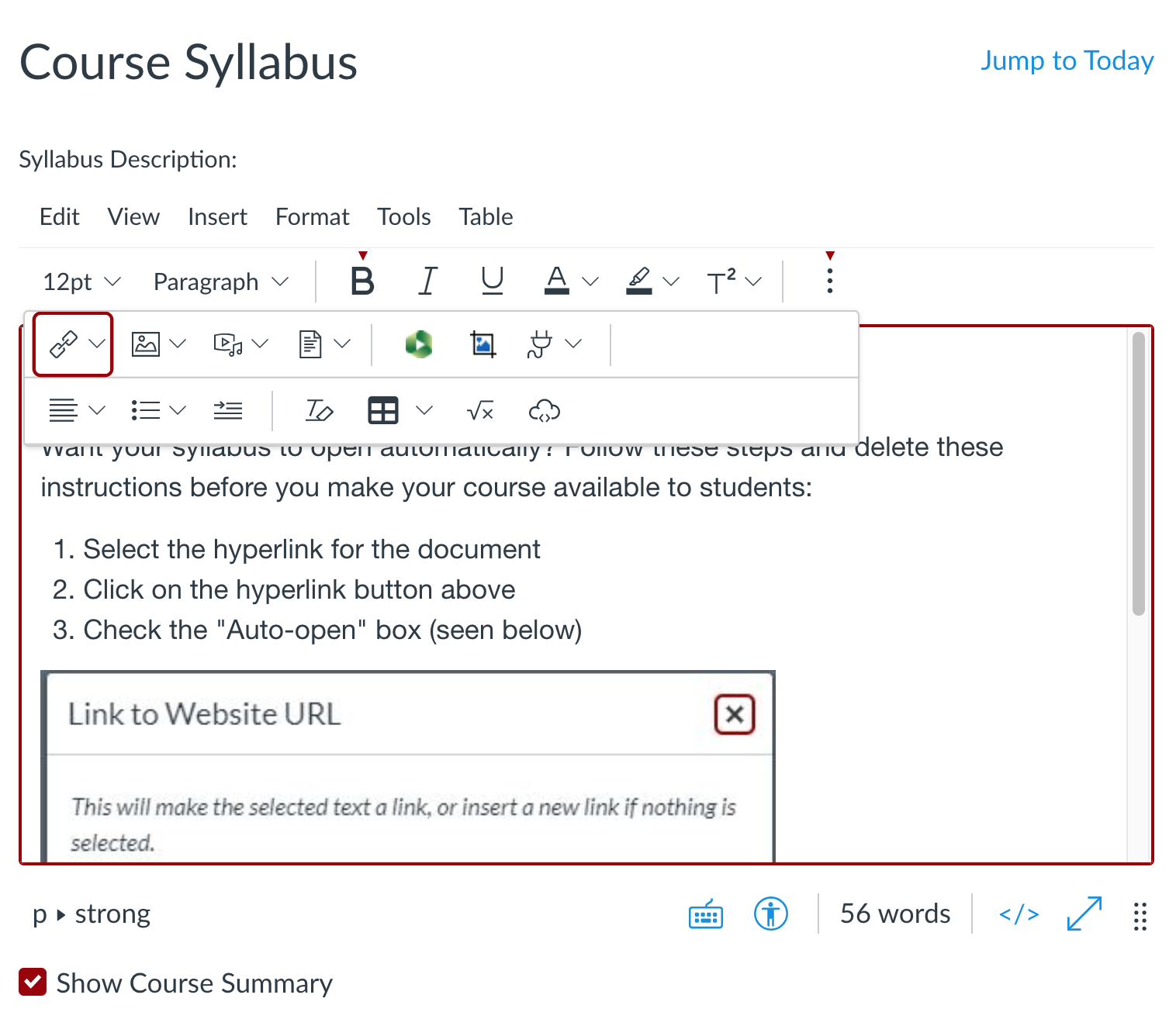
Manage the course summary
Any course assignment or event due dates will be listed automatically in the task area in the bottom half of the Syllabus page. These items will appear in chronological order. Any changes to an event or assignment due date will automatically update the syllabus task area. If you do not wish to display the Course Summary on the Course Syllabus page, uncheck the "Show Course Summary" checkbox while in Edit view.
