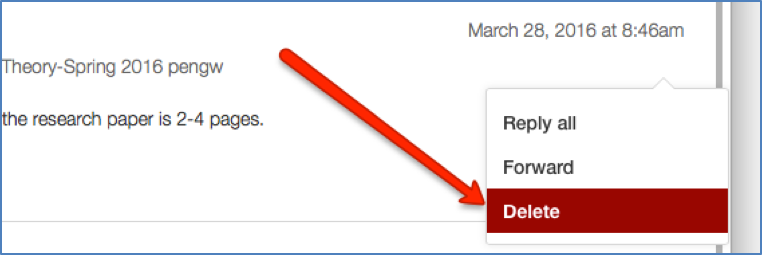Conversation messages can be designated as read, unread, starred, unstarred, archived, or unarchived as a means for managing them in the Inbox.
- To alter the category of an Inbox message, select the circle to its right, and then select the designated action from the Conversations menu. Hovering your mouse over the icon tells you what it does. Clicking the gear icon gives you more options.
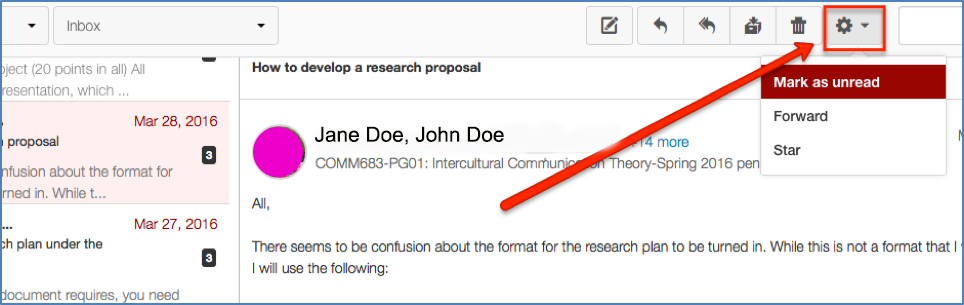
- The options will vary depending on the message's current category. If a message has been read, the menu will have the option, Mark as Unread. You could also elect to star a message for heightened importance, or to archive the message to move it out of the Inbox, but to maintain a copy in an archive folder.
- You can limit which messages are displayed in the Inbox frame by selecting a category from the drop-down menu. View the menu by clicking Inbox at the left. The default frame view is set to Inbox. Alternate frame views include Unread, Starred, Sent, and Archived. Clicking these categories will filter your messages and display messages relevant to the selected category. Unread is a particularly useful way of viewing only the new messages that have come to the Inbox.
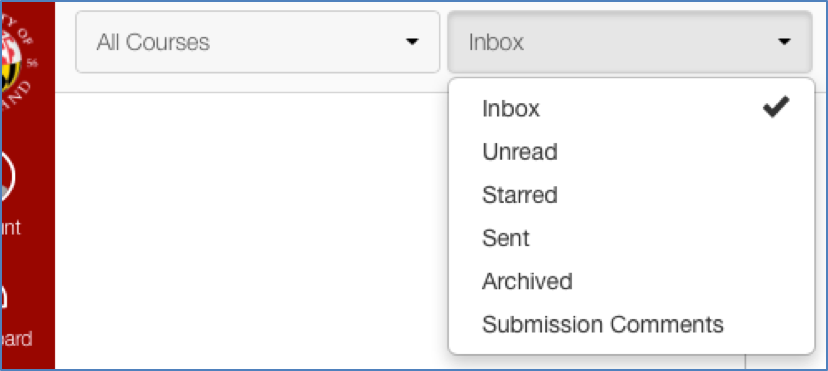
- An archived message is only visible if the frame view is switched to Archived. The Inbox view displays read/unread and starred/unstarred messages received.
- You can Delete either an entire conversation or selected messages in the Inbox. To Delete an entire conversation (e.g., an initial message and all subsequent responses), locate the conversation in the left frame. Highlight the conversation and click the trashcan icon in the Conversations menu. Select Delete to erase the entire conversation. Click OK to confirm.
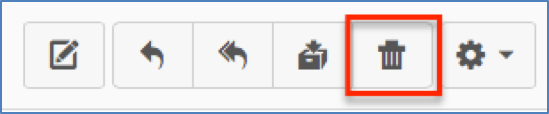
- To Delete an initial message or any of its subsequent responses (e.g., individual conversation posts), locate the conversation in the left frame, and click it. The conversation will show in the right frame.
- Select the conversation posts you wish to Delete by selecting delete from the gear option to the right of the message. The gear will show when you mouse over the date. When you have selected the post you wish to remove, click Delete at the top of the right frame. Click OK to confirm.