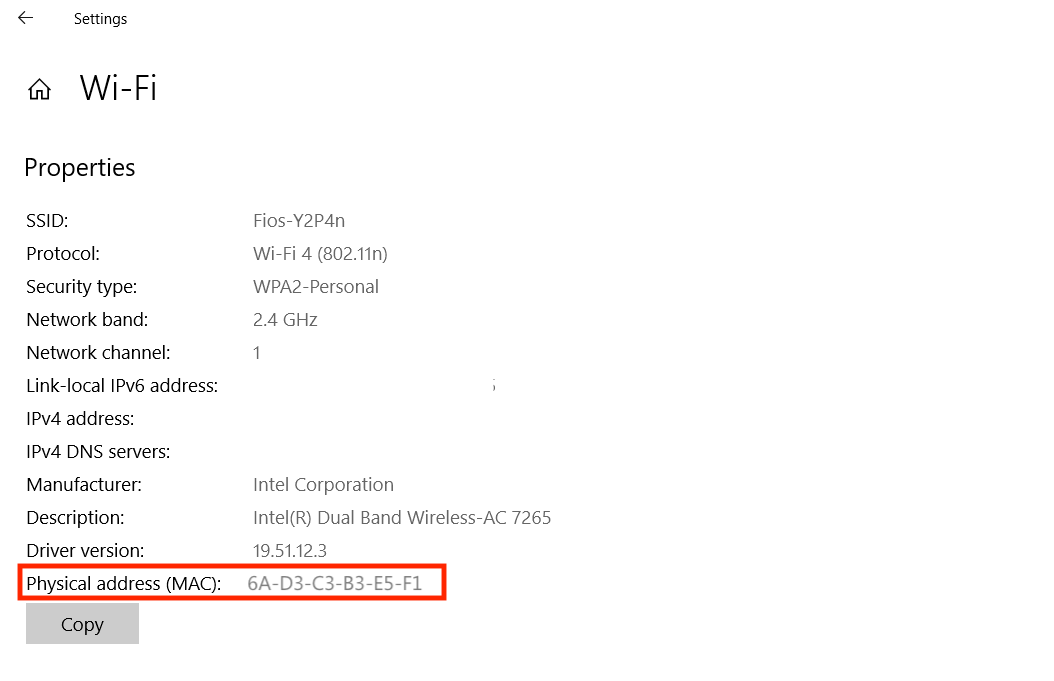The MAC address is a set 6 pair of numbers and characters separated by a colons or dashes. An example MAC Address is 38:f9:d3:53:46:d8
Apple
- On your Mac, select Apple menu . A dropdown menu will display.
- Select System Preferences….
- Select Network. The preference pane will display a list of available network interfaces (examples: Wi-Fi, Ethernet, USB..., Thunderbolt) on the left.
- Select the network interface you wish to know the MAC address of from the list on the left.
- Select the Advanced… button. A new window will display.
- Select the Hardware tab.
- The MAC Address is the first result.
Windows
Wired
- Open Settings
- Click Network & Internet
 Ethernet
Ethernet - In the list of properties, look for Physical address (MAC)
.PNGx.png)
Wireless
- Open Settings
- Click Network & Internet
 Wifi
Wifi  Hardware Properties
Hardware Properties - In the list of properties, look for Physical address (MAC)