UMD Gmail and TERPmail can be accessed from Apple Mail on Macs running High Sierra 10.13 and up. However, Google Chrome and the mobile Gmail app are the only methods supported by the Division of Information Technology (DIT). This means that if you encounter technical issues, the Service Desk will not be able to help you. These configuration instructions are offered as a courtesy.
- On your Mac computer, open Mail.
- If you do not have a mail account set up in Mail, you will be prompted to set one up. Skip to step 4. Otherwise, continue to step 3.
- If you do have a mail account set up in Mail, you will need to add another account. Click Mail then Add Account... from the navigation menu.
- Select Google as your account type and click Continue.
- You will be prompted to authenticate in your web browser. Click Open Browser.
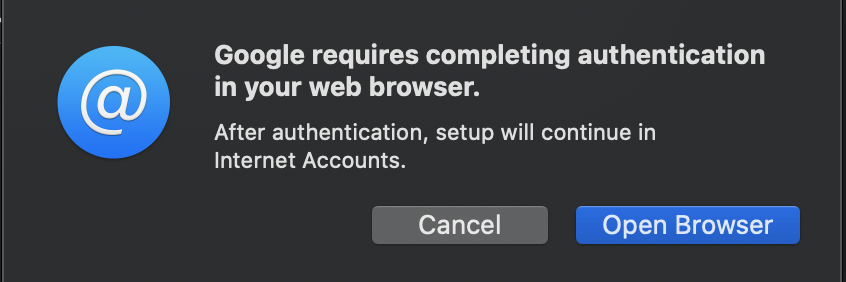
- In Safari, log in to your UMD Gmail or TERPmail account.
- From the Google menu, select the applications to use with your UMD Gmail or TERPmail account, then click Done.
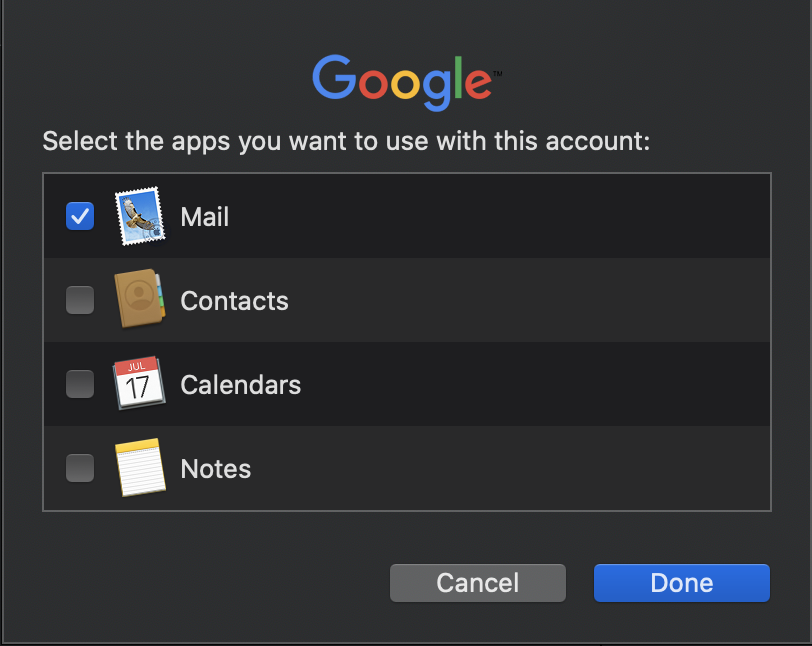
- Your UMD Gmail or TERPmail account is now set up in Mail and account contents will begin to sync. The sync may take a while depending on the amount of messages in your account.
- To view your folder hierarchy in Mail, click Mailboxes near the top left of the program.
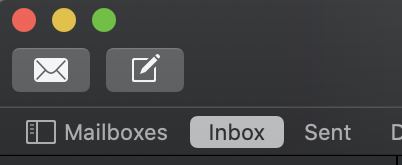
- Click the arrow next to the labels to reveal sub labels.
