Mailing list owners with administrative rights can add a welcome message to a mailing list by following the steps below:
- Go to listserv.umd.edu, and log in with your email address and Listserv password.
NOTE: Your Listserv password is not the same as your UMD Directory passphrase. To learn how to sign into the Mailing List Management Interface for the first time, check out our article on Request and Administer Listservs. - Click List Management. Select Mail Templates.
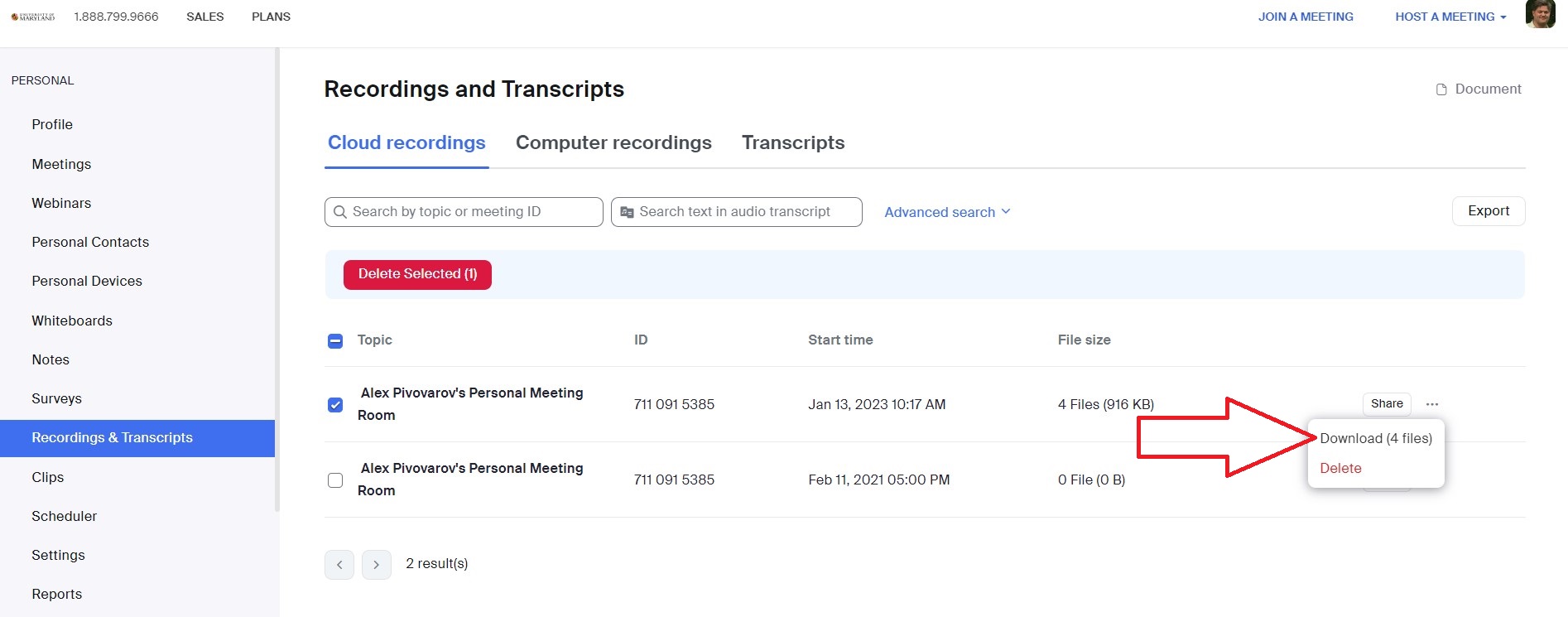
- Select the list from the List Management Dashboard screen by the dropdown menu or by the filter.
- Select Messages and Fragments from the Template Categories, then Subscription Management.
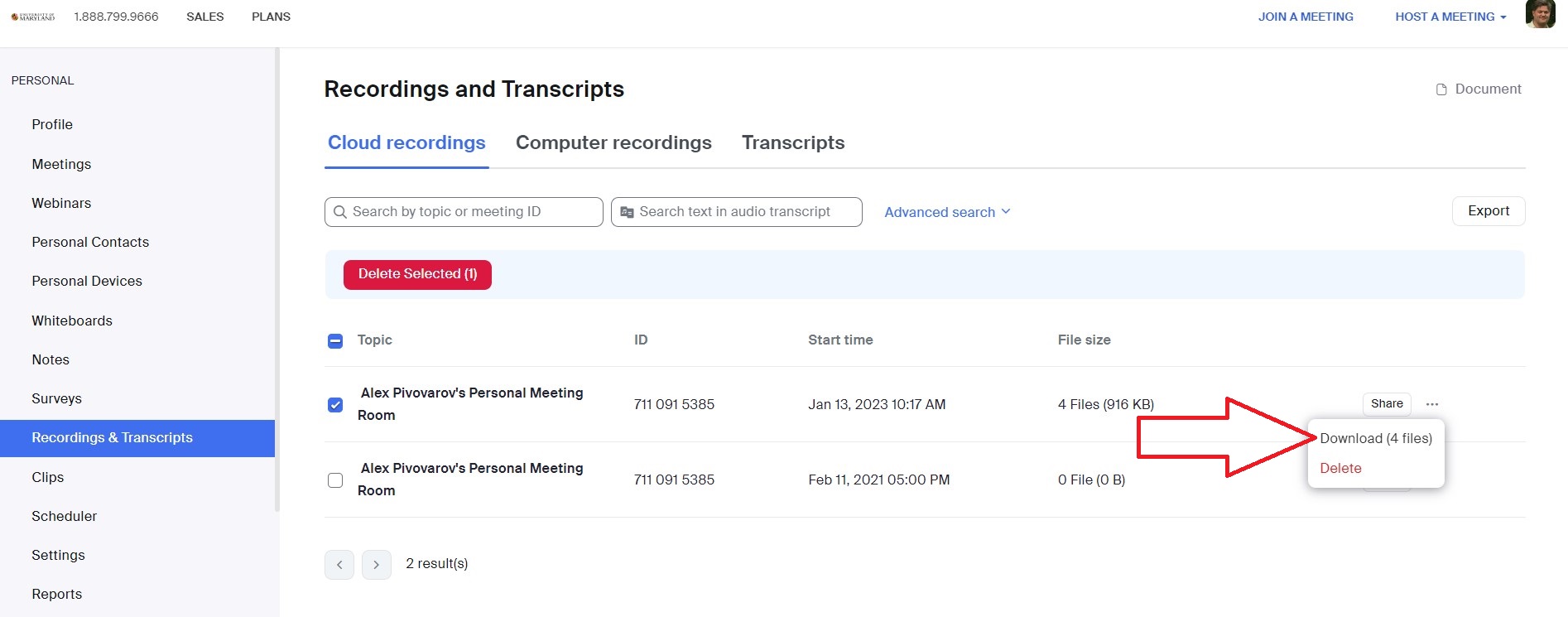
- Select the WELCOME (Welcome Message) template from the templates table.
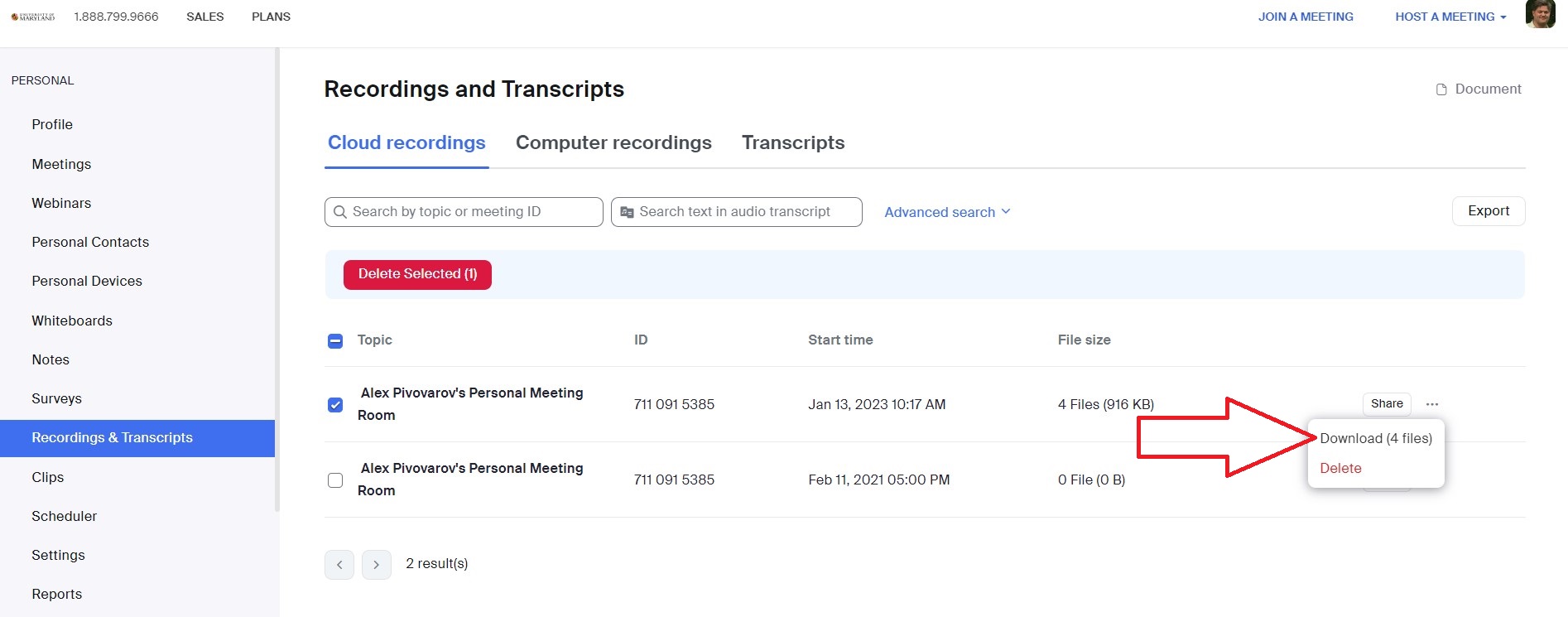
- Enter information in the Subject Line (required) and anything you wish to say that will be sent to the new subscribers of your listserv, and then click Update.
