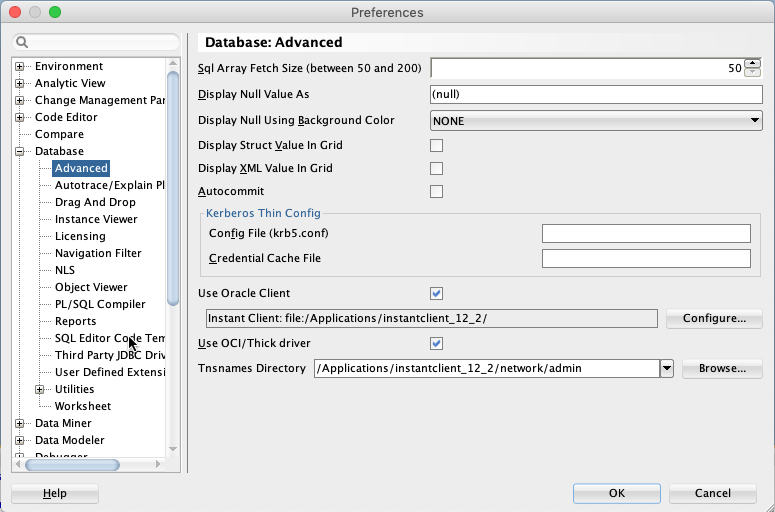Install SQL Developer from Self Service (/Applications/Self Service.app). This will install SQL Developer with the Oracle Instant Client.
Note: Java 8 is required for SQL Developer to work.
Configure SQL Developer
In SQL Developer, complete the following steps:
- Click on the Oracle SQL Developer menu, then select Preferences…
- The Preferences window will open. Expand Database. Select Advanced to open the Database: Advanced window.
- Check Use Oracle Client and Use OCI/Thick driver.
- Enter appropriate paths in the Oracle Home and Tnsnames Directory fields.
NOTE: Refer to file paths in the screenshot below. - Click Configure to open the Configure Oracle Client window. Click Test to view any errors.
- Click OK to save and exit.
- You will be asked to restart SQL Developer to save the settings.
Environmental variable change (update only when previous configuration doesn't work).
- If some computer configured e Environmental variable TNS_ADMIN before, then this variable may need to be updated to use new Oracle client home\network\admin directory.
- If Hyperion oracle home variable EPM_ORACLE_HOME was set before, you may want to update this variable to let Hyperion to use new Oracle home as well.