ServiceNow documentation explains that a Watch list allows multiple users to subscribe to notifications of an incident or task.
NOTE: Before replying to service tickets via email, be aware of who is on the watch list. Everyone on the watch list will receive a copy of activity related to this ticket.
Access the watch list
- Log in at ITSupport.umd.edu.
- Search for the incidents in the filter navigator in agent view.
- From the results, click Incident - Create New to create a new record or Incidents to search an existing ticket. For existing tickets you will have to search incident records to locate and open the incident you are looking for.
Add people to a watchlist
- Click the lock icon to open the watch list.
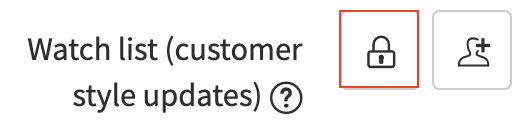
- Add people using the Lookup using list field or completing the Enter email address field for those outside of the University of Maryland organization.
- The Lookup using list field will populate a list of names as you type. Click a name to add it to the watch list.
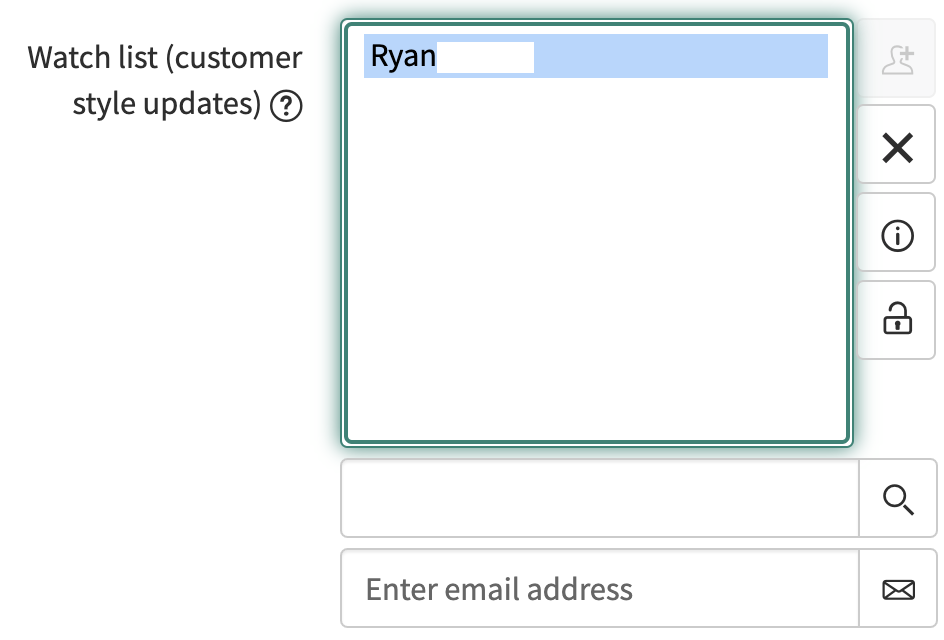
- The Lookup using list field will populate a list of names as you type. Click a name to add it to the watch list.
- Once you are done adding names, click the lock icon.
Remove people from a watchlist
- Click the lock icon to open the watch list.
- Click the name of the person to be removed.
- The name will be highlighted.
- Click the X icon to the right of the watch list window.
- The name will disappear from the list.
- Once you are done removing names, click the lock icon.
