If this is not your first time using Duo and you would like to add a device to your Duo account, see Enroll Your Device in Duo Multi-Factor Authentication. If this is your first time using Duo, follow the steps below.
- Visit the MFA Profile page. Log into the Central Authentication System (CAS).
- Choose the device you are enrolling and click Continue.
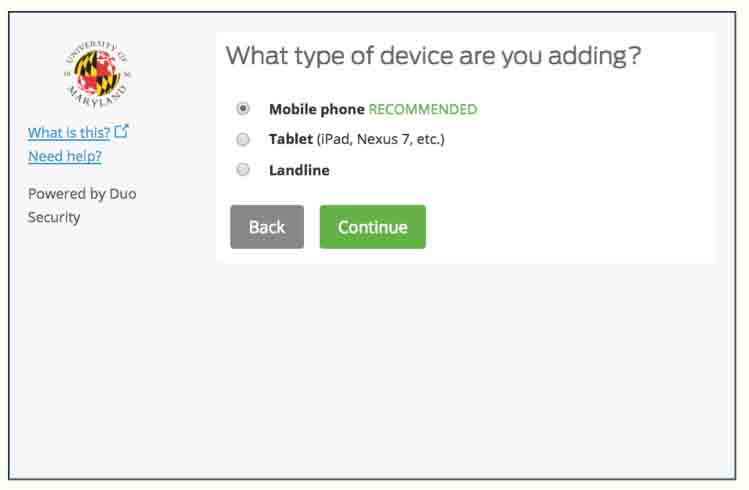
- Select the type of device you are adding, then click Continue.
- If you are prompted to enter your phone number, enter and verify the number, then click Continue.
- The phone number entered here will be used for registration and record keeping purposes only.
- Make sure Duo Mobile is installed on your device, then click I have Duo Mobile installed on the computer.
- Open the Duo Mobile App and click the Add Account icon to scan the barcode on your computer. The screen will confirm when you have succeeded with a checkmark.
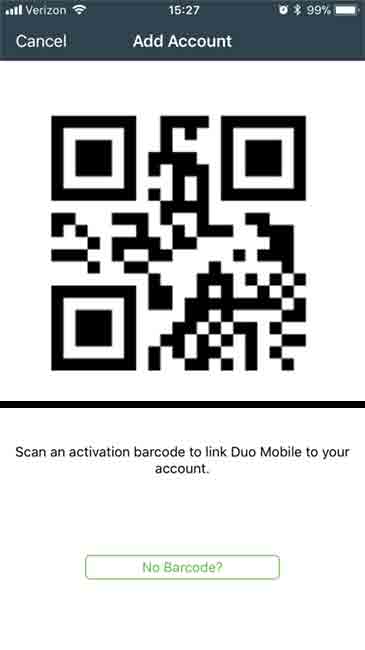
- Now, protect your account on all CAS login screens by enabling Enable Multi-Factor Everywhere with Duo Multi-Factor Authentication. After you turn on MFA Everywhere, you will be able to authenticate using Push notifications, passcodes, bypass codes or Call Back.
NOTE: We recommend you Add another Multi-Factor Authentication Method or Device to your MFA Profile, and print Using Bypass Codes for Multi-Factor Authentication. This will prevent getting locked out of your account.
For further assistance, contact the Service Desk.
