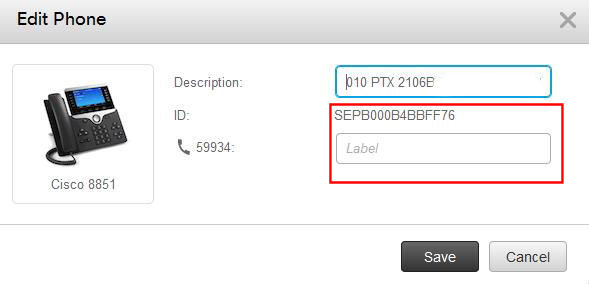Cisco IP phone users can customize the text/display for their personal extensions, shared lines, or any additional lines they cover. By default, the five digit extension appears on the phone. Users must log into the Cisco Self Care Portal and cannot modify Line Labels from the phone itself.
1. Open a browser and navigate to the University of Maryland Self Care Portal. If you are accessing the Cisco Self Care Portal from off campus, you will first need to connect to VPN.
2. You will be redirected to the University of Maryland Central Authentication Service page.
3. Login. The My Phones window will open.
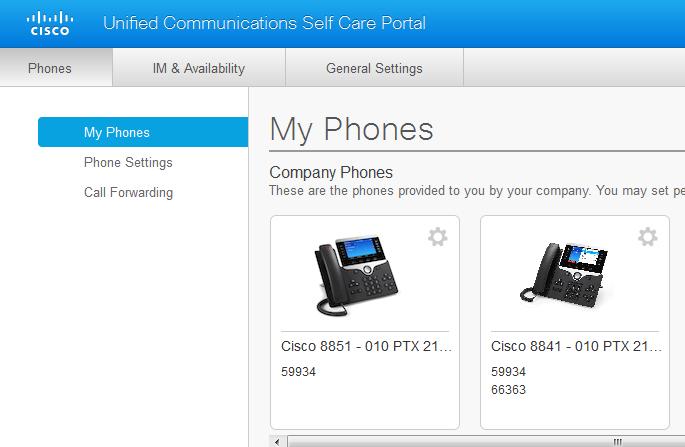
4. Click the Settings icon located to the right of the picture of the desk phone and select Edit.
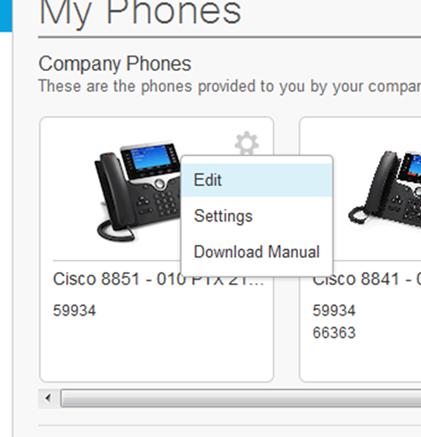
5. Enter the appropriate text for your line label in the field to the right of the extension in question (e.g., Joe Smith) and click Save.