Table of Contents
Contact the KM Team with any questions by email or Webex Teams: km-webteam@umd.edu
ServiceNow Ownership Group members will learn to search, create, and edit articles. We will also cover how to edit a service catalog entry. This will be bare-bones information to prevent those new to ServiceNow, Knowledge Management, and especially both, from becoming overwhelmed.
Instances
Instances are copies of ServiceNow environments. Check your browser URL to make sure you are in DEV or TST.
PROD
This is the live, published version of itsupport.umd.edu.
https://itsupport.umd.edu/agent
https://itsupport.umd.edu/itsupport
DEV
This is where new features are developed. This instance resets every 90-120 days.
https://dev-itsupport.umd.edu/agent
https://dev-itsupport.umd.edu/itsupport
TST
This instance is for testing ServiceNow updates to ensure things will function when it updates to PROD. It is often the best place to explore, test, and experiment without any repercussions.
https://tst-itsupport.umd.edu/agent
https://tst-itsupport.umd.edu/itsupport
Knowledge Bases
Knowledge Bases each have a different audience and workflow. For more information, see the Knowledge Base Merge article.
- IT Support: Public. Ownership Group members can manage these articles.
- IT Internal: DIT only.
In TST, check out an article and explore.
- Form fields.
- Workflow Fields.
- Save.
- Publishing.
- Retire.
- Delete version.
- Republish.
- Versions.
- WYSIWYG actions.
- These are standard HTML editing options and features similar to Google Docs.
Tabs.
- These are standard HTML editing options and features similar to Google Docs.
- Additional Information: It has general metrics like how many times an article is used in an incident by a Service Desk agent and how many views it has received over the last 90 days.
Portal view vs Agent view
- Portal View is the public-facing part of ServiceNow.
- Agent View is the employees-only section.
- Most DIT actions can be done in either view.
- Customers can only access Portal view.
Portal view
Searching
- Go to itsupport.umd.edu/itsupport. Log in.
- Enter a search term under How may we help you?
- Use the search result tabs to narrow down the search results.
- Knowledge shows articles only.
- Services show service catalog entries.
- Catalog Items show any forms (typically for requesting services and features).
- All.
Portal view articles
This is a quick way to access an article.
NOTE: Share the article using the Copy Permalink link at the bottom of the article. Copying the URL from the browser search bar is not a permanent link and will not work long-term.
Portal view article editing shortcut
- Select the Actions drop-down and then select Edit.
- This will take you to the agent view.
- We'll cover editing actions later, this is just focusing on how to use portal view to get to the editing form.
Portal View Service Catalog editing
Edit service from the catalog entry.
- Will be immediately approved if you are in the Ownership Group.
- If you need to edit something not covered in this form, contact the KM team.
Agent View
Article searching
- Start at itsupport.umd.edu.
- Login. Click on your initials at the top right of the window.
- Select Agent View from the drop-down menu.
- In the Filter Navigator search bar on the left, enter knowledge > Edit or Articles > Edit.
- In the Search bar at the top, search for an article to get to the same editing form you access through the portal view.
Article editing
You can't edit articles in portal view, it only offers another way to agent view editing.
These instructions on editing an article cover:
- Updated version link.
- Checkout button to edit.
- Article version numbers.
- Saving, deleting, and publishing a version.
- Who can create a new version of a knowledge article.
View article versions
You can view previously published versions of articles in the portal view.
- From a portal-view article, click Latest Version on the upper left of the article.
- From the drop-down, select an outdated version to view.
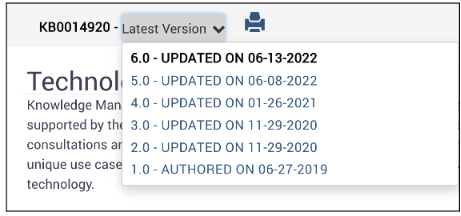
Creating an article
- In agent view, enter Article in the filter navigator.
- Select Create New under Knowledge > Article.
- Select a Knowledge Base.
- IT Support.
- IT Internal.
- Select a template.
- Standard is an open-ended template with a single field. Ideal for transcribing existing documentation into ServiceNow.
- How To is ideal for explaining how to do a particular action. There’s an introduction field and an instructions field.
- Question & Answer is designed to handle a question with a question field and answer field. These aren’t FAQ articles and are typically aimed at single questions.
- Issue & Solution is a template for handling knowledge created from incidents.
- Click the Next button.
Ownership Group field
Adding a group to this field triggers an approval process for this article. You must be in the Ownership Group to instantly publish a new or edited article. Those in the Ownership Group must approve edits submitted for publication by outsiders.
Complete the article form
The article form typically refers to the fields above the article's body fields. These are the administrative component of articles.
- Category: The public location within the service catalog.
- Your group will work with Elevate and the ServiceNow Admin to establish categories.
- Service Offering: Links documentation, forms, and service catalog entries together.
- Content Item, Configuration Item: Used to link documentation to a service offering.
- In articles, we use the Configuration Item field which tends to be the same as the service offering. For example, Cisco Unified Contact Center Express (formerly ACD) Term & Conditions article has Cisco Unified Contact Center Express as the configuration item. The configuration item is set when creating a service (content item).
- Service Catalog: The public presentation of a service offering.
- Ownership Group: Adding a group to this field triggers an approval process for this article. You must be in the Ownership Group to instantly publish a new or edited article. Those in the Ownership Group must approve edits submitted for publication by outsiders.
- You will see a popup about this field being automatically filled in with your group. For the purposes of this training, select OK.
- Short Description is just your title.
- Avoid redundant titles like How to create an article in favor of Create an article.
- Predict how customers will search the topic and incorporate that into titles.
- Make sure they are tuned to be specific without overcomplicating. Create an article may be too generic. Create an article using a template in ServiceNow may be too narrow or include information inherent to the task. Create an article in ServiceNow is tuned to provide some context while staying simple.
- More Tips on writing better Short Descriptions.
- The Attachment link toggle will open attachments and not the article. This should not be checked.
- Information in the article body is used to connect documentation to features related to search, agent support, and chatbot functionality.
- It is out of compliance with the style guide.
- The Display Attachment toggle creates a section below the article body where attachments can be downloaded. Typically this is unnecessary. PDFs are the exception.
- In the Confidence field, your articles will all be validated by default. Not-validated articles are typically for new call center agents.
- Governance can be Experience Based or Compliance Based.
- Experience is for all articles that aren't held to any legal, political, or leadership considerations that would otherwise require it to be marked Compliance.
Add content to your articles properly
See the ServiceNow Article Style Guide for instructions on:
- Short description.
- Headings.
- Hyperlinks.
- Adding images.
- Adding PDF attachments.
- Copy and format the PDF text.
- Permalinks (sharing an article).
- Tables.
Article State
State and Confidence field equivalencies |
|
|
Confidence field |
Is it published? |
|
Work in progress |
No |
|
Validated |
Yes |
|
Not Validated |
Yes |
|
Archived |
No |
A mention of KCS
Knowledge-Centered Service (KCS) is a request-driven way to create support documentation that uses concise templates answering a single issue to maximize searchability and reduce clutter. The KCS template is used in both the IT Support and IT Internal Knowledge bases. For more information, see Knowledge-Centered Service (KCS) Essential Training.
Retire articles
When articles are no longer relevant, necessary, or accurate, you may wish to retire the article entirely. In order to do so, follow these steps:
NOTE: Once an article has been retired, you will not have the ability to un-retire that article. In order to have it un-retired, you'll have to request it by reaching out to the Knowledge Management team via email km-webteam@umd.edu .
- On the desired article, Click the Actions drop down menu, and select Edit Article
- Click the Retire button in the upper right hand corner.
