This article provides steps for approvers to manage the Kuali Rice workflow to approve or disapprove requests for data warehouse access by potential Power Users of student data.
You will receive an email with a request for action from the Rice workflow. You can click on the link in the email to be directed to the workflow. Or you may navigate to the workflow to find all of your items that are due.
-
-
- Click this link to view items awaiting your approval in your Action List: https://rice.umd.edu/portal.do?channelTitle=Action%20List&channelUrl=https://rice.umd.edu/kew/Ac tionList.do
- Log onto using the Central Authentication Service (CAS), use your Directory ID and password.
- You will then be presented with your Action List. Click on the number in the ID column to select the request needing action.
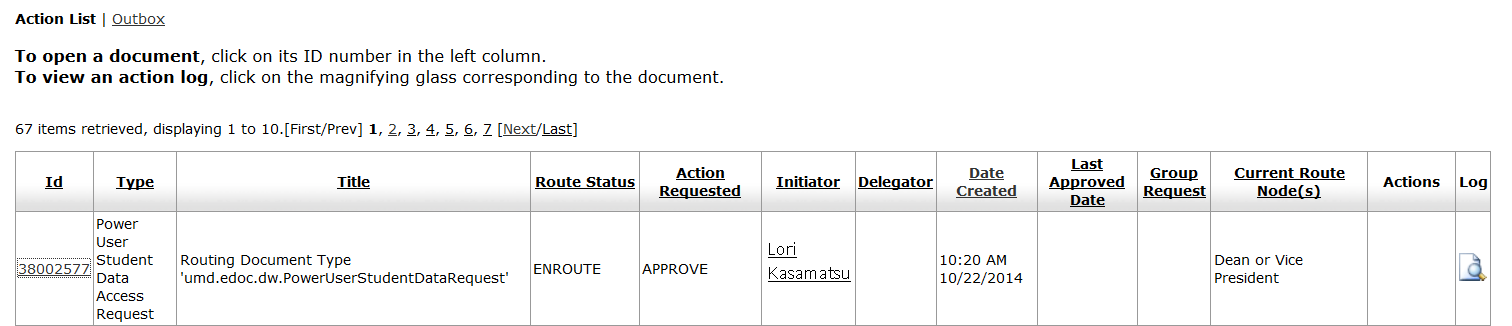
- After you click on the ID number, the form as submitted by the initiator will display so you can review the justification for the access, etc. Then you need to scroll to the bottom of the form to see the available action buttons (i.e. save, approve, disapprove, return to).
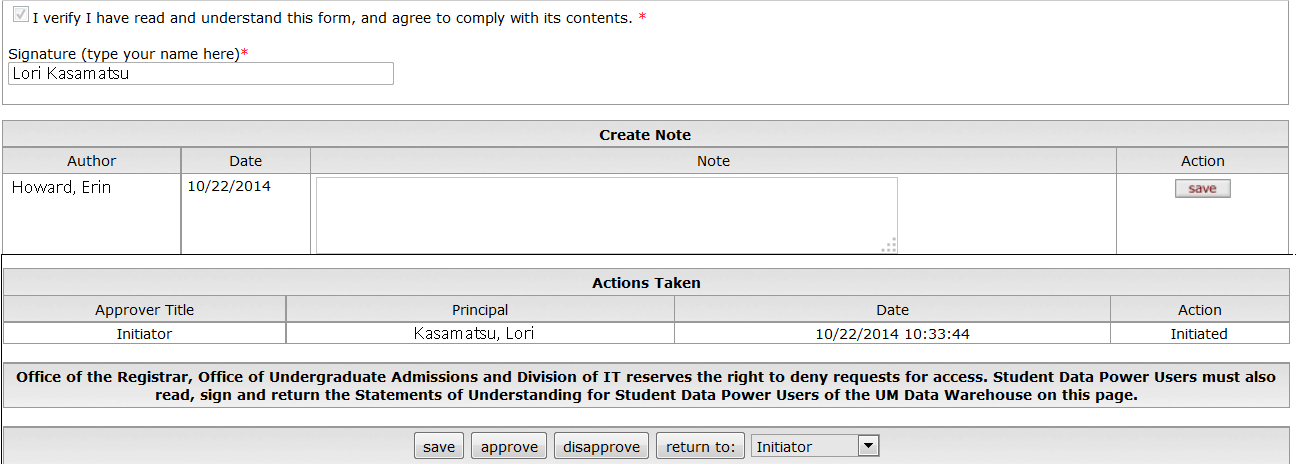
- If desired, you can include a separate note that can be read by all recipients of the form. To do so, in the Create Note box on the form, type in your message then click Save under Action.

- After you have reviewed the request, to approve it, click the approve button. The form will be routed for the data steward approvals process. If you do not approve the request, click the disapprove button and it will terminate the workflow and the initiator will be notified. If you have a question for the initiator, you can save a note, then change the drop-down to say Initiator then click the return to button.
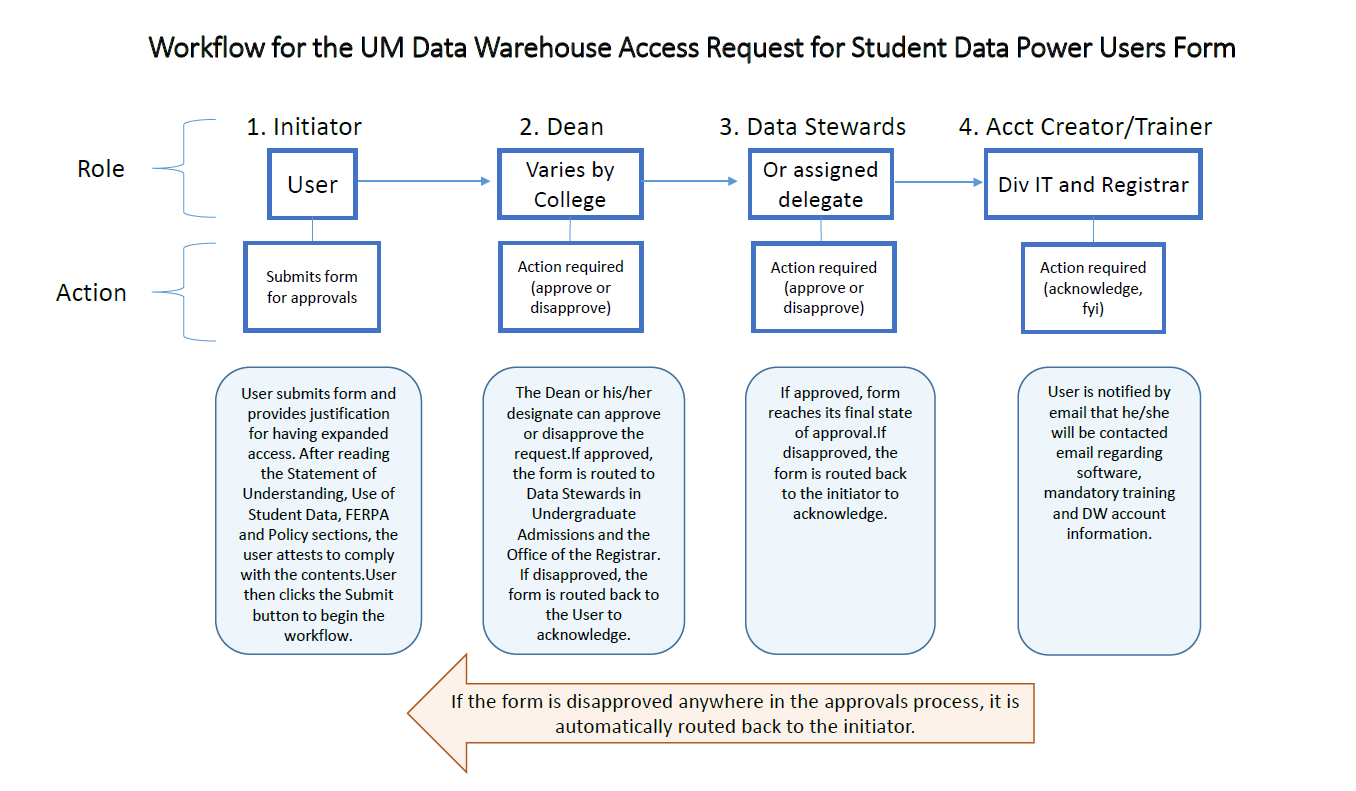
-
See also Data Warehouse Access for Student Data Power Users
and Submit the Form for Data Warehouse Access for Power Users of Student Data.
