Panopto is most commonly known as a lecture capture and video creation tool, but you can upload previously created videos into your Panopto course folders as well. To do this, follow the steps below.
- Navigate to your ELMS-Canvas course space and click on the Panopto Recordings tab in the left-hand navigation menu.
NOTE: To enable this tab, click on settings and enable Panopto Recordings. Click Save.
- Next, click on the green Create drop-down menu within your course Panopto Recordings folder.
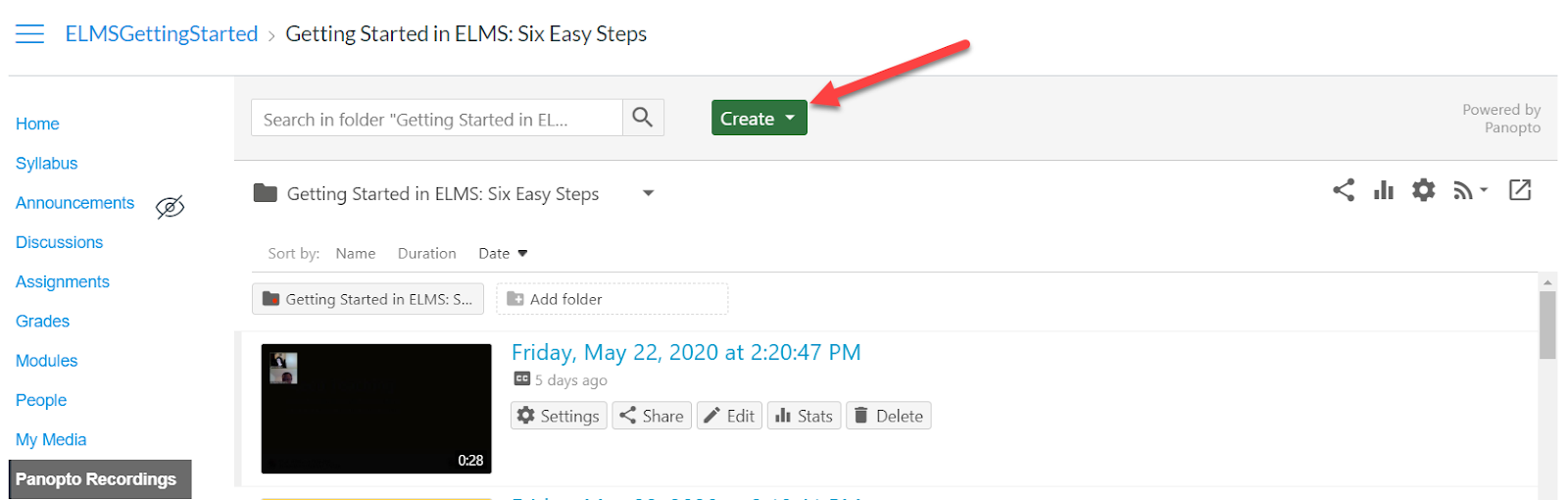
- Choose Upload media from the drop-down menu.
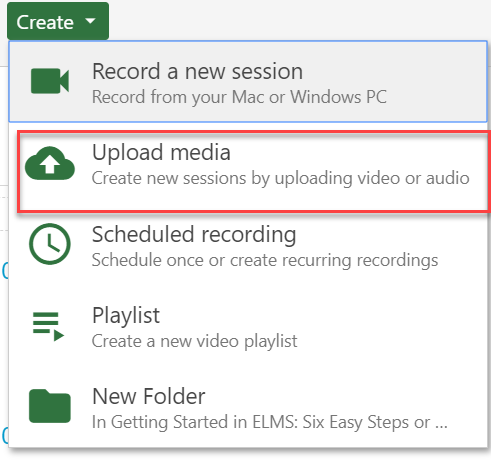
- Drag your video or audio files into the window or click to find to search and upload media from your computer.
- Once you see the Upload complete message you can close the window and wait for the video to complete processing. It can now be viewed by students in your course.
