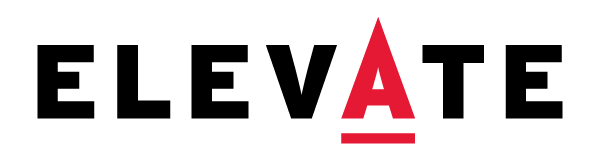General HCM and Staffing
HCM stands for Human Capital Management. HCM is the area of Workday which refers to the tools and practices used to recruit workers, onboard new hires and manage jobs for employees.
Topics:
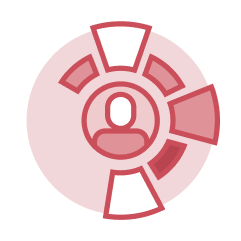 General HCM
General HCM
The general HCM hub covers foundational concepts including worker types and staffing models, supervisory organizations, the job catalog, worker profiles, security roles, and worktags.
Terminology
- Supervisory Organizations – A supervisory organization (sup org) groups workers into a management hierarchy, laying out who reports to whom.
- Job Management – A job management staffing model defines one set of hiring restrictions for all jobs in a sup org without limits on the number of seats to be filled.
- Position Management – A position management staffing model defines different staffing rules and restrictions for each position in a sup org.
- Job Profile – Job profiles contain job details including title, pay rate type, compensation, skills, and other qualifications. A job profile includes a general summary, position description, and key characteristics.
- Worker Profile – The worker profile contains basic information about a worker, including an overview of their position and contact information. This is the worker’s "account" page and many of their self-service actions can be initiated from their worker profile. It can be viewed by other workers and the visibility of sensitive information is controlled by a worker’s security role.
- Employee – An employee is a worker type that is paid by a partner institution.
- Contingent Worker – Contingent workers are not paid by any of the partner institutions and who need access to Workday or downstream systems controlled by Workday.
- Academic Affiliate – An academic affiliate serves as a Special Member of the Graduate Faculty. It is a non-paid worker type.
- Security Role – A security role is a data security assignment for workers in Workday to provide access permissions to initiate certain business processes, access information, and review or approve business processes, requests, and tasks.
Reports
- RPT007 HCM CORE C1 Conversion Report – HR Analysts run the RPT007 HCM CORE C1 Conversion Report to view the list of C1 employees who are eligible for C1 conversion.
- RPT021 HCM CORE C2 Conversion Report – HR Analysts run the RPT021 HCM CORE C2 Conversion Report to view the list of C2 employees who are eligible for C2 conversion.
- RPT787 Employee Contracts by Type – HR Analysts and Managers run the RPT787 Employee Contracts by Type report to view employees based on the type of contract they have in Workday.
- RPT833 HCM CORE Active Employees – HR Analysts and Managers run the RPT833 HCM CORE Active Employees report to view a list of all active employees in all organizations.
- RPT892 HCM Joint Business Processes – HR Analysts and Managers can run the RPT892 HCM Joint Business Processes report to view all business process transactions for workers with joint positions or appointments in a date range.
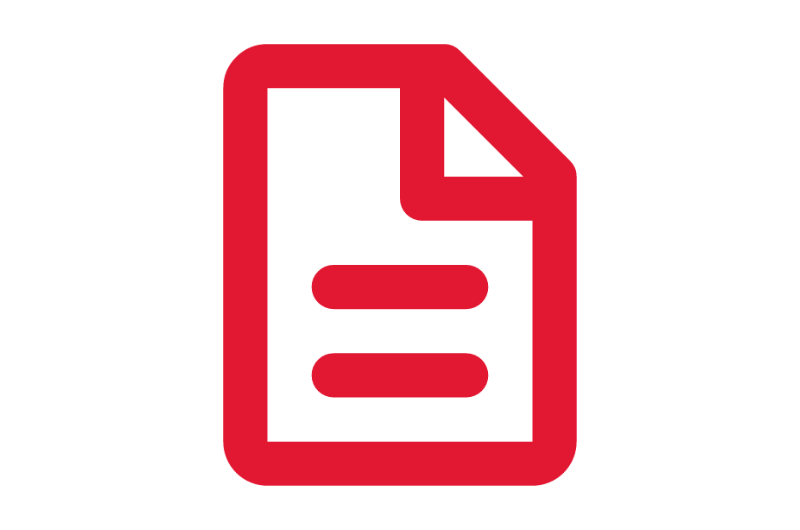
Step-by-Step Instructions
View HCM Core Job Aids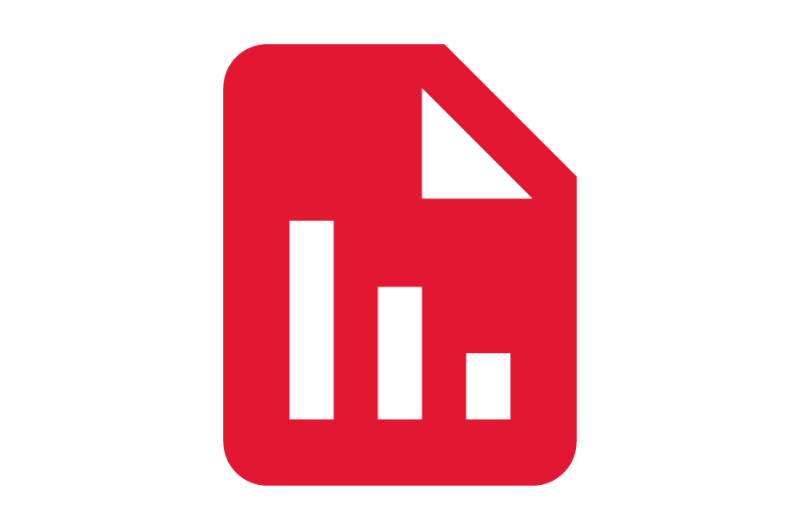
Finding Information
View HCM Reports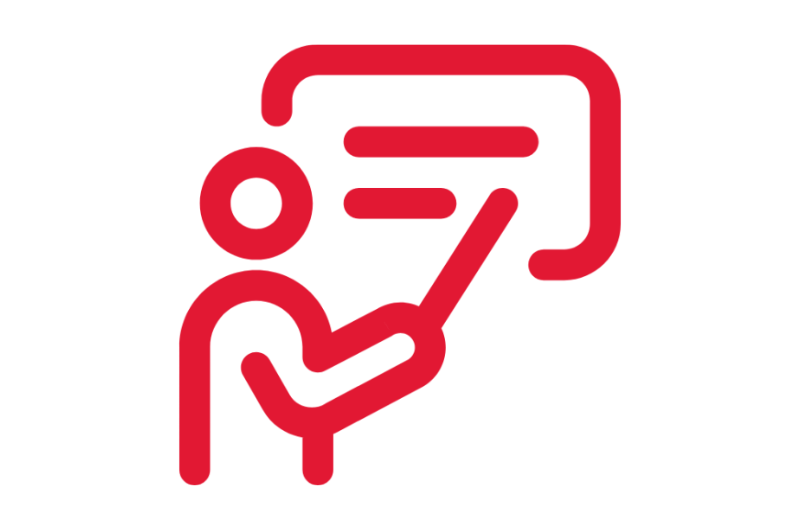
On-Demand Courses
View HCM Core On-Demand Courses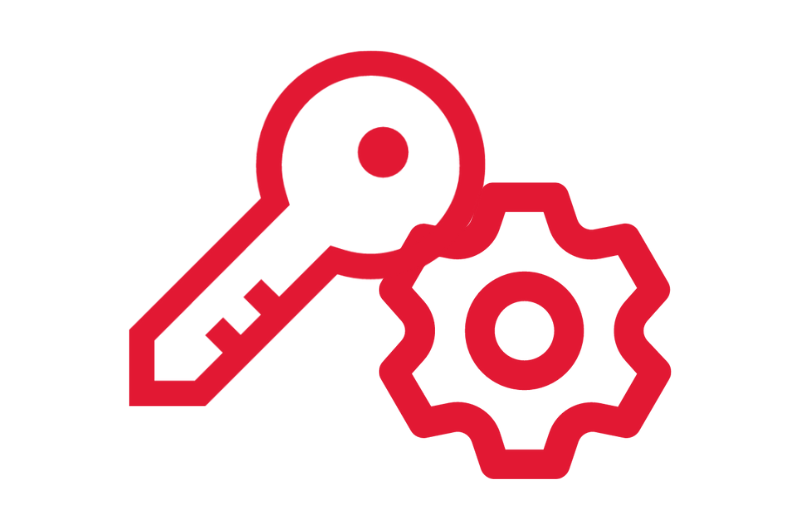
What's Changing?
View HCM Core Key Changes%EF%B9%96itok=lwG1D03u.png)
Security Roles
View HCM Core Security Roles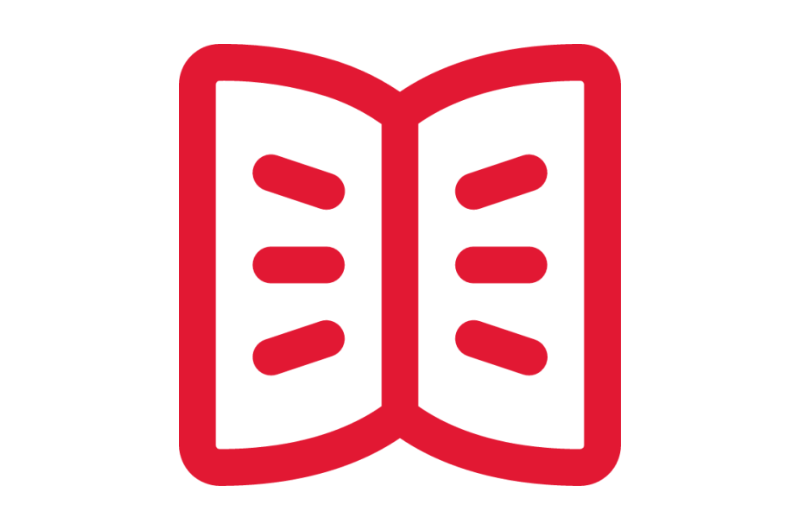
Glossary
View the General Workday Glossary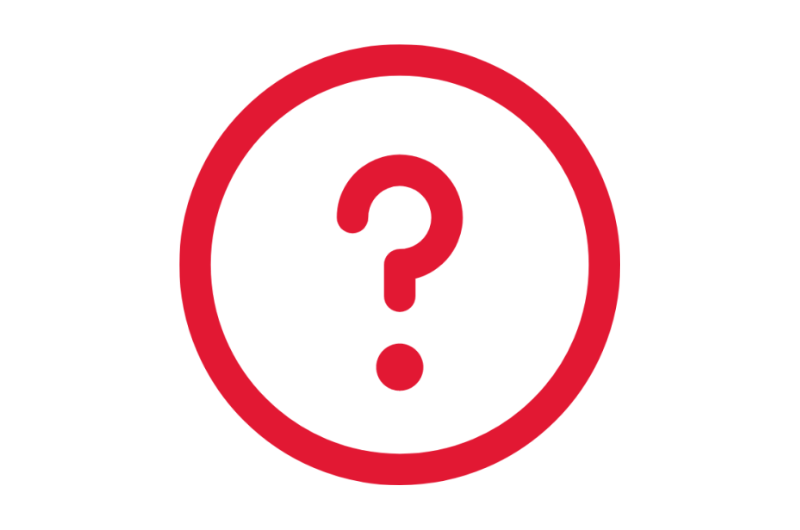
Frequently Asked Questions
View HCM Core Frequently Asked Questions
Ask a Question or Request Assistance
Open a Case with UHR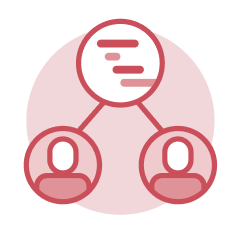 Add and End Job
Add and End Job
The process of adding and ending jobs in Workday is specifically related to additional jobs. Add Job is used to add a job to a worker who already has one or more jobs. The end job process is used to remove a job from a worker.
Tasks
- Add Job – HR Analysts initiate the Add Job task to add an additional job for a worker.
- End Job – HR Analysts initiate the End Job task to end a job for a worker who has one or more jobs.
- Switch Primary Job – HR Analysts initiate the Switch Primary Job task to switch a worker's primary job. If a worker’s primary job is ending, you must switch the primary job with one of the additional jobs.
Reports
- View All Jobs – HR Analysts run the View All Jobs report to show a record of all jobs, current, future, and historical, for a worker.
- Workers with Multiple Jobs – HR Analysts run the Workers with Multiple Jobs report to show a list of workers with multiple jobs.
- Terminating Appointments – HR Analysts run the Terminating Appointments report to show workers with upcoming employment expirations by a specific date.
- Primary Job Switch History – HR Analysts run the Primary Job Switch History report to show a list of workers who have switched primary jobs.
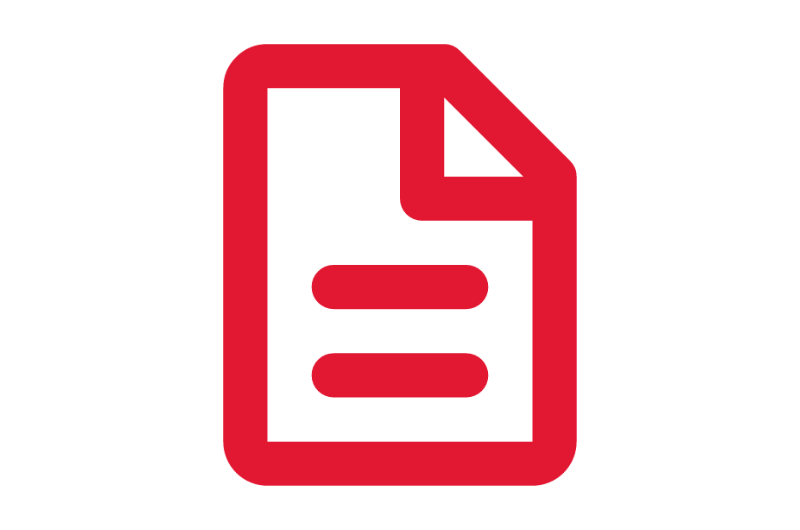
Step-by-Step Instructions
View Add & End Job Job Aids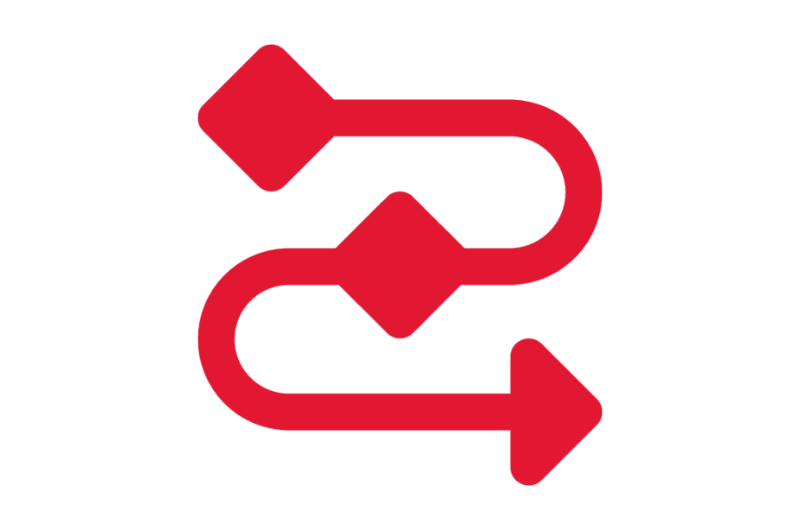
Process Workflow Diagrams
View Add & End Job Workflows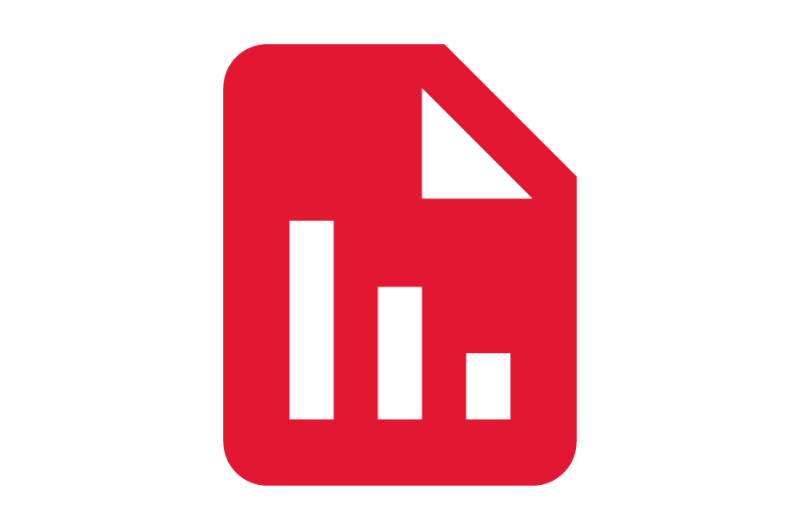
Finding Information
View Add and Eng Job Reports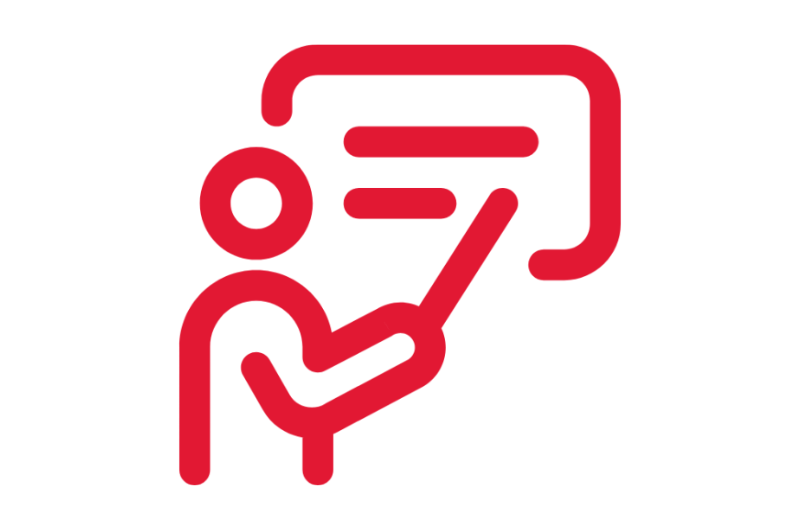
On-Demand Courses
View Add & End Job On-Demand Courses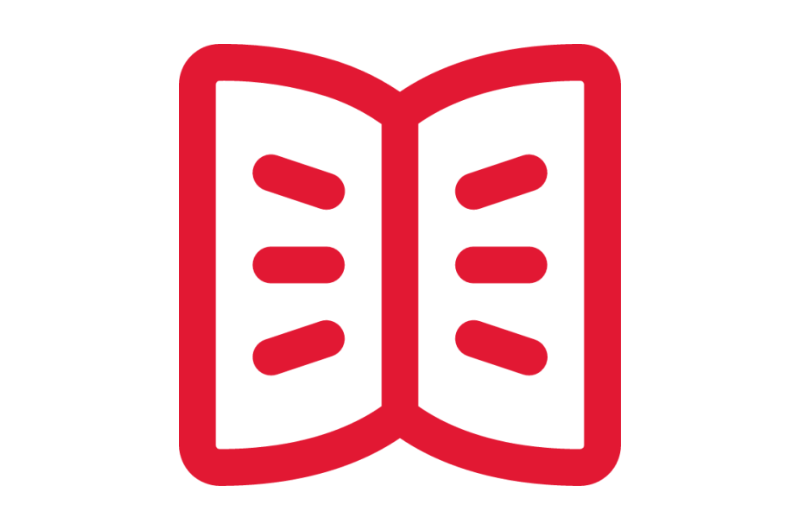
Glossary
View the General Workday Glossary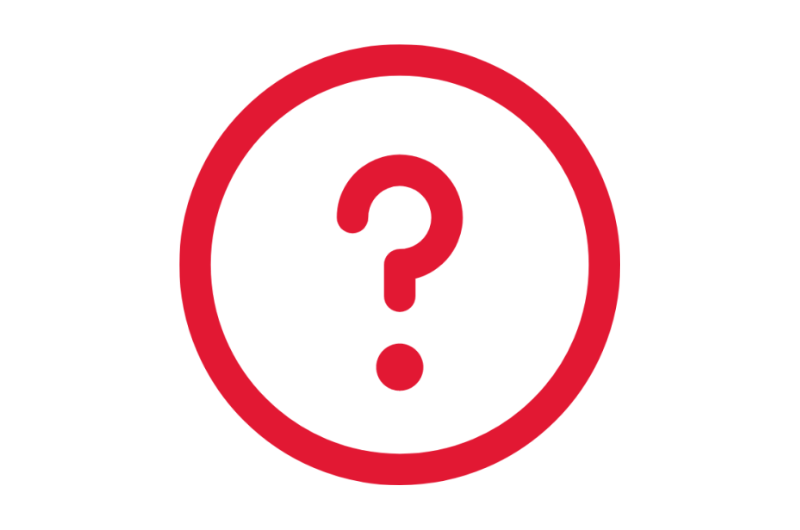
Frequently Asked Questions
View Add & End Job Frequently Asked Questions
Ask a Question or Request Assistance
Open a Case with UHR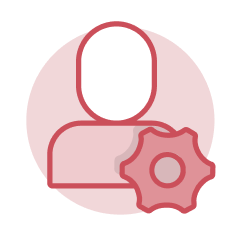 Change Job
Change Job
Change Job is a business process used to initiate changes and updates to jobs and positions. Changing a job is used to reflect changes made to the worker and the seat they are occupying.
Tasks
- Change Job – HR Analysts initiate this task to make changes to a worker's job or position. You can change a job when there is no break in service, the current job is being modified, or job details are updated.
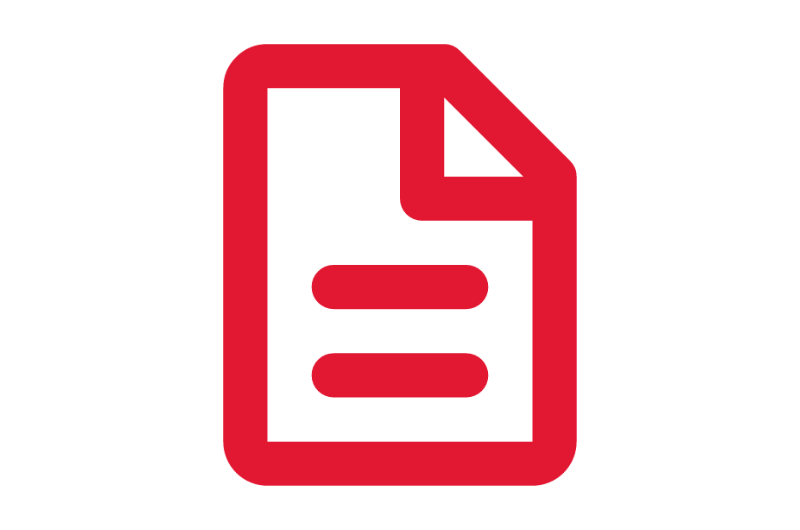
Step-by-Step Instructions
View Change Job Job Aids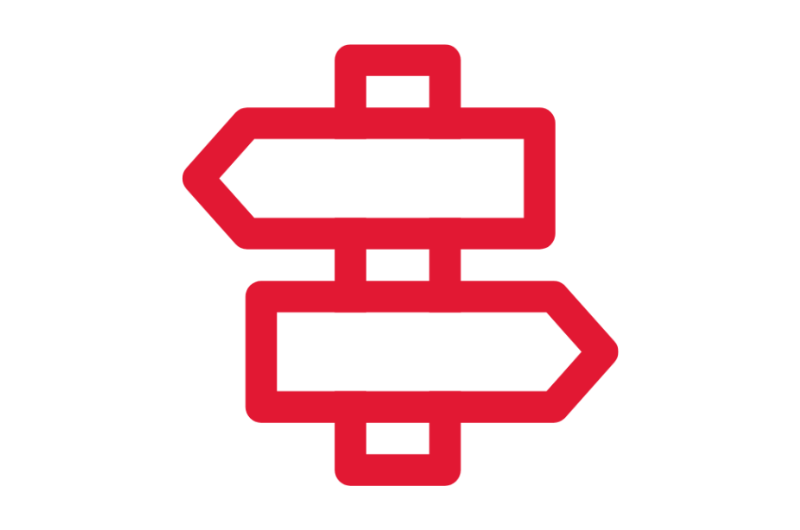
Crosswalks and Guides
View Change Job Crosswalks and Guides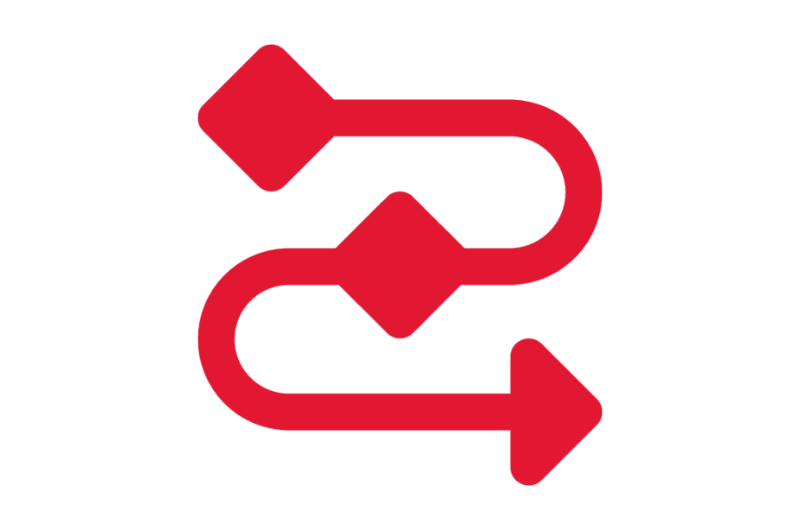
Process Workflow Diagrams
View Change Job Workflows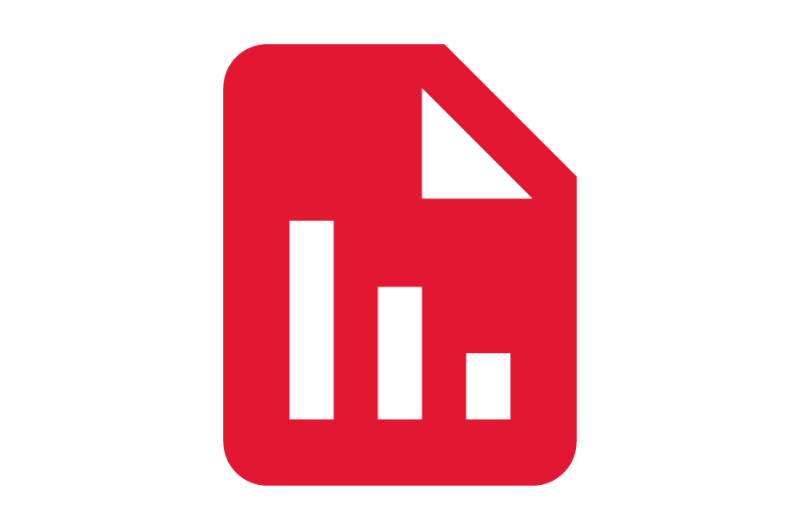
Finding Information
View Change Job Reports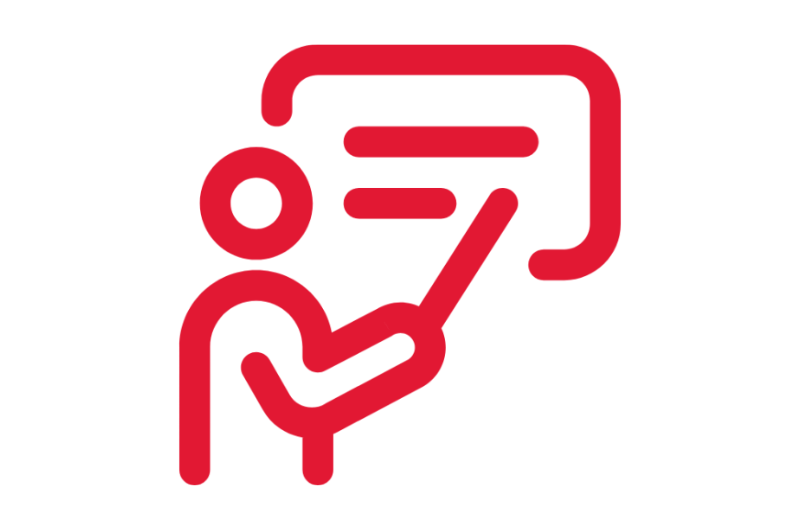
On-Demand Courses
View Change Job On-Demand Courses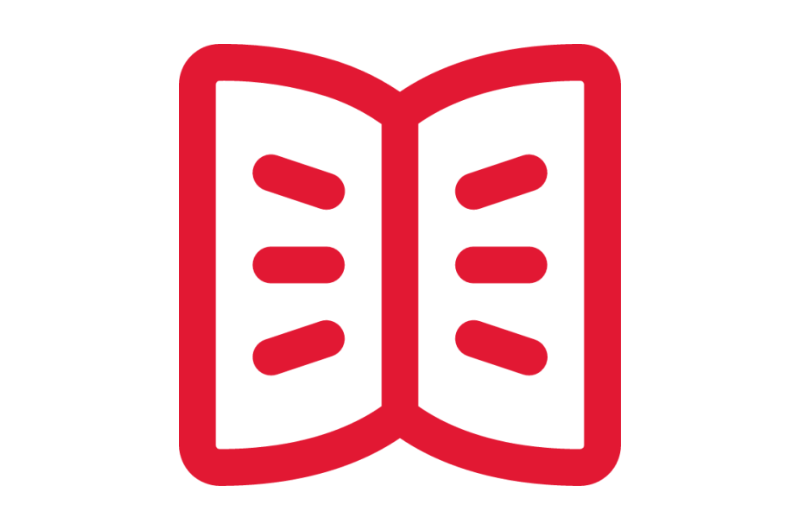
Glossary
View the General Workday Glossary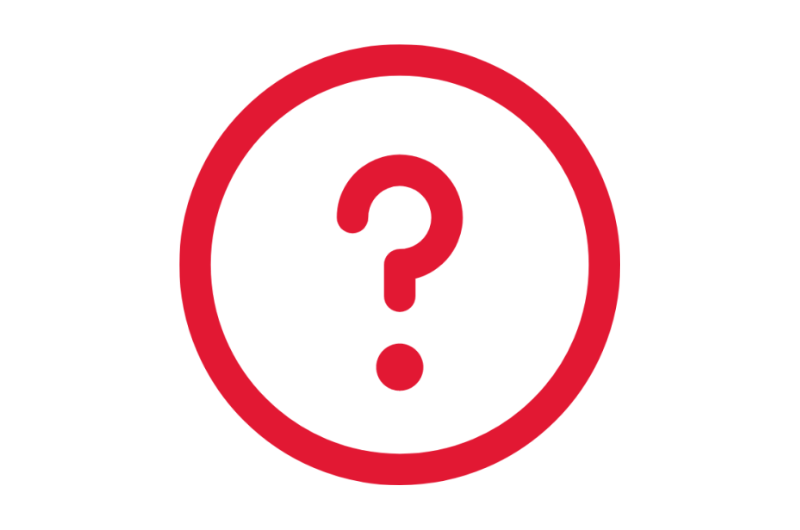
Frequently Asked Questions
View Change Job Frequently Asked Questions
Ask a Question or Request Assistance
Open a Case with UHR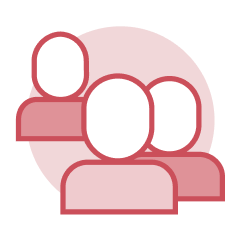 Contingent Workers
Contingent Workers
Within Workday, a contingent worker is someone who is neither a student or employee, nor are they paid by the university. Contingent workers are grouped into types that “bundle” the limited services they should receive.
Tasks
- Contract Contingent Worker – Managers and HR Analysts use this task to create a contingent worker record.
- Change Job – HR Analysts use this task to renew the contract for an additional year.
- End Contingent Worker Contract– HR Analysts use this task to end the worker’s contract.
Reports
- RPT002 HCM CORE Current Contingent Workers – Managers and HR Analysts run this report to display a list of all contingent workers. Details include the worker's name, status, type, supervisory organization, position, cost center, original hire date, supplier, contract start and end dates, pay rate, pay frequency, currency, contract assignment details, default payment terms, and whether the worker is independent.
- RPT003 HCM CORE Contingent Workers - Expiring – Managers and HR Analysts run this report to display information on contingent workers whose contracts are expiring before a selected date, including contingent worker name, position, contract end date, manager, supervisory organization, work, and pay rate.
- RPT406 HCM CORE Contingent Worker Services Lookup – Managers and HR Analysts run this report to display services for contingent workers.
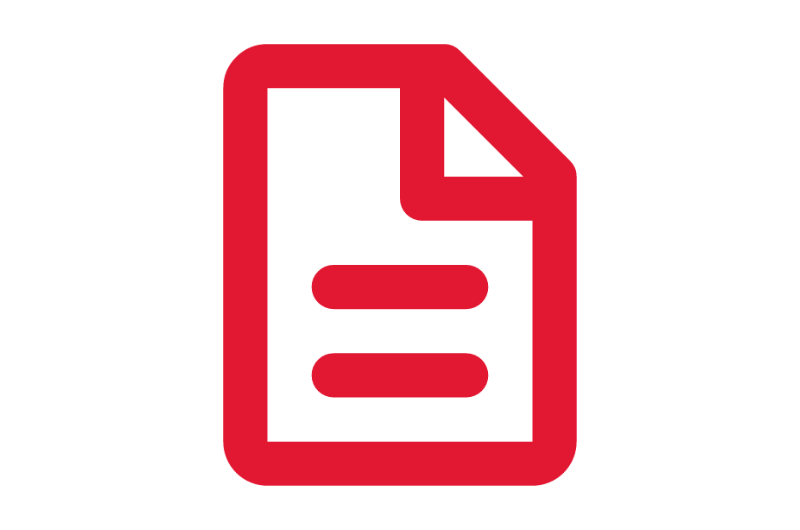
Step-by-Step Instructions
View Contingent Worker Job Aids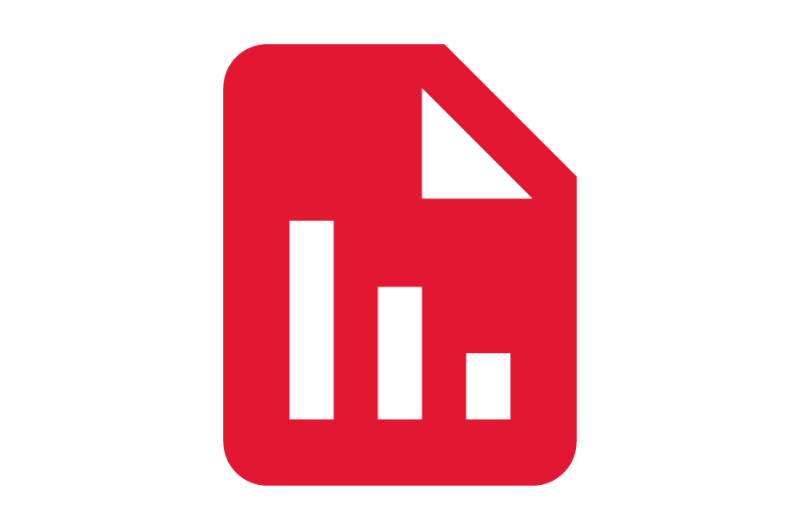
Finding Information
View Contingent Worker Reports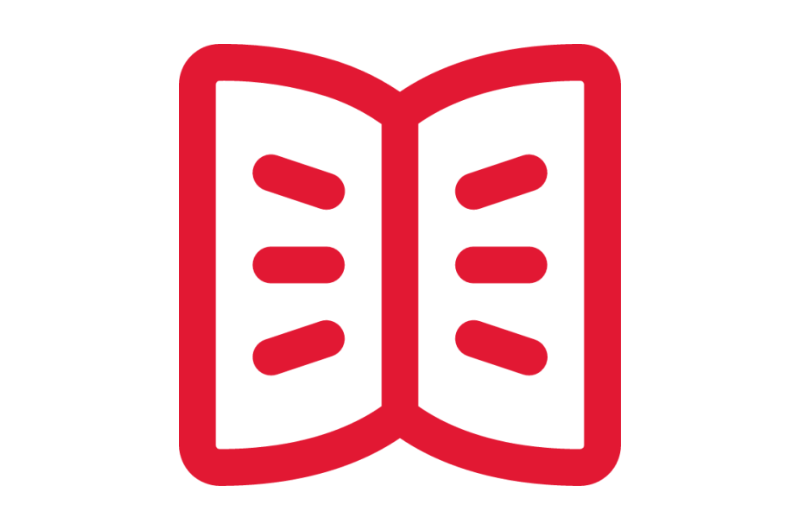
Glossary
View the General Workday Glossary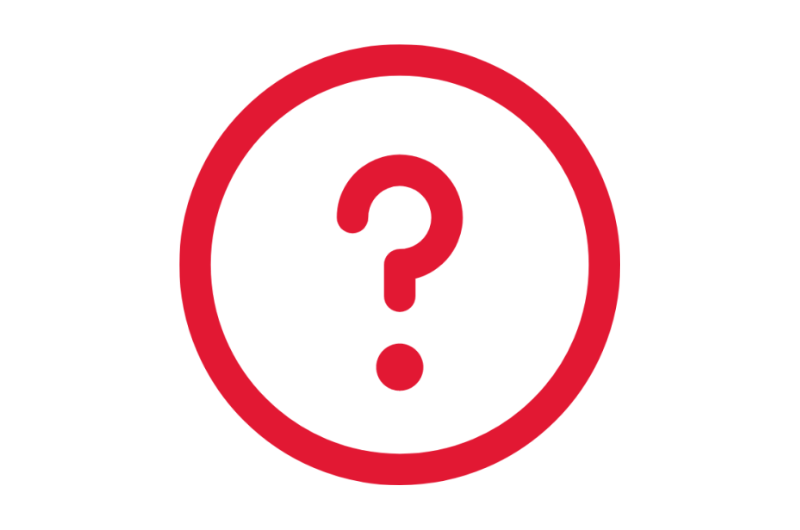
Frequently Asked Questions
View Contingent Worker Frequently Asked Questions
Ask a Question or Request Assistance
Open a Case with UHR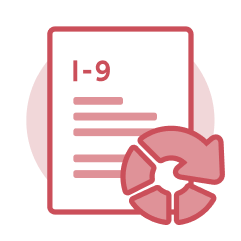 Form I-9
Form I-9
U.S. employers must ensure proper completion of Form I-9 for each individual they hire for employment in the United States. Workday is the system where the I-9 Form will be completed and submitted to E-Verify for verification. E-Verify is an internet-based system that compares information from a completed Form I-9 to records available to the U.S. Department of Homeland Security and Social Security Administration to confirm authorization to work in the United States. All paid workers must complete an I-9; an individual must accept the offer of employment before the Form I-9 can be initiated and completed.
Each worker holding the I-9 Partner security role must complete the I-9 Form in Workday course and the required training with their university's human resources office. Contact your university human resources office to learn more about the process.
Applications (Apps)
- I-9 Dashboard – I-9 Partners and Central I-9 Partners use the I-9 Dashboard app to view I-9 reports and actions in Workday.
Reports
- U.S. New Hires Missing an Electronic Form I-9 – I-9 Partners and Central I-9 Partners run the U.S. New Hires Missing an Electronic Form I-9 report to view the list of new hires who are missing the Electronic Form I-9 in Workday. It includes information such as their hire date, manager, and supervisory organization.
- Form I-9 Process Status – I-9 Partners and Central I-9 Partners run the Form I-9 Process Status report to view a count of Form I-9 business processes in various statuses.
- RPT027 HCM Core E-Verify Report – I-9 Partners and Central I-9 Partners run the RPT027 HCM Core E-Verify Report to view the list of employees who are missing their E-Verify information and includes information such as the worker, hire date, status of Form I-9, and if they are paid on federal grants or contracts.
- RPT845 HCM CORE I-9 Error Report – I-9 Partners and Central I-9 Partners run the RPT845 HCM CORE I-9 Error Report to view the status of Form I-9 information for selected worker(s).
There are other available reports in Workday for the I-9 Partner. Contact the Central I-9 Partner if you are seeking specific information.
Tasks
- Amend Form I-9
- Complete Form I-9
- Review Form I-9
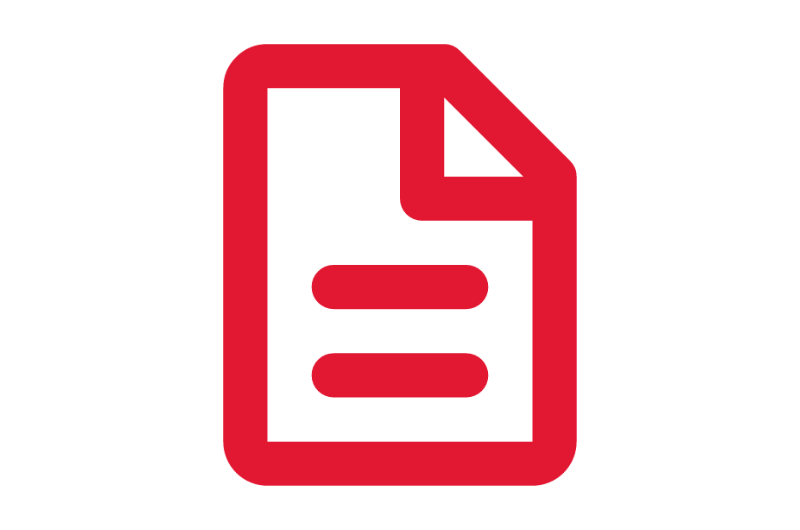
Step-by-Step Instructions
View Form I-9 Job Aids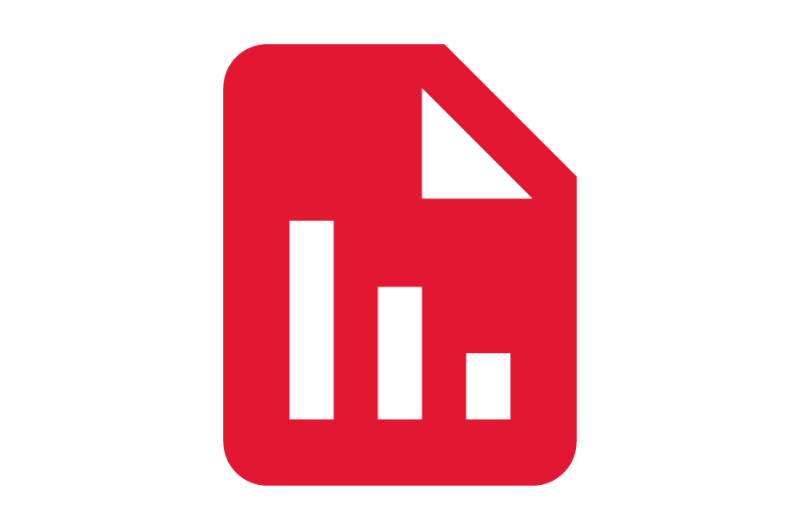
Finding Information
View Form I-9 in Workday Reports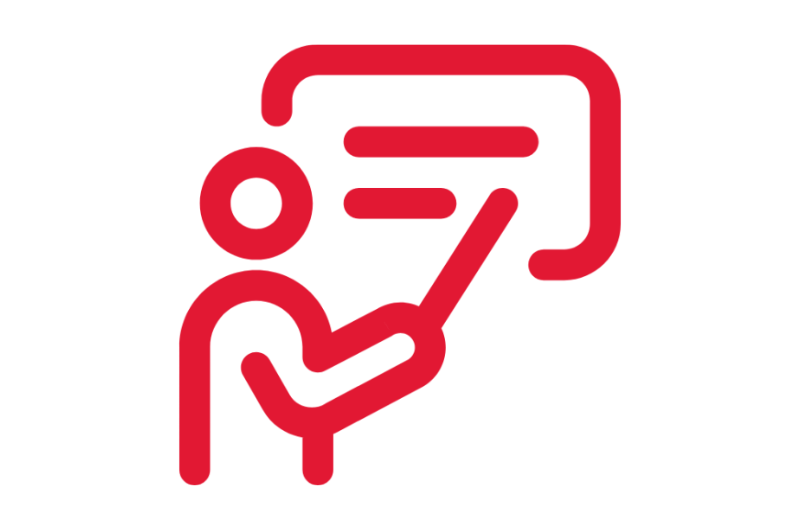
On-Demand Courses
View Form I-9 On-Demand Courses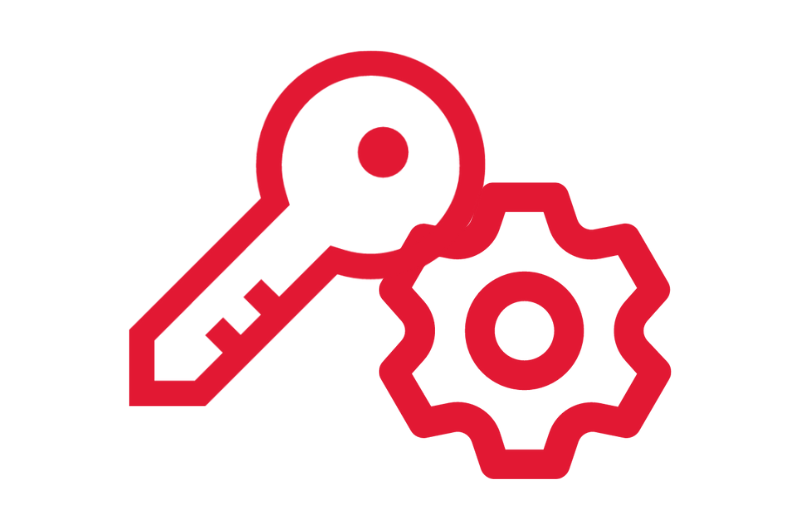
What's Changing?
View Form I-9 Key Changes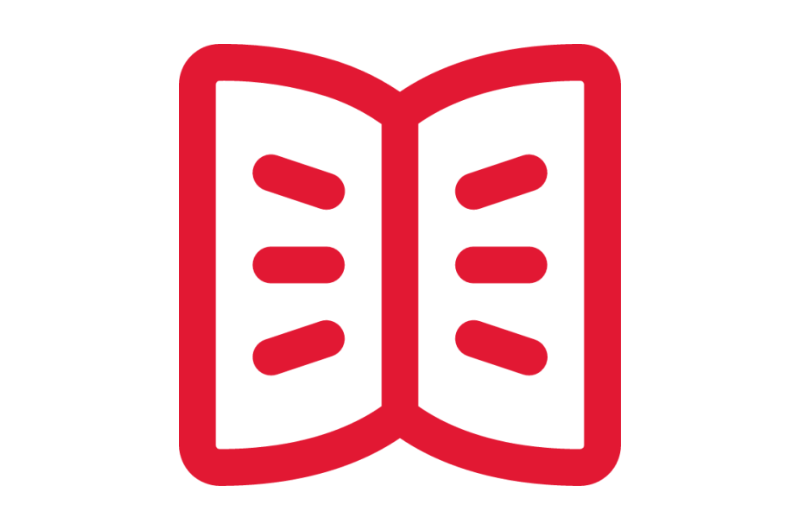
Glossary
View the General Workday Glossary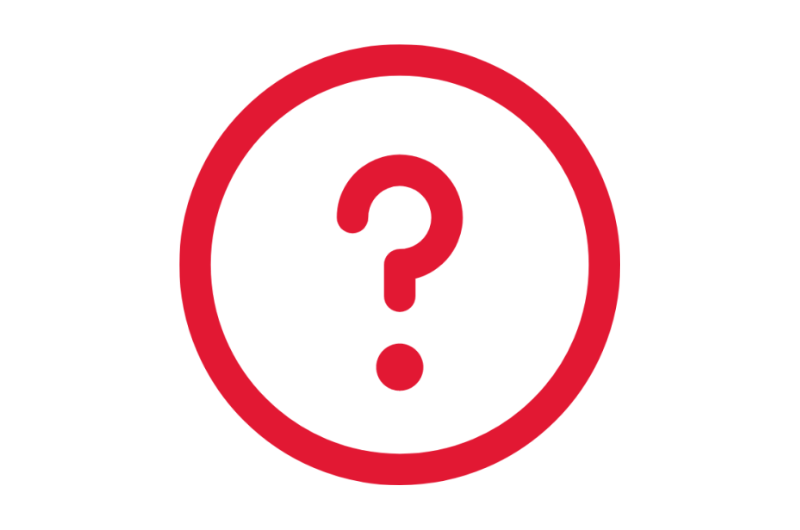
Frequently Asked Questions
View Form I-9 Frequently Asked Questions
Ask a Question or Request Assistance
Open a Case with UHR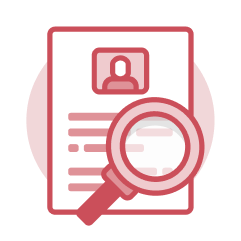 Hire and Onboarding
Hire and Onboarding
Employees can be hired through a search and recruitment process or as a stand-alone, or ad hoc, hire. Onboarding is a sub-process that happens once the hire is in a status of completion. Hire and onboarding workflows are determined by the partner institution, the type of position, and hiring conditions.
Key Concepts
- A position must be available to hire a stand-alone, or ad hoc, hire into the Position Management (PM) staffing model.
- If a current employee in one partner institution leaves to accept a position with another partner institution, they are not processed as a new hire. A Change Job is completed.
- Once hired, a new employee uses their single sign-on credentials to access Workday and their Worker Profile to complete their onboarding tasks. They keep the same account throughout their tenure with the partner institutions, even if hired at another campus.
- There are many tasks associated with Hire and Onboarding. Some of the tasks are conditional meaning that they do not occur for every hire.
Tasks
HR Analysts:
- Add Old Agency Code
- Add Period Activity Pay
- Assign or Change Organization Assignments
- Assign Costing Allocation
- Change Personal Information
- Edit Additional Data: C2 Leave Accrual
- Edit Government IDs
- Edit Licenses (DOTS and FM)
- Edit Passports and Visas
- Enter Education Information for Faculty Member
- Hire Employee
- Hire Student
- Maintain Employee Contract
- Manage Probation Period
- Propose Compensation Offer or Employment Agreement
- Set Contract End Date
- Report No Show
- Request One Time Payment
- Revise Employee Hire
- Update Agency Code
- Update Check Distribution Code and Essential Job
- Update Visa and Employment Eligibility
Employees:
- Change Benefits (for Life Event)
- Change Emergency Contacts
- Complete Disability Self-Identification
- Complete Form I-9 Section 1
- Complete Veteran Status Self-Identification
- Request Flexible Work Arrangement
- Review Statement of Mutual Expectations
- Update Contact Information
- Update My Talent Profile
- Update Personal Information
Managers:
- Define Meets Standards for New Hire Performance Factors
- Review Onboarding Checklist Document
- Review Request for Flexible Work Arrangement
Reports
- Onboarding Status Summary – HR Analysts and Managers run the Onboarding Status Summary report to view the progress of the hire and onboarding tasks for a worker(s).
- Find External Students – HR Analysts and Managers run the Find External Students report to view the list of graduate and undergraduate students and initiate the hiring of a student employee as a stand-alone, or ad hoc, hire.
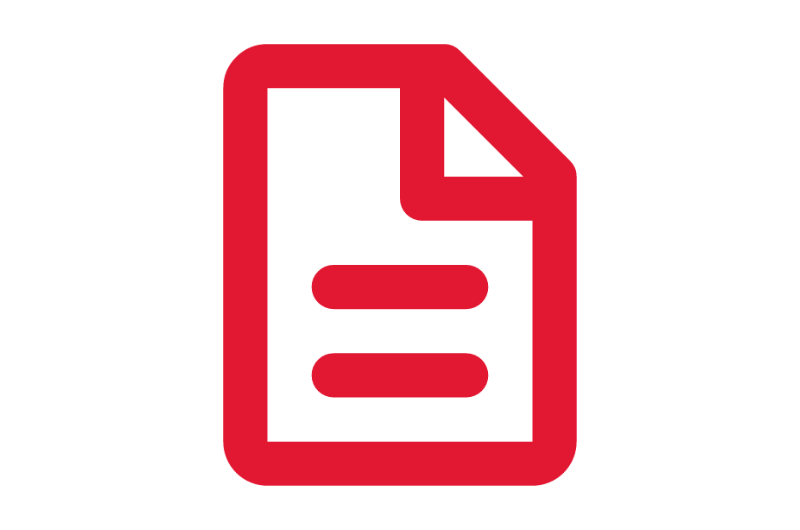
Step-by-Step Instructions
View Hire & Onboarding Job Aids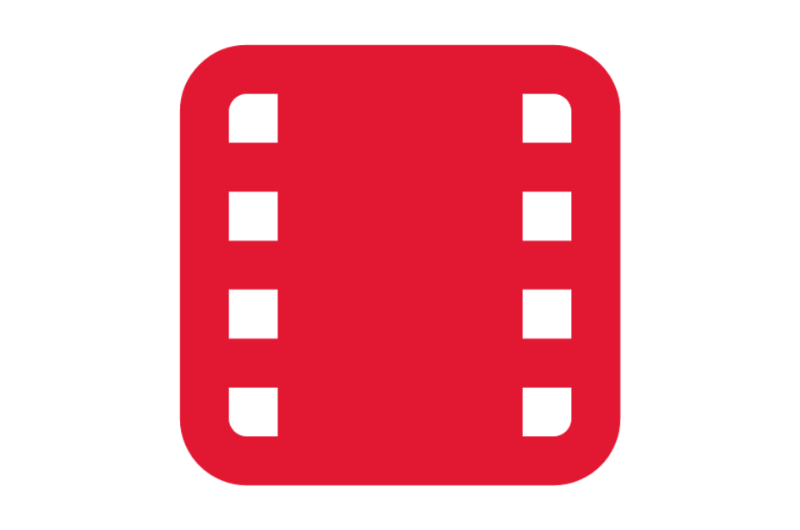
Video Demonstrations
View Hire Videos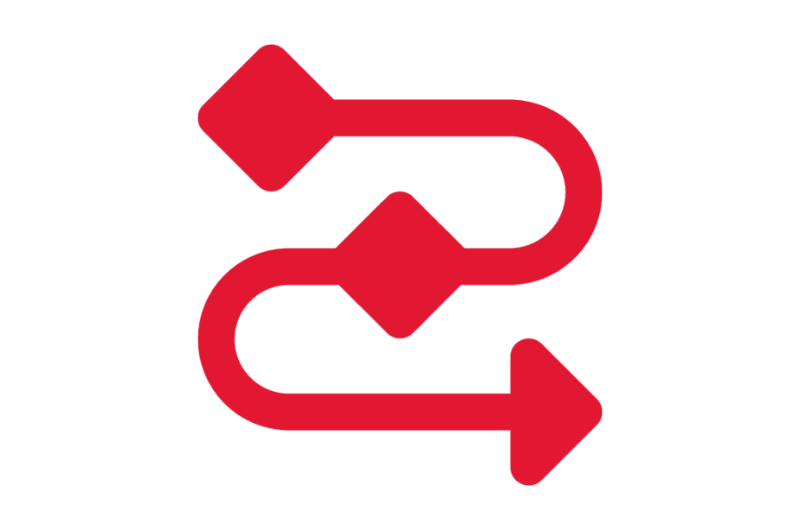
Process Workflow Diagrams
View Hire & Onboarding Workflows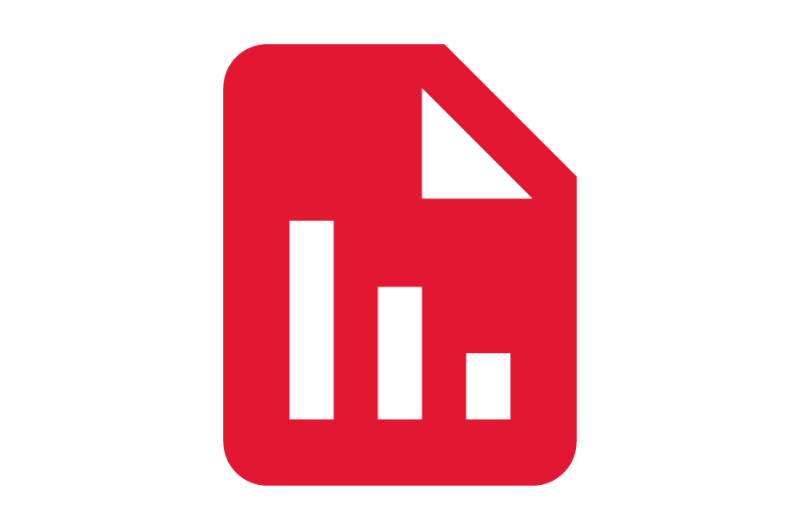
Finding Information
View Hire and Onboarding Reports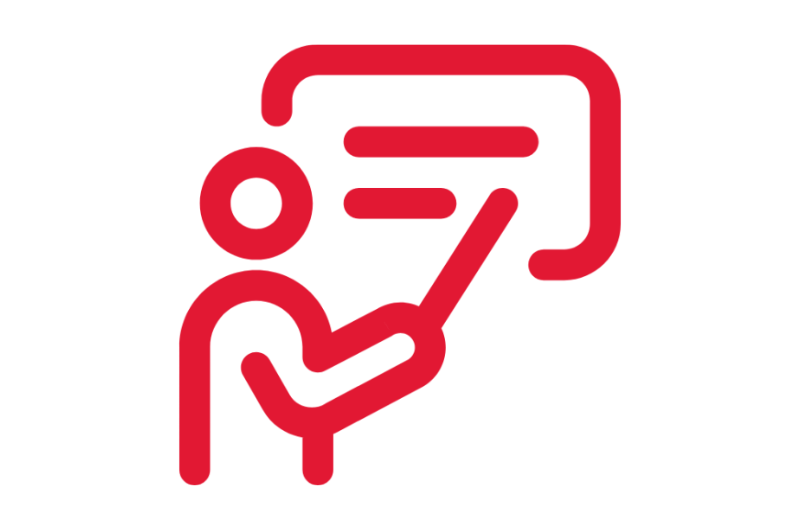
On-Demand Courses
View Hire & Onboarding On-Demand Courses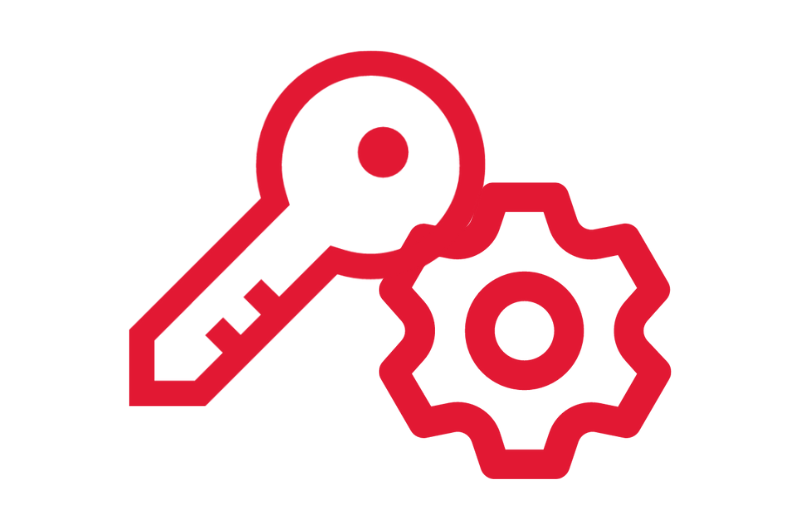
What's Changing?
View Hire & Onboarding Key Changes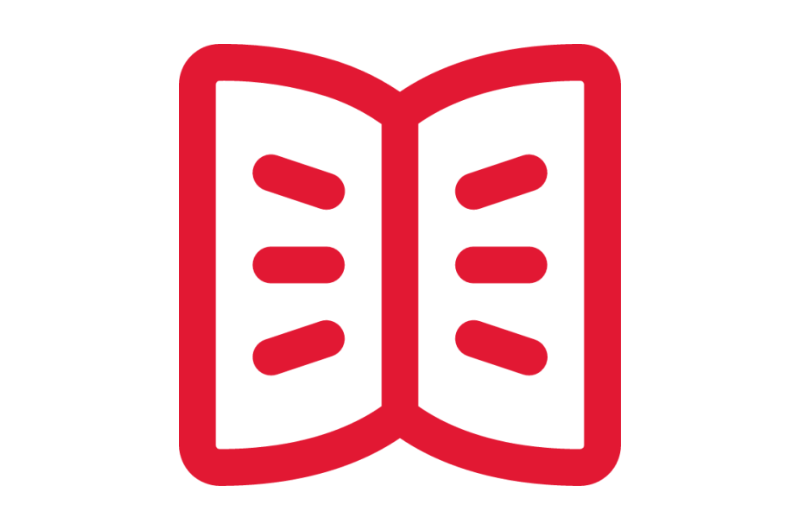
Glossary
View the General Workday Glossary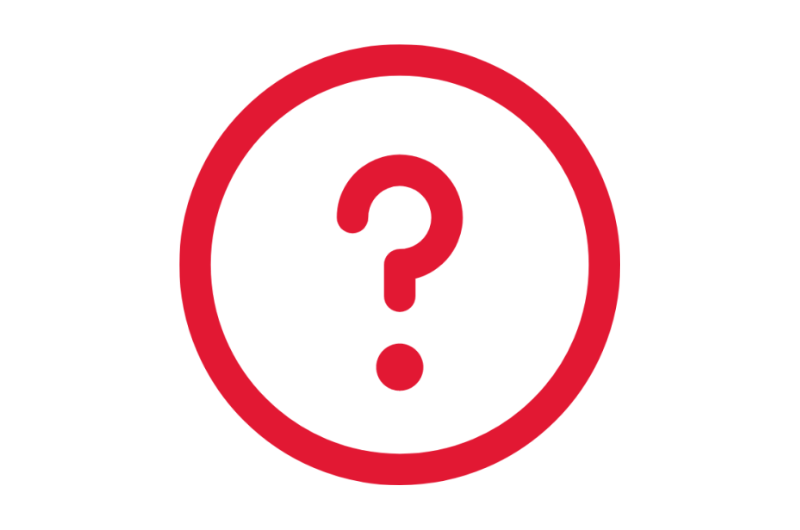
Frequently Asked Questions
View Hire & Onboarding Frequently Asked Questions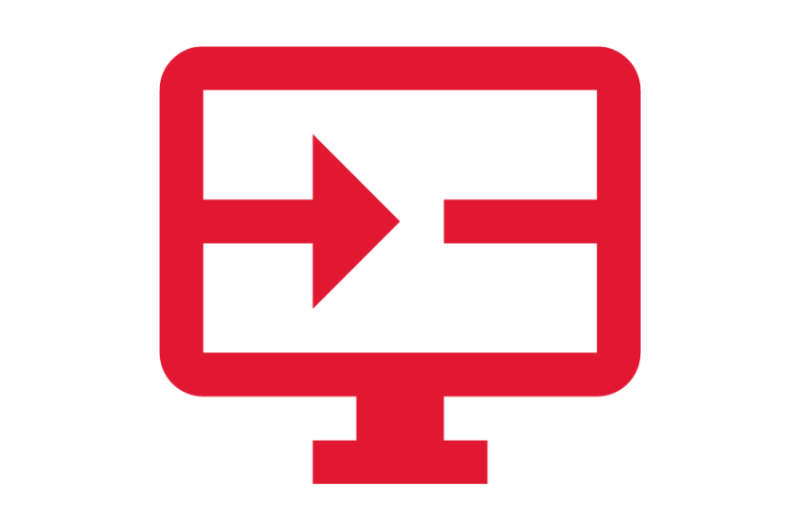
Create a Request
Request Correction to Hire Date
Ask a Question or Request Assistance
Open a Case with UHR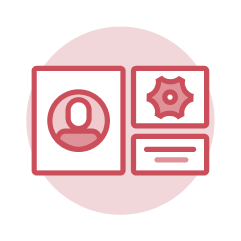 Manage Positions
Manage Positions
Manage Positions provides information about the organization and administration of positions. Tasks within this category include creating positions, editing position restrictions, managing a position freeze, and closing a position.
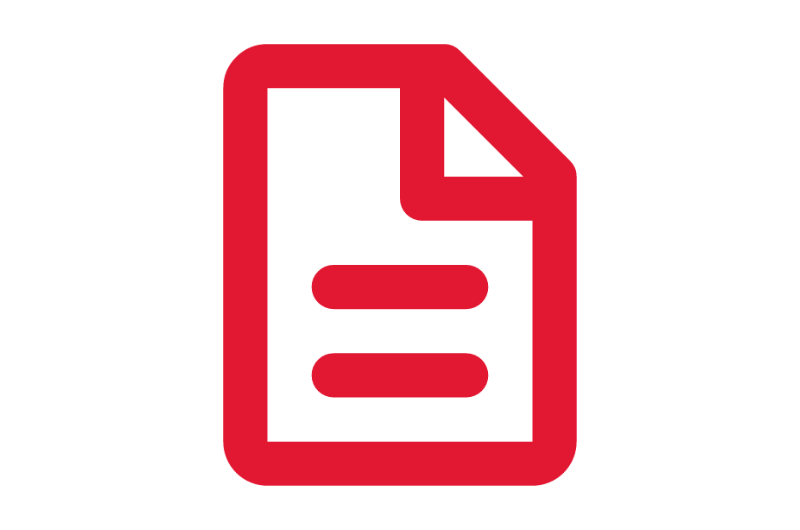
Step-by-Step Instructions
View Manage Positions Job Aids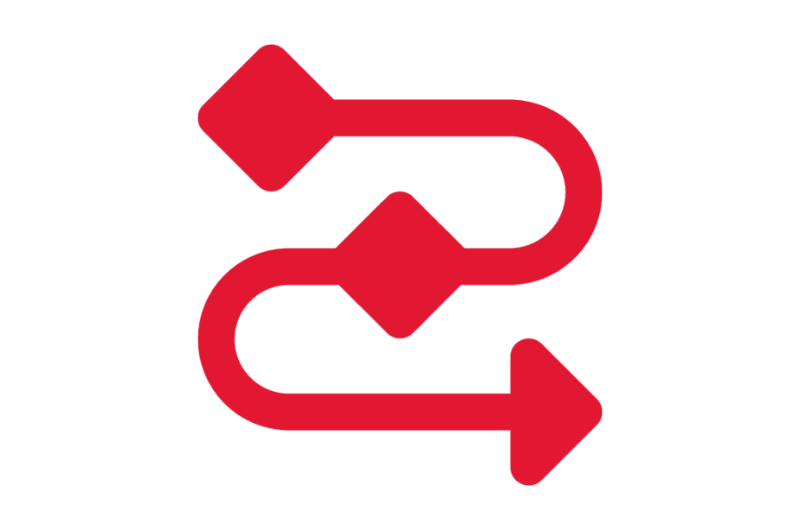
Process Workflow Diagrams
View Manage Positions Workflows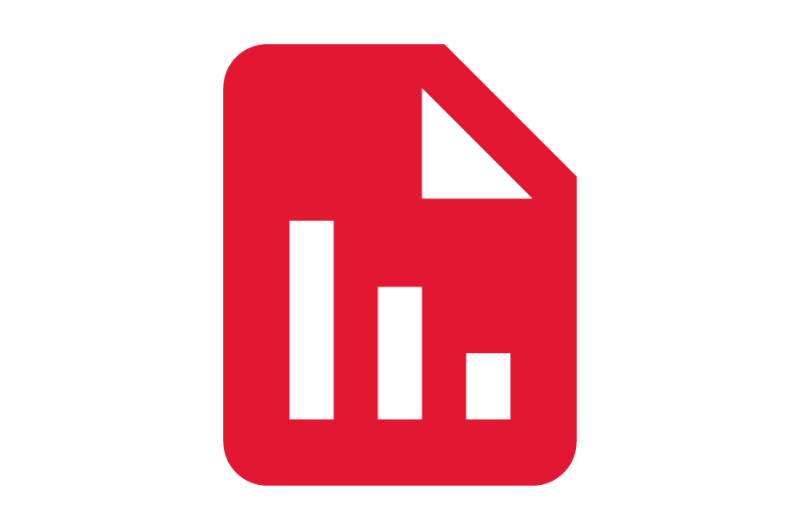
Finding Information
View Manage Position Reports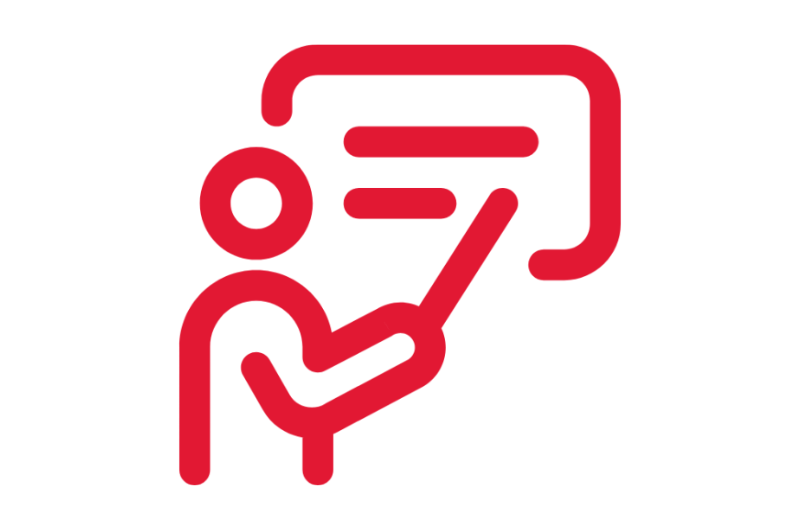
On-Demand Courses
View Manage Positions On-Demand Courses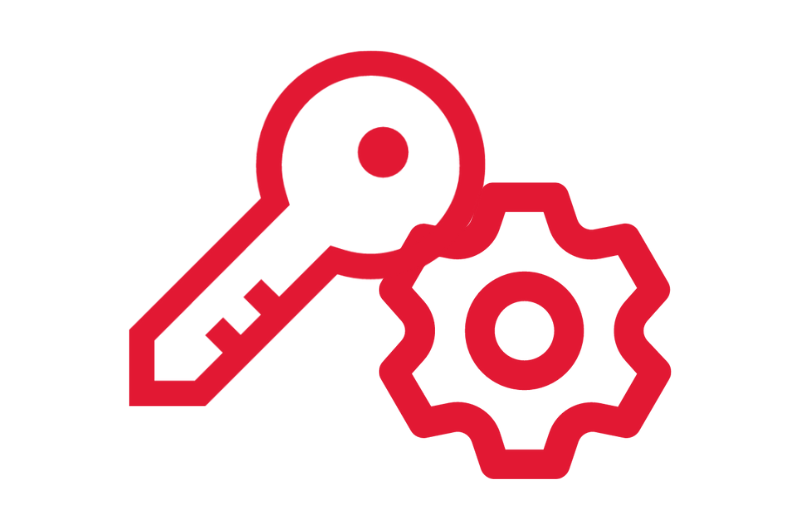
What's Changing?
View Manage Positions Key Changes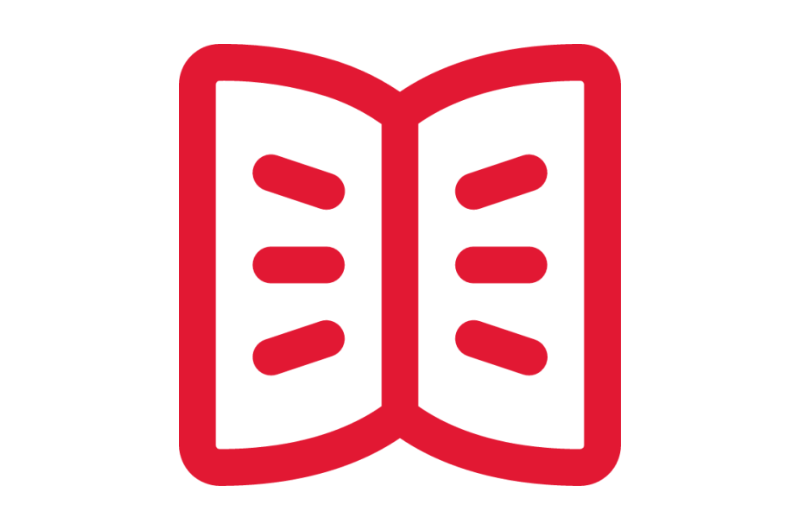
Glossary
View the General Workday Glossary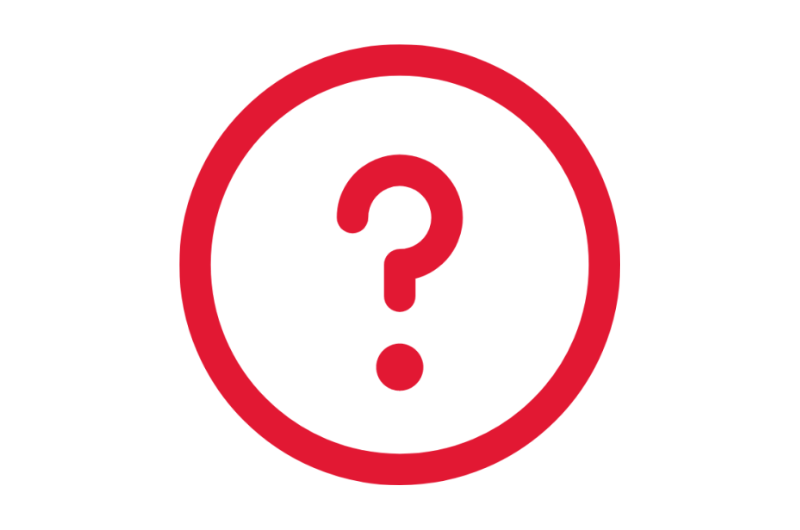
Frequently Asked Questions
View Manage Positions Frequently Asked Questions
Ask a Question or Request Assistance
Open a Case with UHR Personal and Contact Information
Personal and Contact Information
Personal and Contact Information includes tasks and business processes that you can initiate in Workday, such as managing your personal and emergency contact information. It also includes access to your own information and personal data.
Worker Profile
- The Worker Profile in Workday forms the core of Employee Self-Service.
- The Worker Profile is where all your information sits in Workday. It is where you can view information like preferred and legal name, addresses, your pronouns (optional), your compensation, and more.
- Employee Self-Service tasks can begin from their designated app or from the Worker Profile by selecting Related Actions.
Personal Information
- Optional fields include Gender Details, Pronouns, Sexual Orientation, and Race/Ethnicity.
- Personal information is visible only to certain central roles in Workday (e.g., HR). You can opt in to make your pronouns public to anyone with access to Workday.
- Identity-related personal information is only used for aggregate data for business purposes and reporting at the institution level.
Applications (Apps)
- Personal Information – Employees can use this application to access their personal information and make updates.
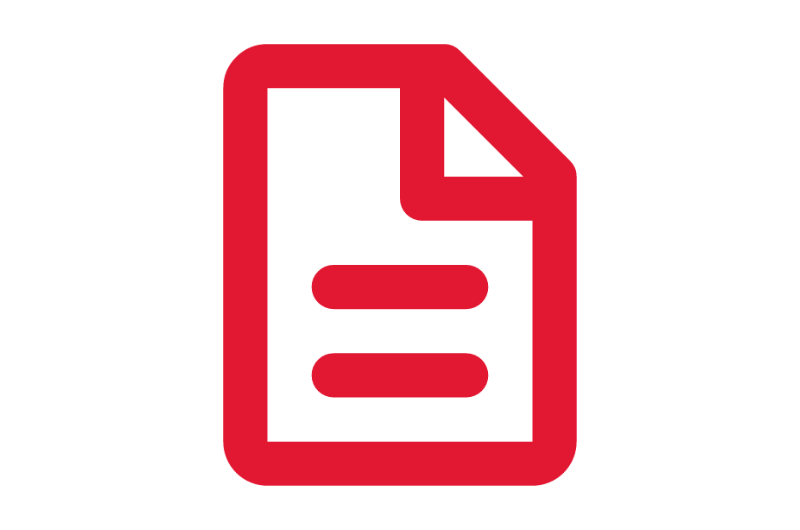
Step-by-Step Instructions
View Personal and Contact Information Job Aids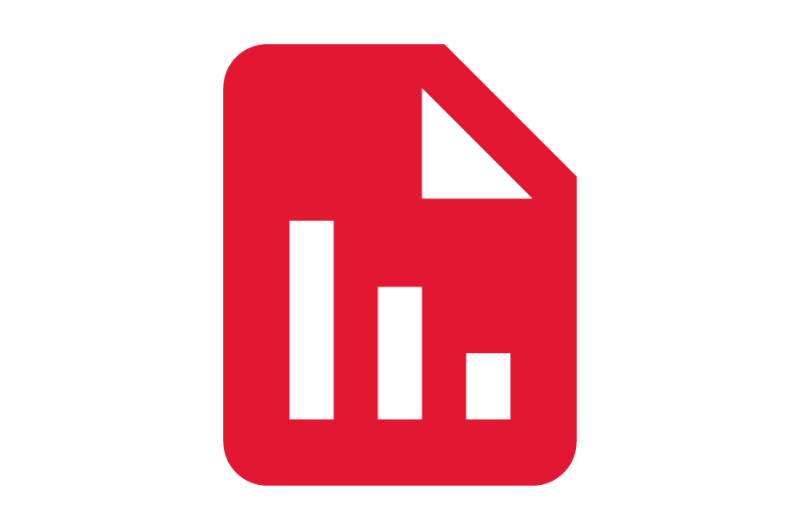
Finding Information
View Personal and Contact Information Reports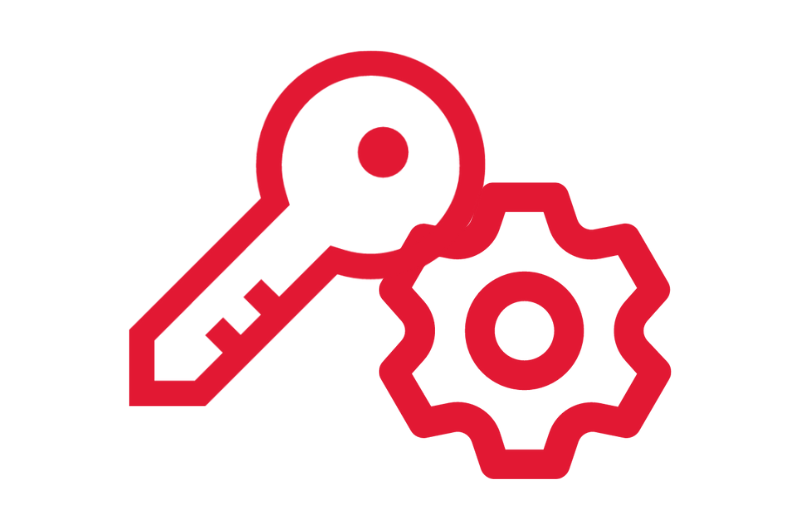
What's Changing?
View Personal and Contact Information Key Changes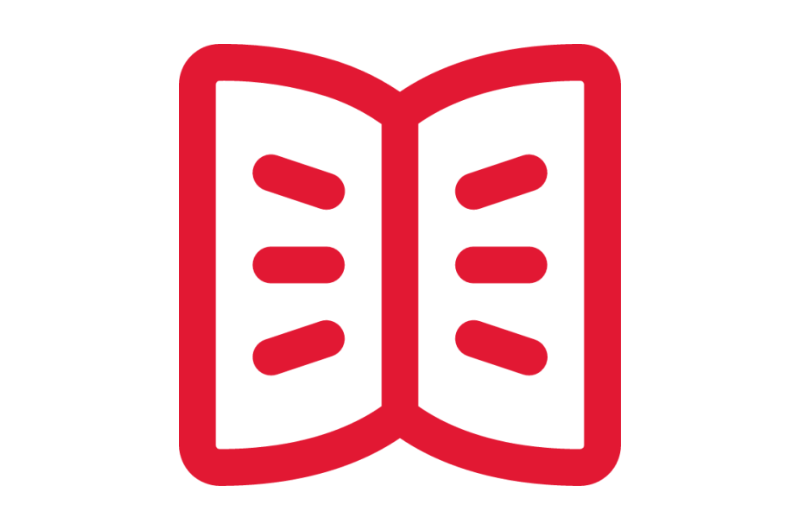
Glossary
View the General Workday Glossary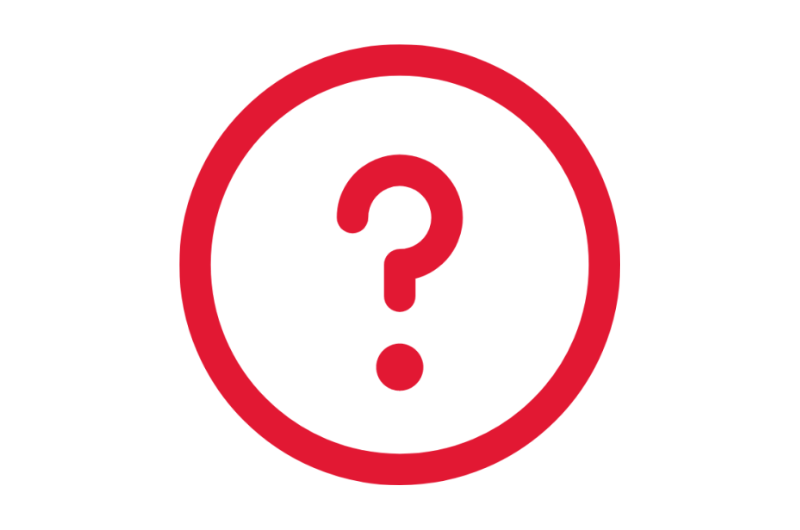
Frequently Asked Questions
View Personal and Contact Information Frequently Asked Questions
Ask a Question or Request Assistance
Open a Case with UHR Termination
Termination
Termination is the process of ending a worker’s jobs, positions, and academic appointments. Terminating a worker is used to separate a worker from their employment with the institution.
Tasks
- Submit Resignation – An employee initiates the Submit Resignation self-service task to resign from their employment with an institution.
- Terminate Employee – The HR Analyst or Manager initiates this task to end a worker’s employment with the institution.
Reports
- RPT019 HCM CORE Terminating Appointments – HR Analysts and Manages run the RPT019 HCM Core Terminating Appointments to view the list of workers with upcoming employment expirations by a particular date.
- RPT833 HCM CORE Active Employees – HR Analysts and Managers run the RPT833 HCM Core Active Employees report to view the list of all active employees in all organizations.
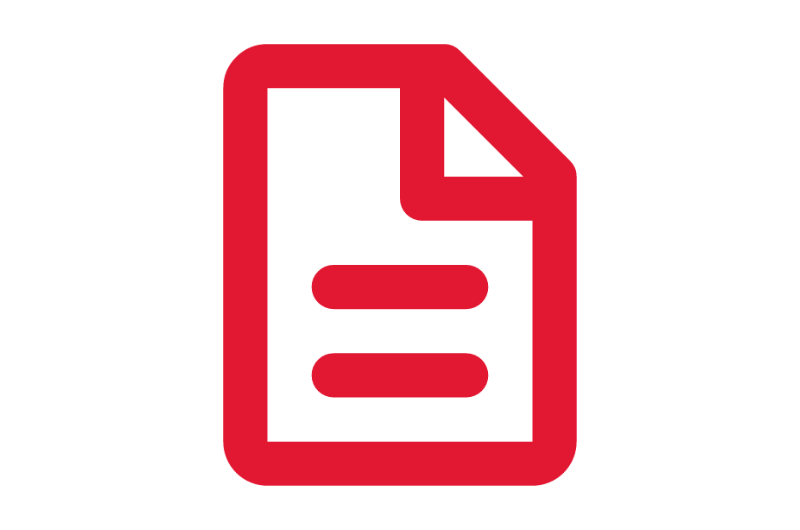
Step-by-Step Instructions
View Termination Job Aids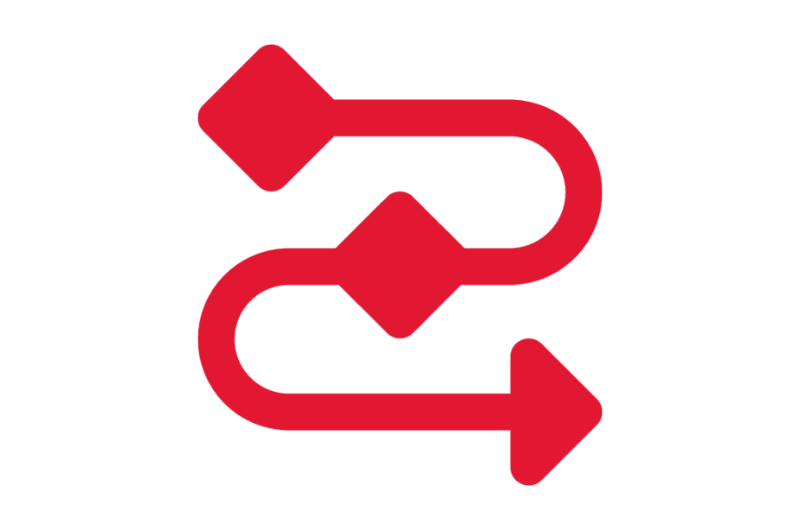
Process Workflow Diagrams
View Termination Workflows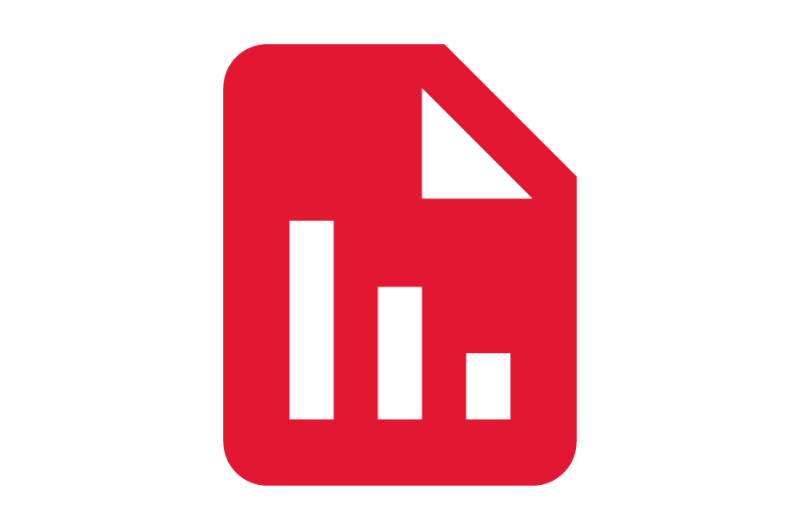
Finding Information
View Termination Reports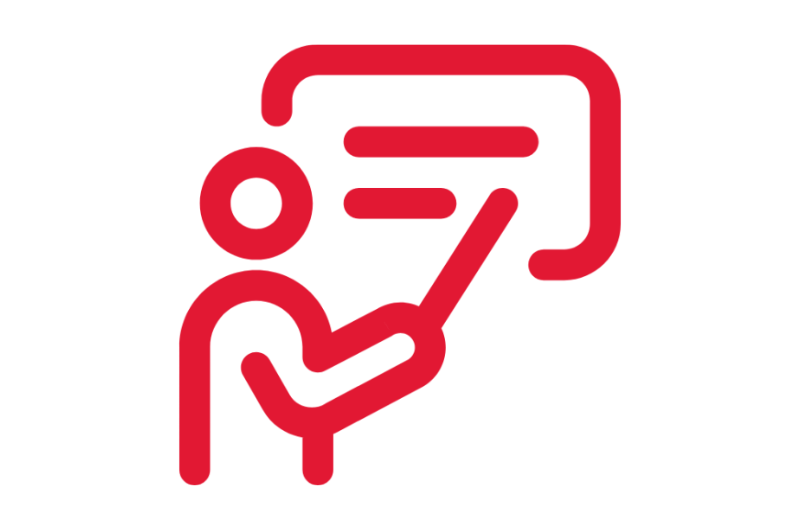
On-Demand Courses
View Termination On-Demand Courses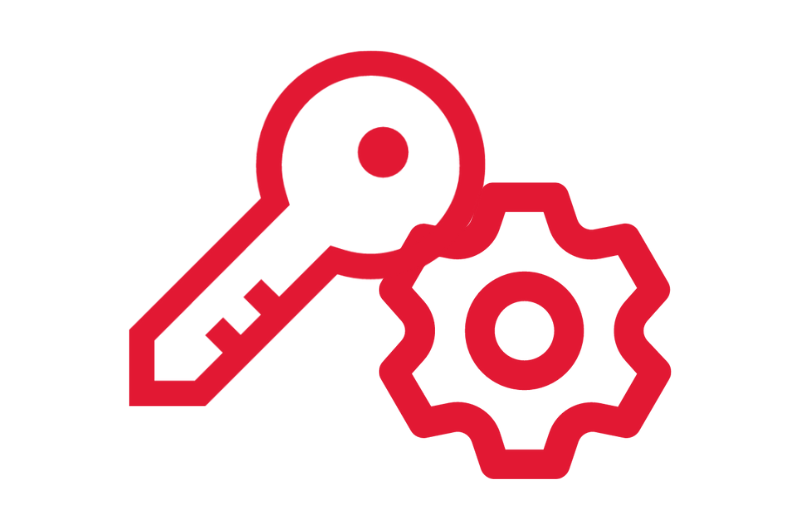
What's Changing?
View Termination Key Changes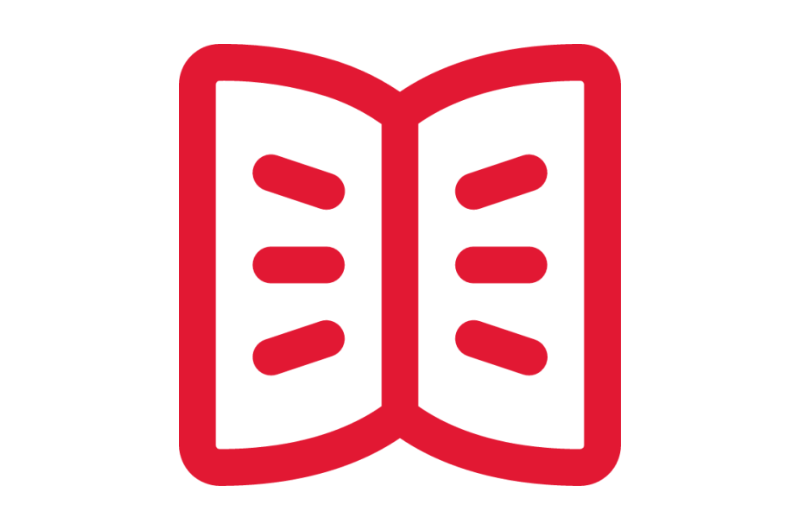
Glossary
View the General Workday Glossary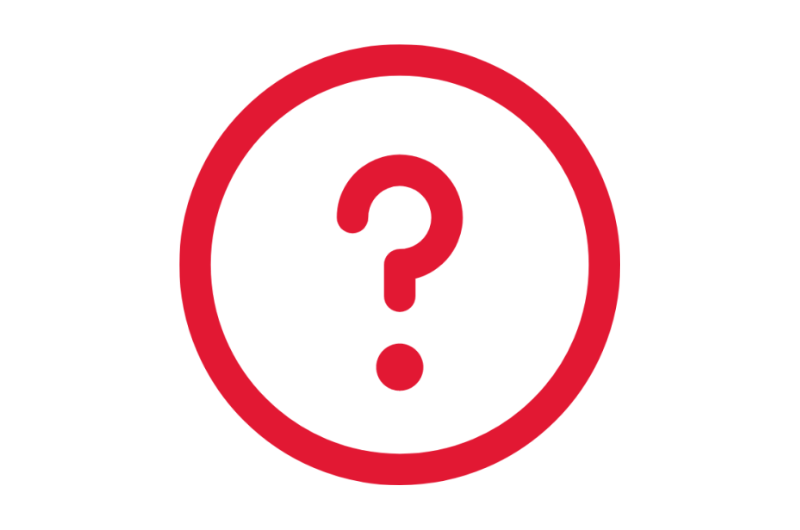
Frequently Asked Questions
View Termination Frequently Asked Questions